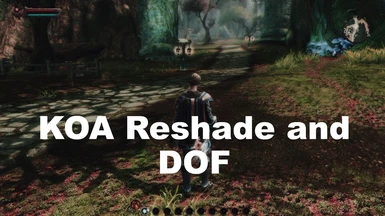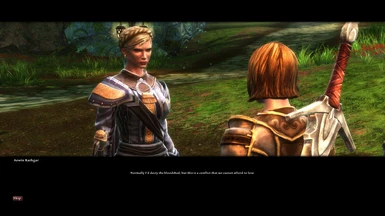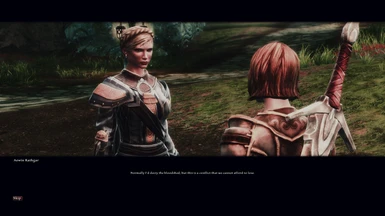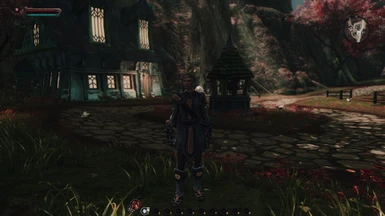About this mod
This is a Reshade preset for Kingdoms of Amalur to add a playable DOF and lighting changes to the game. See images for details. There are three preset variations
- Requirements
- Permissions and credits
- Changelogs
- Donations
Requires Reshade.
INSTALLATION: Download Reshade, follow the instructions to install the framework to your game's folder. Be sure to select Direct3D 9 when installing. This mod download is an ini-file preset. Add the ini-file to your game's main folder where the Reckoning.exe is stored (something like Steam\steamapps\common\KOAReckoning\).
INSTALLATION(cont'd): Also included is a "reshade-shaders" folder with adjusted UI detection files and UI masking. This makes sure nothing in the Pause Menu gets blurred out from the DOF and the in-game map, bars, health don't blur. These files go in reshade-shaders\Shaders\ folder and the
reshade-shaders\Textures\ folder located with your game files mentioned above, and they replace the original files in their respective folders. Dragging and dropping the included folder should go to the correct directory. If it doesn't, you can manually place them in the folders listed.
When setting up the UI detection, I did so using 2560x1440 resolution. I tried to take areas of the screen that would work for other resolutions. However, effectiveness may vary depending on your monitor resolution.
KEY BINDINGS:
To access the Reshade overlay settings, press the [HOME] key.
To toggle the UI Mask, press the [NUMPAD 9] key. By default, Reshade doesn't activate the mask, so you will have to toggle it on if you want to use it.
When you open the overlay for the first time, at the top of the overlay, the default preset selected is called ReShade.ini. Click on its dropdown menu and select KOA_CustomDOF.ini. The overlay should auto-load the preset. Being DX9 and using DOF, it will take a second to load up. If it doesn't load, you can manually reload the preset in the settings tab of the overlay.
There are three presets created:
KOA_CustomDOF: The original preset with custom lighting and DOF. (See Images)
KOA_CustomDOF_Brighter: A brighter version of the original above with custom lighting and DOF. (See Images)
KOA_Redux: A re-constructed preset using the established DOF from the original preset, but no lighting autofilters. Lighting created with ColorMatrix and Tonemap. SSDO used for shadowing. (See Images)
You can try and choose whichever you like from the dropdown overlay. Remember to toggle the UIMask when the new preset loads ; )
Demo of the three presets: KOA Redux: 0:00 || KOA Reshade and DOF: 1:22 || KOA Reshade and DOF Brighter: 2:14
Original Demo: