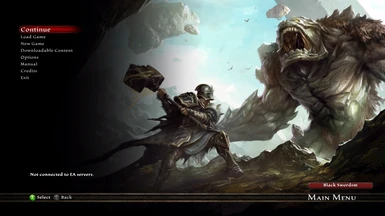About this mod
"KOA38_ReShade" Removes the game's blurry filter; improves it's color-palette, contrast, lighting & sharpness.
- Permissions and credits
-Extract the "KOA38_All_In_OneV2.7Z" file with "7Zip".
-Open the "KOA38_All_In_OneV2" folder & inside there are will be a "KOA38_ReShade" folder.
-Open the "KOA38_ReShade" folder, then copy all of it's content's & paste them into the "Kingdoms of Amalur - Reckoning" game folder (where the "Reckoning.exe" is located).
"Reckoning.exe" Folder Location: ( C or D:\SteamLibrary\steamapps\common\Kingdoms of Amalur - Reckoning ).
Important! Make sure to do this before launching the game:
-Open the "ReShade.ini" file with "Notepad or Notepad ++" & underneath [General] make sure the "CurrentPresetPath" is set to the correct location of your "Kingdoms of Amalur - Reckoning" game folder where the "KOA38.ini" is located.
-Example: CurrentPresetPath=D:\SteamLibrary\steamapps\common\KOAReckoning\KOA38.ini
How To open the ReShade menu in-game & Select My Preset:
-Press the NUMPAD 1 key on your keyboard to open the ReShade menu
-Once the menu is open, press the drop-down arrow & select my file "KOA38_ReShade" from the list.
How To Close ReShade Menu:
-To close the ReShade menu, press the NUMPAD 1 key on your keyboard.
How To Toggle Preset On/Off:
-To toggle the preset on/off, press the NUMPAD 2 key on your keyboard.