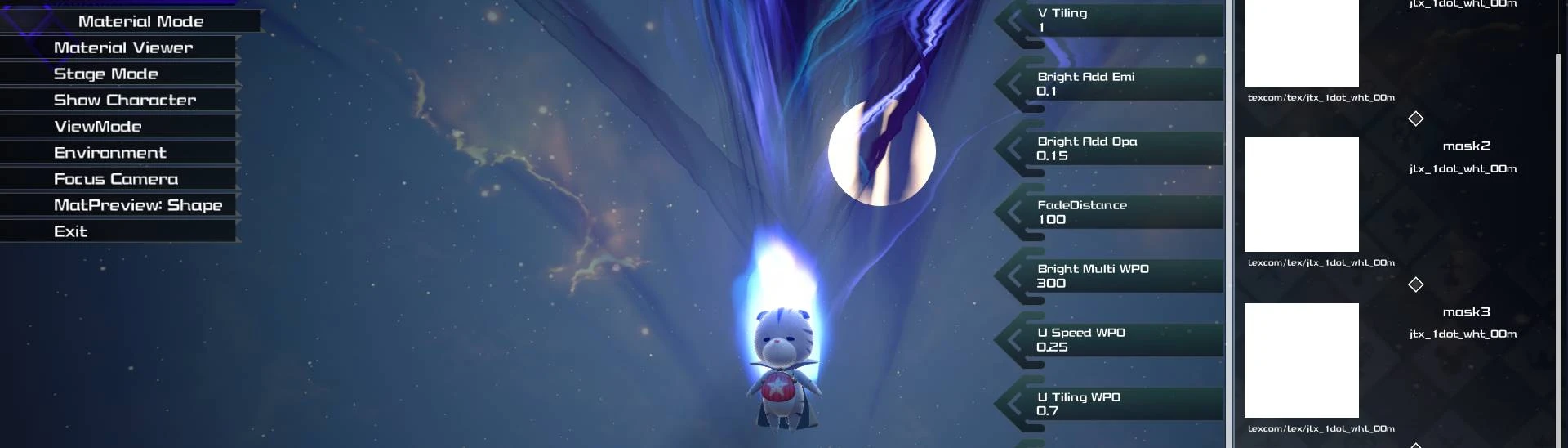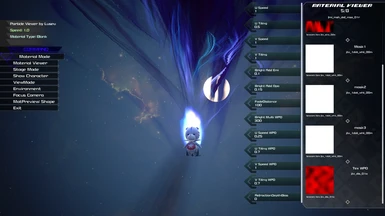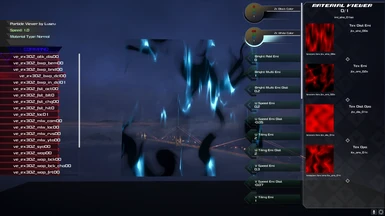Documentation
Readme
View as plain text
TresMod 2 by Luseu
It is recommended that you use a controller (at least for stuff outside of console command stuff) as KH3
sometimes doesn't want to read keyboard inputs.
I don't know if it;s just with me or not, but it happened in my tests.
Controls:
D-Pad Up -- Home
D-Pad Down -- End Navigate Menu
R3 + Navigate Menu Navigate Menu Faster
D-Pad Right -- X -- PgDn Select Command
D-Pad Left -- Del Move out of submenu
L3 + R3 -- \ -- Z Toggle Menu
Right Shift Begin typing console command
Enter -- F9 -- Triangle Activate console command
# -- L2 + Square Toggle on screen controls/log
Particle Viewer unique controls:
Left Shift -- L1 Toggle Menu Type
R1 + Left Analogue Stick -- 9 or 0 Zoom
L2 or R2 -- [ or ] Change Global Speed
Triangle Change Material Viewer Scroll
Circle | Square Change Material Viewer Index
-COMMANDS-
Switch Characters
-Switch which character you're playing as
Spawn Enemy
-Spawn any enemy/boss from the game (some may cause crashes)
Spawn Npc
-Spawn any NPC from the game
Spawn Other
-Spawn any KH3 actor that doesn't fit into the previous categories (some may cause crashes)
Create Prize
-Spawn a prize at the player's coordinates
Friend: Add
-Add a character into your party
Friend: Set
-Set your entire party in one go
Possess: P1
-Select which pawn in the world to possess
Possess: P2
-Same as above, but for P2
(Spawn P2 either through console commands, or with the KH3 Multiplayer Mod)
Extras:
-Play AnimSet
-Type in an animation name from your character's animset and activate the command to play it.
-Example: type "1301" into the console command and activate to play a character's first grounded attack.
Load Level Instance
-Type in the full path of a umap to load a level instance of it
-Example: type "/Game/Maps/tt/umap/tt_01/tt_01_areaA" into the console command and activate to load Twilight Town's town area into the map you're currently in.
Open Particle Viewer
-Open the particle viewer
-Warning! Initializing it may take a while and use up a good amount of CPU/RAM whilst loading!
Particle Viewer:
Material Mode
-Changes how the particles are displayed.
Material Viewer
-Whether to show the material viewer or not
Stage Mode
-Set the preview stage (includes Green Screen & Blue Screen)
Show Character
-Display a skeletal mesh
ViewMode
-Display the game within UE4's Lit or Unlit viewmodes
Environment
-Display a chosen ENV map from the game
Focus Camera
-Focuses the camera on the particle, or on the currently selected material (Material Viewer)
MatPreview: Shape
-Changes the shape of the material display mesh (Material Viewer)
Exit
-Choose to exit into Twilight Town, the World Map, or the Title Screen.