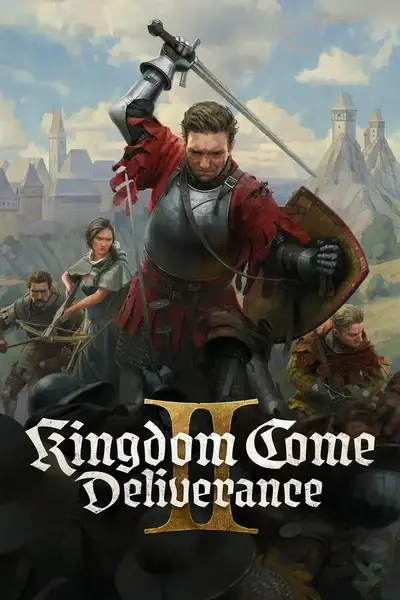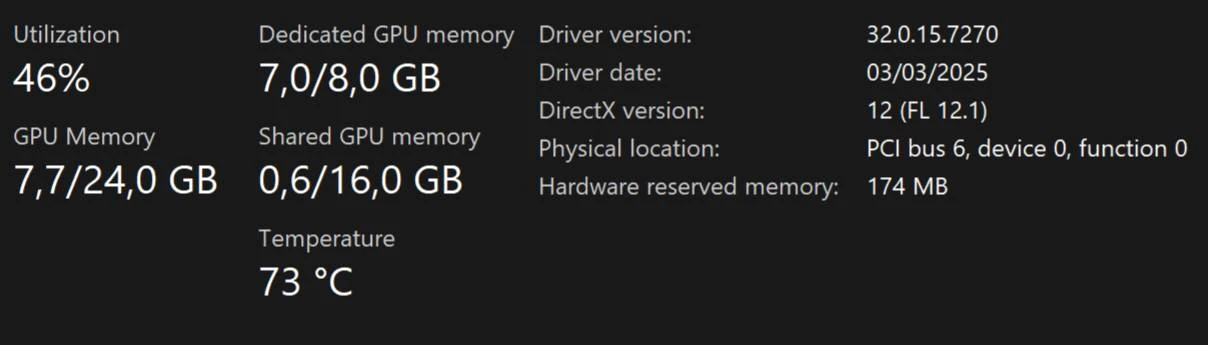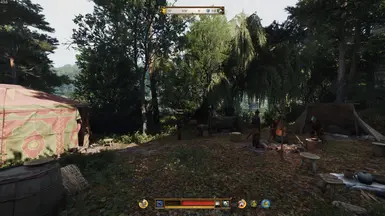About this mod
THIS MOD IS PREVENTING MEMORY LEAK BY TWEAKING THE BUDGET MONITORING FROM THE GAME ENGINE USING CRYENGINE VARIABLES, This Configurations Should Be Compatible With Any Game Version
- Permissions and credits
- Changelogs
- Donations
1. OPEN THIS USER.CFG AND TWEAK IT ACCORDING TO THE GIVEN EXPLANATION
2. DROP THIS USER.CFG ONTO YOUR GAME FOLDER
3. SET THE LAUNCH OPTIONS OF YOUR KCD TO THIS for eg
( "C:\Games\Kingdom Come Deliverance 2\Bin\Win64MasterMasterSteamPGO\KingdomCome.exe" -devmode +exec user.cfg )
4. RUN THE GAME
KCD2 IS USING MODIFIED CRYENGINE, There's some parameters for e.g "wh_ui_AspeUnloadMode" is some sort of modification by the warhorse studio and this parameters can't be found on the cryengine official documentation. i cannot find those parameters created by the Warhorse Studio since its not available for everyone, but since it was based on cryengine i think we can tweak it according to the original cryengine documentation.
In case you want to learn more visit this page, you can search here
CRYENGINE | Documentation - CryAutoGen
EXPLANATION
; ===================== ===================== ===================== =====================
; MEMORY AND RESOURCE MANAGEMENT
; ===================== ===================== ===================== =====================
;Preload Game Resources In The Menu
sys_preload = 1
;Load in memory paks for faster streaming (cgf_cache.pak,dds_cache.pak), disable if you have low ram
sys_PakStreamCache = 1
;Sets the number of threads to use for the job systemDefaults to 4 on consoles and 8 threads an PCSet to 0 to create as many threads as cores are available
sys_job_system_max_worker = 0
;Enables budget monitoring. Use #System.SetBudget( sysMemLimitInMB, videoMemLimitInMB, frameTimeLimitInMS, soundChannelsPlaying ) or sys_budget_sysmem, sys_budget_videomem or sys_budget_fps to set budget limits.
sys_enable_budgetmonitoring = 1
;Sets the upper limit for video memory (in MB) when monitoring budget. to prevent leak set this lower than actual VRAM for e.g 8GB VRAM set it to 6144 (6GB), warhose seems to fix this but for some user they still experiencing VRAM leaks if they set it to their actual VRAM
sys_budget_videomem = 6144
;Sets the upper limit for system memory (in MB) when monitoring budget. input ur desired RAM usage
sys_budget_sysmem = 16384
;Enable streaming of static render meshes (Instead of keeping the entire mesh (including high-detail versions) loaded all the time, the engine streams in/out different parts or levels of detail (LODs) as needed. you may notice a blurry or pop up texture when using this but this parameters can ensure your game stability
e_StreamCgf = 1
;Enable AsyncCompute (AsyncCompute breaks that limitation by overlapping compute work with rendering work, so the GPU doesn’t sit idle) be aware this parameters can cause drawbacks if your system is bottlenecked since every component need to be fast together (syncronous) when rendering
e_svoTI_AsyncCompute = 1
;Enable decals merge, the decals like blood, bullet splatters, or mud for excample are merged together by cpu before they are sent to be rendered by gpu, this will improve the performance but be aware, if there's too many decals and your cpu bottlenecked this will cause a goddamn flickering on the decals (for eg blood splatter are flickering in huge battles)
e_DecalsMerge = 1
;Enable rendering in separate thread, 0 = disabled, 1 = enable , 2 = default (automatic detection)
r_MultiThreaded = 2
;the engine will merge the openworld meshes (like vegetation, rocks etc) into a divided area instead of rendering 1 by 1, this improve performance but can cause drawbacks of texture popping if ur cpu is bottlenecked
g_enableMergedMeshRuntimeAreas = 1
;Enable GPU Physics if available (enable it so it lower the burden of the cpu since the game use NVIDIA Physics for example)
gpu_particle_physics = 1
;This control the UI textures, 1 = immediately unload ui texture from vram when u are closing ur inventory for example, 2 = delayed so the texture remains in vram for a certain time (may improve ur inventory hud responsivenes, 3 = never unload
wh_ui_ApseUnloadMode = 1
;The default warhose set for my hardware is 5120 (8GB VRAM), set this to 256 for 2GB VRAM or Less, 512 for upto 3GB, 1024 for upto 4GB, 2048 for upto 6Gb. If you have over 6GB you can run 4096. and 4096+++ if you have more
r_TexturesStreamPoolSize = 2048
;Maximum amount of texture data requested from streaming system in MB. On fast PCs with NVMe drives, you can increase this value for faster texture pop-in reduction. the default warhose set is 4
r_TexturesStreamingMaxRequestedMB = 512
;enables Tiled Deferred Shading with Compute Shader Lighting, sometimes called Tiled Compute Deferred Shading.
; 0 = Off: Tiled deferred shading is disabled. The engine falls back to classic deferred shading.
; 1 = Enabled (Pixel Shader Lighting): Tiled deferred shading is on. Uses pixel shaders for lighting.this cause the pixel to be buggy since this is a 3D Game
; 2 = Enabled + Forward+ for Transparent Objects: Tiled deferred shading with Forward+ rendering for alpha-blended (transparent) geometry.
;3 = Enabled + Compute Shader Lighting: Tiled deferred shading with compute shader-based lighting, often giving better performance on modern GPUs.(default value set by warhorse)
r_DeferredShadingTiled = 3
;This set the interval of Ai will update their logic or thinking, the default value set by warhose is 0,13 , the value from highest (more responsive AI) to the lowest is 0 - 1 , 0 means AI will react in realtime and cause CPU heavy workload. Iam using aggresive AI mod so i set it to 0.1
ai_UpdateInterval = 0.1
; ===================== ===================== ===================== =====================
; GRAPHICS SETTINGS AND VISUAL FIXES
; ===================== ===================== ===================== =====================
;Minimum number of mips a texture should be able to use after applying essentially forces the texture streaming system to never drop a texture below a certain mipmap level, no matter how far the texture is from the camera or how little your vram is available. 0 = means no mip is ok, 1 = will avoid lowest mip so the texture atleast low quality, 2++ = forces the texture to stay on highest quality but fucking your entire VRAM, 2+ settings is nice if u have 24GB VRAM GPU
r_texturesstreamingMinUsableMips = 1
;When streaming textures. Essentially, it forces the texture streaming system to pretend that some of the higher-resolution mips (the most detailed ones) don't exist and to start streaming from a lower resolution instead. 0 = full mip from 1 - 2++ available, 1 = skip the highest texture detail so the game use the default, 1.5 = skip between 0 and 1 mip, 2 = skip the entier 0 - 2 mip so the textures goofy as hell
r_texturesstreamingSkipMips = 1.5
;This variable applies a bias to the mip level selection of all streaming textures globally. 0 = normal behavior, 1 = stream lower mip lower means texture quality, -1 = stream highest mip more vram consumed
r_TexturesStreamingMipBias = 1
;These settings are self explanatory if u have played many games
;0 = disable, set from 0.1 - 1 to enable
r_Sharpening = 0.25
;0 = disable, 1 = enable, 2 = high quality
r_ChromaticAberration = 2
;0 = disable, set from 0.1 - 1 to enable
r_HDRGrainAmount = 1
;0 = disable, 1 = enable, 2 = high quality
r_SSReflections = 2
;this simulates multiple light contributions to enhance the appearance of objects (for eg NPC or your main character) , 1 = enable 0 = disabled, for my preference i set it to 0 so the appereance of npc doesnt look like hes in a studio lightning when theres only a lil bit of candle
r_DeferredShading3PL = 0
;enables the engine to cull lights in vertical screen space slices, which reduces unnecessary processing. this is set to 2 so the culling doesnt do much, it may decreased performance a little bit but this will make sure you dont have a popping light from lantern or torch when u are looking from a higher terrain
wh_e_VerticalLightCulling = 2
; ===================== ===================== ===================== =====================
; QUALITY GRAPHICS SETTINGS (DISABLED BY DEFAULT, REMOVE THE " ; " TO ENABLE IT)
; ===================== ===================== ===================== =====================
;e_ShadowsCastViewDistRatioLights = 0.12
;e_svoTI_Reflect_Vox_Max = 100
;e_LodRatio = 180
;e_ViewDistRatio = 160
;e_ShadowsCastViewDistRatio = 0.4
;e_ShadowsMaxTexRes = 2048
;e_ShadowsMaxTexResSunWH = 2048
;e_ShadowsPoolSize = 6144
;e_MergedMeshesCullingLodRatioWH = 0.65
;e_MergedMeshesInstanceDist = 24
;e_MergedMeshesLodRatio = 40
;e_VegetationUseTerrainColorDistance = inf
;e_ViewDistRatioVegetation = 140
;r_ShadowPoolBudgetPerFrameWH = 4096
;r_ShadowsNearestMapResolution = 2048
;r_ShadowsScreenSpaceLength = 0.06
;r_ssdoHalfRes = 0
;r_SSReflSamples = 64
;r_VolumetricCloudsRaymarchStepNum = 16
;wh_e_HLodClusterSwitchingDistanceMin = 275
;wh_e_HLodClusterSwitchingDistanceMultiplier = 0.575
;wh_e_HLodInteriorSwitchingDistance = 16
;wh_e_HLodVegetationSwitchingDistances = 8000 5000 4000 600
;sys_flash_curve_tess_error = 4
; ===================== ===================== ===================== =====================
; PHYSICS SETTINGS (THIS SET AFFECT PHYSICS IN THE GAME, Dont Touch If You Dont Know What U Are Doing) If U Wanna Learn Some Then Go To Cryengine To Know More. to enable remove the " ; "
; ===================== ===================== ===================== =====================
;e_CullVegActivation = 30
;e_FoliageWindActivationDist = 10
;e_PhysOceanCell = 1
;es_MaxPhysDist = 50
;es_MaxPhysDistInvisible = 15
;g_breakage_particles_limit = 80
;g_tree_cut_reuse_dist = 0.35
;p_max_MC_iters = 4000
;p_max_substeps = 2
; ===================== ===================== ===================== =====================
; DISABLE NVIDIA DEBUG (FOR NVIDIA USERS ONLY)
; ===================== ===================== ===================== =====================
r_EnableNvidiaAftermath = 0
r_EnableNvidiaAftermathShaderDumps = 0
; ===================== ===================== ===================== =====================
; Gameplay Adjustment
; ===================== ===================== ===================== =====================
;Enable Console For Cheat And Spawning Stuff
con_restricted = 0
;Your Desired FOV
cl_fov = 89