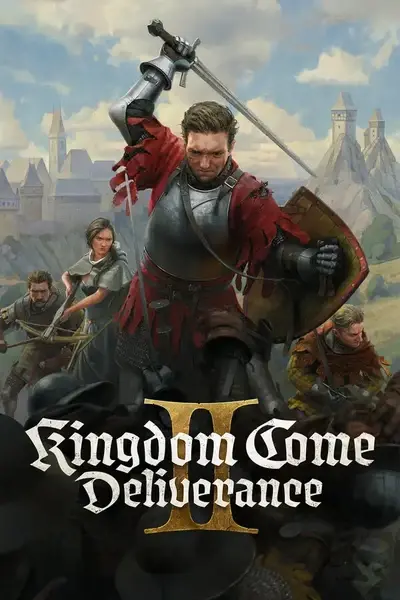About this mod
WORKS IN CONTESTS Move and adjust reticle for accurate aim. Change the on-screen position, color and size of your reticle with 3 savable presets for ranged weapons. You can now match the games aim position for each ranged weapon type.
- Requirements
- Permissions and credits
- Changelogs
Allows you to move and adjust your reticle anywhere on the screen so you can have accurate aim. Change the on-screen position, color and size of your reticle with 3 savable presets for ranged weapons.
The game uses different aim positions depending on the ranged weapon type, this allows you to match/dial in those exact positions for better accurate aim.
This also comes with premade presets for the Bow (Save slot 1: Ctrl + F1) and the Crossbow (Save slot 2: Ctrl + F2).
And yes, this works in contests/competitions.
Showing the Reticle
- Hold Right Mouse Button (Aim)
- After holding for a brief moment, the reticle appears.
- Release Right Mouse to hide it again.
- Press Ctrl + F4 to keep the reticle on-screen at all times.
- Press Ctrl + F4 again to turn it off.
- Press Ctrl + F5 to completely disable the reticle system.
- None of the triggers (Right Mouse, Ctrl, Ctrl + F4) will show it.
- None of the triggers (Right Mouse, Ctrl, Ctrl + F4) will show it.
- Press Ctrl + F5 again to re-enable it.
Use this if you will not be using ranged weapons for awhile and rather not have the reticle show up while blocking.
- Press Ctrl + F6 to toggle Auto Shoot on/off.
- With Auto Shoot ON:
- Hold Right Mouse with the bow and right before the aim sway starts happening it will fire the arrow. (Configured for the Cuman Bow, each bow has different draw timings so will need to edit the sleep timer in the script for other bows)
- Release Right Mouse to reset. (wait a moment for animations to finish after each shot so it preps the next arrow to allow it to work correctly or else it will pre-fire the arrow or not fire at all)
Dialing in on-screen position and customizing the reticle
- Change Reticle Colors (Right Ctrl + Single-Press Shift)
- While holding Right Ctrl, each Shift press jumps to the next color in a set of 10 colors.
- While holding Right Ctrl, each Shift press jumps to the next color in a set of 10 colors.
- Move the reticle (Ctrl + Arrow Keys)
- Ctrl + Up/Down/Left/Right arrow keys: Nudges the dot by 1 pixel.
If your aim is too high then move your reticle Up with the up arrow key, if your aim is too far to the right then move the reticle to the Right.
You might think that if you are aiming too high then you need to move your reticle lower but that is not correct. So if you are aiming too low then move the reticle Down with the down arrow key.
- Ctrl + Up/Down/Left/Right arrow keys: Nudges the dot by 1 pixel.
- Resize the Reticle (Ctrl + Shift + Up/Down Arrow keys)
- Ctrl + Shift + Up = Increase reticle size by 1 pixel.
- Ctrl + Shift + Down = Decrease reticle size by 1 pixel.
- Useful if you want a tiny dot or a bigger marker.
- Shift + F1/F2/F3: Saves current reticle position, size, and color into a slot.
- A quick tooltip will confirm your save.
- A quick tooltip will confirm your save.
- Ctrl + F1/F2/F3: Loads the saved settings from that slot.
- Immediately updates the reticle (if it’s visible and not disabled).
- Immediately updates the reticle (if it’s visible and not disabled).
Summary
- Right Mouse button or Ctrl + F4 shows the reticle.
- Ctrl + F4 keeps reticle always on; Ctrl + F5 globally disables the reticle.
- Ctrl + F6 toggles auto-shoot. (Wait a moment between shots or it will pre-fire)
- Ctrl + Arrow Keys to move reticle, Ctrl + Shift + Up/Down Arrow Keys to resize Reticle, Right Ctrl + Single-Press Shift to change reticle color.
- Shift + F1/F2/F3 saves settings; Ctrl + F1/F2/F3 loads.
- F8 exits the script.
🛠️ Installation & Setup
📥 Step 1: Install AutoHotkey
This script requires AutoHotkey v2.0 to run.
1️⃣ Download AutoHotkey v2.0 (https://www.autohotkey.com/download/ahk-v2.exe)
2️⃣ Install it (default settings are fine).
📂 Step 2: Get the Script
1️⃣ Download the script.
2️⃣ Save it anywhere on your PC and unzip it.
▶️ Step 3: Run the Script
1️⃣ Double-click the Custom Reticles script file to run it. (Should not be required but may want to run it as Administrator.)
2️⃣ An AutoHotkey icon will appear in the system tray, meaning it's active.
3️⃣ Now when you press and hold the Right Mouse Button the reticle will show or press F4 to make the reticle always show
🛑 How to Stop the Script
- Press F8 at any time to exit the script.
- Alternatively, right-click the AutoHotkey icon in the system tray and select Exit.
My Other Mods:
Combat Cheats (Auto Evade - Perfect Block - Master Strike - Riposte)
Arrow Keys Combat (Arrow keys for stance and attack)
Henry does a Battle Cry when attacked (Activates Perk Battle Cry for you)
Taunt and trash talk your enemies (Auto Taunt)