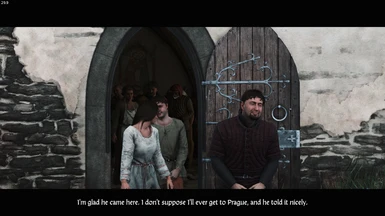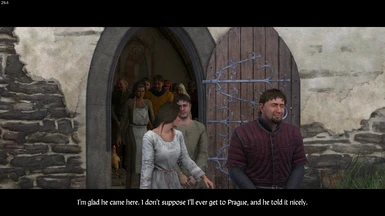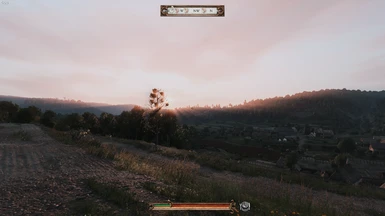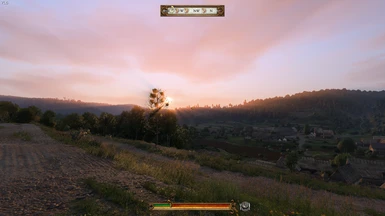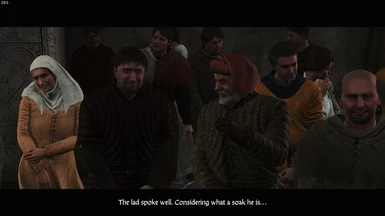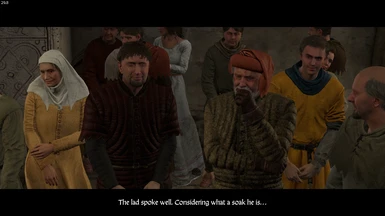About this mod
Yet Another Reshade,
This is just my preset for Reshade, based on realism, with couple of mods and ingame tweaks for finetuning.
No FPS loss!
EDIT: I've forgotten to mention, in the readme included in this mod is some more ,(possibly), usefull info, for tweaking kcd.
but i updatedthe description aswell with the rem
- Requirements
- Permissions and credits
Requirements,
1 Reshade 4.3
(https://reshade.me/)
2 RestrictedVariablesUnlocker https://www.nexusmods.com/kingdomcomedeliverance/mods/391
Optional,
OGP (Optimized Graphics preset)
https://www.nexusmods.com/kingdomcomedeliverance/mods/743?tab=description
INSTALLATION:
- Download and install Reshade
- Extract the contents of this folder to your kingdom come, bin (Win64) folder
......\Steam\steamapps\common\KingdomComeDeliverance\Bin\Win64
(default shift+f2 for opening reshade menu while in-game,
then select KCD Reshade.ini preset. if not already active.)
IMPORTANT:
Create a user.cfg in your root folder (where system.cfg is located)
And copy the following lines (or add them if you already have a user.cfg)
r_HDRBloom = 0
r_HDRVignetting = 0
SIDENOTE:
How simple as it may sound, your monitor settings can alter the look too, for instance, for kcd i use a monitor setting where the sharpness isn't maxed, (mostly named landscape) which in return gives a sort of a Anti Aliasing effect, although it's very simple, and not really an AA method, it could give a better overall view, but depending on your resolution and other ingame settings, like Anti aliasing , depth of field, etc...
I also use OGP (optimized graphics preset)
(much better fps for same visuals)
There is also a bunch of topics about texturestreaming
tweaks and other usefull entry's for finetuning kcd,
Below is what i use for tweaking kcd.
Reminder this is based on my system, just copying these will not always work, best bet is to search and set some parameters based to your own system.
(not all parameters below are active too, i just let them stay there, for reference) // = not active
Here is what i use , (although it's in my ogp_override.cfg)
If your not using ogp, add these in your user.cfg file
------------------------------------------------------
-- Kingdom Come v1.9.2+ - Config based and Tested on a Amd Ryzen 2700x, 16 GB RAM (2666mhz), GTX 1060 (6GB) --
-- HDD : Western Digital Caviar Black 2TB/64mb(cache) 7200rpm --
------------------------------------------------------
------------------------------------------------------
con_restricted = 0 [RESTRICTEDMODE]
0=normal mode / 1=restricted access to the console
------------------------------------------------------
wh_pl_showfirecursor=1 (Bow Cursor)
wh_map_ShowFastTravelPoints = 0
e_VolumetricFog = 0
Activates volumetric fog [0 Off/1 On/] 0=Default
------------------------------------------------------
r_DeferredShadingAreaLights = 1
r_ShadowCastingLightsMaxCount = 24
r_sharpening = 0
------------------------------------------------------
-- Display --
r_DisplayInfo = 0
r_VSync = 0
r_DepthBits = 32
r_DrawNearFov = 70
r_Driver=DX11
r_HDRBloom = 0
r_HDRVignetting = 0
r_MultiThreaded = 1
r_DetailDistance = 4
r_TexturesStreamingMipBias = -3
r_TexturesStreamingResidencyEnabled = 1
r_TexturesStreamingResidencyTime = 120
r_TexturesStreamingResidencyThrottle = 0.8
wh_r_HDTextures = 1
e_ViewDistRatio = 125
e_viewdistratiocustom = 150
e_viewdistratiodetail = 125
e_Tessellation = 1
e_MergedMeshesTesselationSupport = 1
sys_MaxFPS = 72
sys_streaming_requests_grouping_time_period = 1
//r_TexturesStreamingMaxRequestedMB = 2
//r_TexturesStreamingPostponeMips=1
//r_TexAtlasSize = 2048
//e_LodRatio = 30
//ca_AttachmentCullingRation = 145
//g_showHUD 1
-- Precache --
sys_budget_sysmem = 16384
sys_preload = 1
sys_PakStreamCache = 1
e_PrecacheLevel = 1
e_PreloadMaterials = 1
e_AutoPrecacheCameraJumpDist = 1
e_AutoPrecacheTerrainAndProcVeget = 1
e_AutoPrecacheTexturesAndShaders = 1
e_StreamPredictionAhead = 1
-- uses GPU for physics calculation instead of CPU --
r_Batching = 1
r_BatchType = 1
r_multigpu = 0
-- Set based on your Vram, example provided for 6GB --
sys_budget_videomem = 4096
r_TexturesStreamPoolSize=4096
-- default size is 24MB(J.H. - Vladimir suggests 512)--
e_StreamCgfPoolSize = 512
-- Mouse Settings, Acceleration and Sensitivity --
i_mouse_smooth = 0
i_mouse_accel = 0
-- Commands in this file will be executed after OGP loaded/applyed its settings.