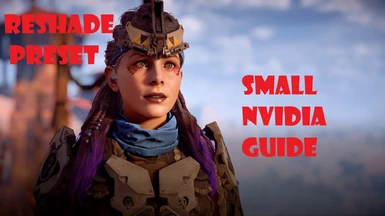About this mod
Crazy simple reshade preset that makes the game crazy beautiful with minimal impact on performance. Plus a small guide on Nvidia settings to make it even more gorgeous. Updated.
- Permissions and credits

Update 3:
My nvidia guide doesn't work anymore with update 1.11.1. So you can ignore it. Check my new guide instead.
Update 2:
Noticed on my new monitor that it still was too red. So I tuned down redness a bit more in preset Frez2. Use this if you find the game is too red. Check screen comparison.
Update 1:
Uploaded some more pictures to show how it looks like on a ridiculously wide screen.
Introduction
I don't understand the witchcraft behind reshade but I use it when possible without hesitation. It makes the games more eye catching by a lot. What's even more great is that with reshade you can use it like a veteran or a beginner, advanced or simple. In this case really simple with only four reshade modules. I understand that the game developers wants us to play their games as imagined, which should suit most of us. But sometimes reshade just put this extra toppings on the cake. That not only makes the game more gorgeous but also more fun the play.
The game as imagined has washed and greyed color with way to much red hue, like old photo. The sky is not blue, the grass is not green, even the snow is not white. This reshade preset fixes that. It even makes all more clear and vibrant.
All the screenshots are taken with default Nvidia settings and ingame settings. So it will work for Radeon users as well. With this reshade preset you should have the same experience.
I don't use Nvidia experience since it gives me bad experience. Nvidia experience does makes the best settings for you and your rig. But sometimes they reduce something to give you those extra FPS. I don't like that. I know my rig and can do better. It's an old i7 CPU and motherboard with ordinary GeForce RTX 2060. The monitor however is 144Hz and can only do 1080p.
Also with this reshade preset comes an optional small guide for nividia users to enhance the graphics even further. No love for Radeon users since I don't know what that is. But I imagine they should have similar settings.

Installation
1. Install Reshade to the game, same folder as HorizonZeroDawn.exe, using DirectX12.
2. Choose SweetFX by CeeJay. This preset uses CAS (Contrast Adaptive Sharpening), LiftGamaGain, Technicolor2 and Vibrance.
3. Unpack my zip file to the same folder as the HorizonZeroDawn.exe .
4. Run the game, press Home button and choose my preset.

4. Set ingame brightness so that you barely see the dot inside of both triangle. You might have to adjust the brightness manually on your monitor.

5. Optional. Set your ingame settings to your liking. My settings are below that I used to make the screenshots. Keep in mind that I use TXAA since it's far less taxing on performance and barely less quality drop compared to SMAA. Anti Alias is edge smoothing. But I recommend SMAA if you can handle it, slightly more beautiful. Don't use TAA. It's just a fancy version of SMAA with way to much sharpening no matter how you set it. I have already provided sharpening with reshade, the CAS.

6. Done! Enjoy the game as I did on the screenshots, or... Read more below.

Below are optional Nvidia settings to squeeze out tiny bit more graphical pixels. Also the mods I use for the screenshots.

The screens will be in swedish since I have cheap windows and can't change language. You should have similar settings in Radeon if that's your GFX card. Be ware that these changes do make an impact to performance and barely increases the graphics. It also goes the other way around. If you have older GFX card you could lower the settings here and get better performance. But if you have the time or want that little extra it's for you. Otherwise skip it and go for the mods.
1. Open up your Nvidia controlpanel by right click desktop and choose it. Then in 3D settings change to program dependent settings so that you don't screw up graphics for other games.


4. Next is texture filtering negative details, change to forced. It will give slightly better image quality with next to nothing performance drain.
5. Triple buffering on. Use this only if your vsync ingame setting is on. Depending on how good your monitor is actually. This will increase performance. Otherwise leave this.
6. The rest of the settings leave on default for simplicity of it.
That's it! You can almost enjoy the game now. Unless you want to install recommended optional mods I used for the screenshots. Check below.

The developers did great with how we should imagine Aloy. But... We have other imagination. Install the mods below to have her look like my screenshots.
Aloy Face rework by AlexPo21. Good mod. Makes Aloy more pretty.
Aloy Hair colors by the same guy. Doesn't hurt to change her hair color to my liking.
Fix Ultrawide cutscenes by WT3WD. Use this if you have widescreen of some sort. Makes a whole difference.


Now, good luck!