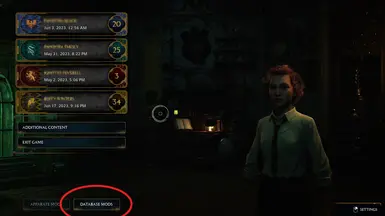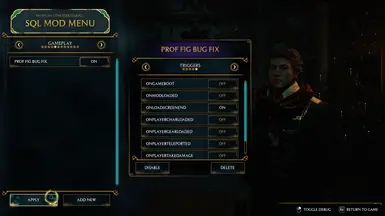About this mod
A fix for the game-breaking Prof Fig Final Repository Bug (HL-8823 / HL-9020) which prevents players from talking to Prof Fig and progressing to the Final Trial.
- Requirements
- Permissions and credits
This version has been replaced by a much simpler mod called Prof Fig Final Repository Bug Fix II.
Please use that version, not this one.
I'm only leaving this version on Nexus in case the new version doesn't work for some people.
Introduction
This is a fix for official bug number HL-8823 (and duplicates like HL-9020) also known as the game-breaking "Prof Fig Final Repository Bug".
Installation & Use
Back in the early days of Hogwarts Legacy (Feb & March 2023) it would have been very easy to fix this bug using one of the "Save-Game Editors" available at the time. Unfortunately WB Games (in their infinite wisdom) deliberately changed the format of the save files so none of the Save-Game Editors work any more. As a result, the cause for this bug was extremely difficult to diagnose, and the fix is quite tricky to implement. Nevertheless, it can be fixed and if you follow the instructions below step-by-step you should be okay. Sadly all of these steps are required. There is no other way because we need to change some mission data and (thanks to WB Games) we can only do that while the game is running. As you can imagine, that's not entirely straightforward. It's very important that you do exactly what I've written, in exactly the order I've written it. Doing things in a different order (no matter how harmless you think it is) will probably prevent this mod from working. If you have any problems, or if the instructions are unclear please let me know in the POSTS section.
Stage 0: Backup your save folder!!!
0a) In Windows Explorer paste this into the address bar at the top: %LocalAppData%\Hogwarts Legacy\Saved\SaveGames
0b) You should see a folder with a name that's a 6 to 9 digit number with a load of .sav files inside it.
0c) That is your save folder. Make at least two copies of the entire folder!
Then proceed as follows. Take it slow. It might be wise to print this page out and tick the steps off as you go. You want to get it right first time...
Stages 1-2: Prepare the third-party mods we'll need
1a) Remove everything from the Steam\steamapps\common\Hogwarts Legacy\Phoenix\Content\Paks\~mods\ folder. Just put it all in another folder for now, but NOT the Steam\steamapps\common\Hogwarts Legacy\Phoenix\Content\Paks\ folder, NOR any sub-folder of that. A folder on your desktop might be best.
1b) If the ~mods folder doesn't exist, create it.
2a) Install Blueprint Apparate Modloader by following the instructions on that mod's Description page.
2b) Install UICore by following the instructions on that mod's Description page.
2c) Install SQL Mod Menu by following the instructions on that mod's Description page.
Stage 3: Enable the third-party mods and create a "clean" save file
Enable UICore and SQL Mod Menu (if you haven't already) and generate a "clean" save file as follows:
3a) Start Hogwarts Legacy.
3b) LOAD your most recent manual save file.
3c) Press F8 to bring up the "Blueprint Apparate" window.
3d) Type DekUICore in the top line of the little window and hit return. (*See below.)
3e) Type DekSQLModMenu in the top line of the little window and hit return. (*See below.)
3f) Press F8 to exit the "Blueprint Apparate" window.
3g) Fast travel to somewhere outside Hogwarts and SAVE your game.
3h) That step is very important because it flushes out any corrupt mission assets.
3i) Exit the game.
*When you press return on steps 3d and 3e the text you entered should drop down into the lower part of the window. If it doesn't (if it just stays on the top line) then something went wrong with your installation of the corresponding mod. Usually it means that you put the files in the wrong folder. They need to go in the Steam\steamapps\common\Hogwarts Legacy\Phoenix\Content\Paks\~mods\ folder. See Failure Note 1.
Stage 4: Install my mod (which will reset the mission to run again from the beginning)
4a) Manually download this mod.
4b) Extract the PAK file from the ZIP file.
4c) Copy the PAK file to: Steam\steamapps\common\Hogwarts Legacy\Phoenix\Content\Paks\~mods\
4d) It is very important that the save file (in step 3g) is generated before this mod is installed.
Stages 5-6: Set-up an SQL mod in SQL Mod Menu to repair the damaged mission data (triggered on next game load)
5a) Restart the game.
5b) Once you get to the character selection screen you should see two new buttons in the lower left. (See Pic1.)
5c) Select "Database Mods". The "SQL Mod Menu" window should appear.
5d) Hit ">" four times until you get to the (currently empty) "Gameplay" section.
5e) Hit "Add New". A new window should appear with "New SQL Mod" in the purple title.
6a) Click on the title and change it from "New SQL Mod" to "Prof Fig Bug Fix".
6b) Hit ">" to get to the "On Enabled" section.
6c) Click where it says "Type SQL Operation here" and paste the following (see Pic2):
UPDATE MissionDynamic SET Integer1=9268438, Integer4=0, Integer6=9265249 WHERE MissionID="FGS_01" AND Text1="WaitforStorygraphComplete";
DELETE FROM StoryGraphPersistenceDynamic WHERE Key="UseWand_SG";
INSERT OR IGNORE into StoryGraphPersistenceDynamic ("Key","Nodename","IsActive","ActivationSource") VALUES
("UseWand_SG","StoryNode_SceneRig_0",1,"FGS_01"), ("UseWand_SG","StoryNode_InputEvent_0",1,"FGS_01");
6d) Hit ">" three times to get to the "Triggers" section.
6e) Switch "OnModLoaded" to OFF and "OnLoadScreenEnd" to ON.
6f ) Hit "Enable". (See Pic3.)
6g) Hit "APPLY". SQL Mod Menu should close.
6h) Exit the game.
Stage 7: Fix your save file
7a) Restart the game.
7b) LOAD your save from step 3g.
7c) Check your health. If it ends in a "7" then my mod loaded okay. If not then my mod hasn't loaded properly. See Failure Note 2.
7d) Immediately SAVE your game, which has hopefully now been fixed.
7e) Exit the game.
Stage 8: Clean up (to make sure we don't break anything by applying the changes a second time)
8a) Uninstall this mod by deleting the PAK file from Steam\steamapps\common\Hogwarts Legacy\Phoenix\Content\Paks\~mods\.
8b) That is very important! Do not leave it installed beyond this point!
8c) Restart the game.
8d) On the character selection screen hit "Database Mods".
8e) Hit ">" four times.
8f) Select Prof Fig Bug Fix.
8g) Hit "Disable".
8h) Hit "Apply".
8i) Exit the game.
Stages 9-10: See if it worked!
9a) Restart the game.
9b) LOAD your save file (the one from step 7d not step 3g).
9c) Fast travel to the Map Chamber (where Prof Fig is).
9d) Talk to Prof Fig (finally!) & listen to the Keepers drone on.
9e) When the cut-scene ends, SAVE your game.
10a) If all of that worked 🙂 please hit the ENDORSE and VOTE buttons on this mod page, and leave a comment in the POSTS section.
10b) If it failed 😭 please see Failure Note 3.
10c) If it still fails after a 2nd try 😭😭 please leave a comment in the POSTS section telling me what happened, and I'll try to help.
Stage 11: Final steps
11a) Uninstall the third-party mods if you like. Or keep them. SQL Mod Menu has some interesting options... 😉
11b) Put all your original mods back into the ~mods folder.
11c) Remember not to load any old saves or you'll have to do all of this again!
Failure Notes
Failure Note 1) Check steps 2b & 2c. Then resume from step 3a.
Failure Note 2) Check steps 1a and 4a to 4c. Then resume from step 7a.
Failure Note 3) Replace your save folder with a fresh copy (from your backups), then try again from step 3a, skipping the steps in pink if you did them already (and they worked). Make sure you're following the instructions exactly. It's extremely easy to go wrong! I've done it many times while creating this mod.
If it all goes wrong
If you make a mistake or something goes horribly wrong, follow the instructions in Failure Note 3.
Conflicts
This mod alters and replaces the game's PhoenixShipData.sqlite SQL database file. If you have any other SQL mods installed they might prevent this one from working correctly. That's why it's safest to just remove all your mods while you run this one. If you're positive that you don't have any SQL mods you could leave your mods in place, but you do so at your own risk.