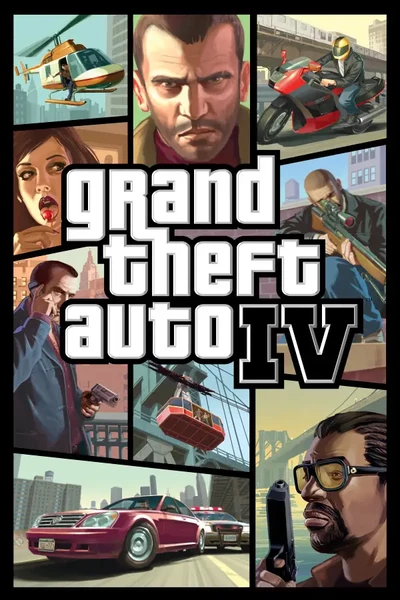File information
Created by
Zolika1351 and ThirteenAGUploaded by
SirLlama420Virus scan
About this mod
Basic tutorial and mod pack, no Steam launch commands needed. Also fixes wrong Windows version errors. Does not include support for scripthookdotnet stuff.
- Permissions and credits
Mod Pack (Note: The mod menu won't work without a numpad!)
1. Install ProtonTricks ("flatpak install flathub com.github.Matoking.protontricks" without quotes in the terminal).
1a. If ProtonTricks can't find your games on launch, download FlatSeal ("flatpak install flathub com.github.tchx84.Flatseal" without quotes in the terminal), find ProtonTricks in the list, and add the path to your "SteamLibrary" folder that contains your games under "Other Files" (i.e."/media/llama/Extra/SteamLibrary"). FlatSeal gives an awesome amount of control over FlatPak apps, but changing any of the default settings isn't recommended for ProtonTricks. May also run better with "Background" enabled.
2. Run ProtonTricks and select GTA IV -> Select the default wineprefix -> Run winecfg.
3. Once in winecfg "Applications" tab, change the Windows version to 10, click apply, and run the game once without mods to properly sync save games before the patch is done. Keep winecfg open for this part if you plan on using mods.
4. Download the mod pack, featuring Zolika1351's Trainer and FusionFix, and drag into the GTA IV game folder (where "GTAIV.exe" resides). All credit goes to them, I did not make or modify these mods.
5. In winecfg, go to the "Libraries" tab, and under "New override for library", type "dinput8", click Add, then
click Apply.
6. Play the game, allow Zolika1351's downgrade, and enjoy! F7 to activate the mod menu, requires a numpad.
For getting exes to run inside the wineprefix (sometimes needed for auto installers for cars models, OpenIV, injectors, etc.):
1. Install ProtonUp-QT ("flatpak install flathub net.davidotek.pupgui2" without quotes in the terminal) and install Steam Tinker Launch inside it. Yad 7.2 is required for STL to install.
2. STL can then be run in Steam under Properties -> Compatibility -> Force the use a specific Steam Play compatibility tool.
3. Press "Main Menu" quickly as the game starts. Avoid pressing "Skip", may lead to STL not showing the menu in the future.
4. Under the "Game Menu" section, check "Use custom command" and "Fork custom command".
5. Next to "Use custom command" you should see an option to browse for a file. By default it’s the exe of the game. Change this to the auto-installer, OpenIV install, injector, etc.
6. It may be a good idea to switch to your preferred Proton runtime in the Game Menu before running, as it defaults to a pretty outdated one.
7. Then hit "Save and Play".
8. STL Is usually not needed after the first launch, depending on what you're using it for. Injectors may require continued use of STL, while simple auto installers or OpenIV tweaks won't. You can usually switch back to your usual Proton runtime once you've made your changes.
Extra note if using OpenIV: Since OpenIV is fully installed program, it may be easier to install it using Bottles ("flatpak install flathub com.usebottles.bottles" without quotes in the terminal) and just point it to your GTA IV directory. One of the drives under "Computer" should be your Linux files, with additional drives being in the "media" folder within. You may need to give it access via FlatSeal as previously explained in section 1a of the Mod Pack instructions if it can't find your files.
This is by no means meant to be a perfect solution, just a time saver for Linux and Steam Deck users.