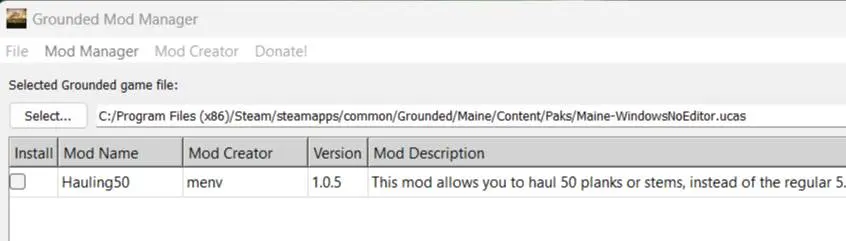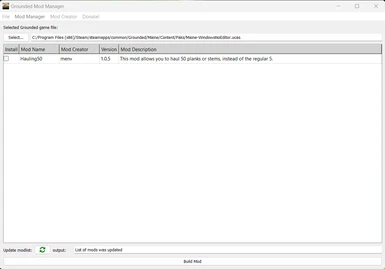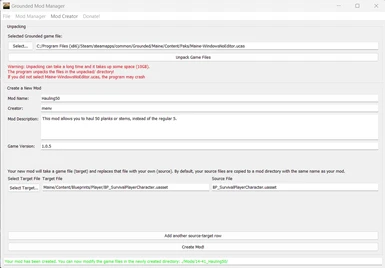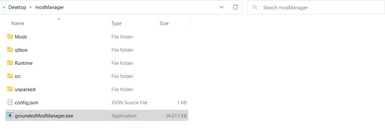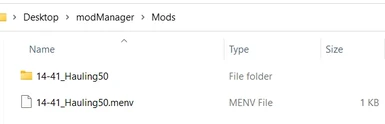About this mod
This program allows you to create and manage mods for Grounded a bit more easily. It makes it possible to select the mods that you wish to install, and to change the selection whenever you want to! This makes your modding experience more enjoyable!
- Requirements
- Permissions and credits
- Donations
Instructions on how to use the Grounded Mod Manager are provided below, or you can watch this video.
What does this mod manager consist of?
The mod consists of an executable file (groundedModManager.exe) and a folder (src/) with three files. The icon.png and refresh.png are icons used within the tool. The icon is also displayed in the taskbar. The menvMods_P.pak file is required by Unreal Engine (the game engine on which Grounded runs) and is used to build the mod.
Installing the Grounded Mod Manager and First Use
To install the Grounded Mod Manager, simply extract the .zip file that you can download in the file section of this mod. To fully install it, please run the executable for the first time. When you run the program, it creates a config.json file with a few configurations to save the state of the mod manager, and it creates the Mods/ directory. This Mods/ directory is the place where you will install your Grounded mods. Upon execution, the program opens a Windows terminal window, where it downloads "qtbox". This is the Qt graphical user interface library that is required to use this tool. These files will be downloaded and stored in the same directory as the executable and only have to be downloaded on first use. Once qtbox has been downloaded, the tool is shown. If you close the Windows terminal window, the tool will stop responding and it needs to be restarted.
Downloading Mods
Before you can use the Grounded Mod Manager, you first need to install mods that have been created for this tool. These mods consist of a .menv file and a directory with one or more files. Simply download these files from NexusMods and extract them to your Mods/ directory. If the mod is listed in the Grounded Mod Manager, the files have been properly recognized.
Installing Mods
Now that you have downloaded a few mods, you probably want to install them. First of all, make sure that you select the Maine-WindowsNoEditor.ucas file on your system. This way, the mod manager knows where the mods have to be installed. When doing this, the program creates a new folder called Runtime, which contains a few files that are required to build your mod.
For a default Steam installation on Windows 10, the file location is "C:/Program Files (x86)/Steam/steamapps/common/Grounded/Maine/Content/Paks/".
To install the mods, simply select the mods you wish to install and press the "Build Mod" button. Once the mod manager states that the build was successful, you can start Grounded normally and enjoy your mods!
How does the mod manager work?
The Grounded Mod Manager utilizes a feature of the Unreal Engine to release patches for a game. A game that runs on the Unreal Engine consists of many game files (uasset files). These files describe code, data or anything you can find in the game. A patch file overwrites these .uasset files with a new version of those game files. Whenever you start the game, the Unreal Engine loads the original game files and "patches" the game by overwriting the original files using the files provided in the patch. The Grounded Mod Manager collects all the mods that you have selected, builds a patch file for it, and stores this patch file alongside the original game files. The next time you launch the Grounded game, you can enjoy all the mods that you've installed!
Creating Mods
Are you more interested in creating mods for Grounded? Awesome! Click on the "Mod Creator" tab to get started. As of
now, creating a mod for Grounded boils down to taking an original .uasset game file, doing some modifications to the file (currently with hex editing), and run the game with the modified file. Therefore, you first need to unpack the game files, which may take up to 10 minutes. On the plus side, you only have to do it once for every new Grounded update. The game files are unpacked in the unpacked/ directory. This includes all game files.
Once all files have been unpacked, you can start creating your mod. Create your mod by entering the name of your mod, your (creator) name, a description of the mod, and the game version that the mod targets.
The most important part of your mod is the target-source selection. Here, you select which game files you wish to alter from the unpacked/ directory. This ensures that the mod will be built correctly. Once you've selected the target file, you can modify the source file (if you desire). You can add more of these target-source entries if your mod modifies multiple game files.
You can even rename the source file if you want to.
Once you are happy with your selection, press the "Create Mod!" button, and the to-be-modded files are saved in your Mods/ directory. The name of the .menv file and the directory name is prepended with the time of the day, to reduce the chance of overwriting a mod that you made before. You should probably remove this before releasing your mod. Do note that you need to update the source file paths in the .menv file to reflect this change. The .menv file is a .json file in disguise.
Now you can modify the .uasset files that you've selected (probably using hex editing) and immediately test them by building a mod including your new mod. Happy modding!
Note: My next goal is to create a tool that allows us to easily create a mod without having to do hex editing. This will take a while.
Uninstalling Mods
You may want to uninstall all mods that you installed using the mod manager. You can do this by deselecting all mods and clicking on "Build Mod". A message will show that all mods were uninstalled.
Alternatively, you can head to the game file (default location with Steam is "C:/Program Files (x86)/Steam/steamapps/common/Grounded/Maine/Content/Paks/") and remove the menvMods_P.pak, menvMods_P.utoc and menvMods_P.ucas files.
Uninstalling the Grounded Mod Manager
If you really really want to remove the entire mod manager, you can do so by removing the folder that you extracted all files to during the installation. Do make sure that you don't accidentally remove personal files with it as well.
Sometimes the qtbox process is still running, preventing the removal of the qtbox folder. If this is the case, launch the task manager to end the qtbox process, or reboot your pc. Then, you can simply remove this folder as well.
In the following days, I will upload a tutorial video for using the tool (both managing and modding).
Yours sincerely,
~menv