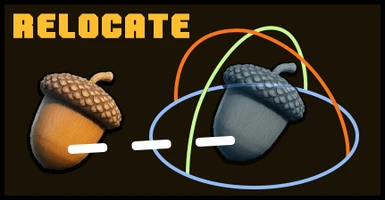About this mod
This mod enables the "relocate" functionality for certain objects. For example you can relocate the "Zipline Achor" even when it is connected.
- Requirements
- Permissions and credits
- Changelogs
- Donations
This bug is caused by UE4SS, I can't fix it. See this GitHub issue: https://github.com/UE4SS-RE/RE-UE4SS/issues/624
But I created a workaround, install this mod: https://www.nexusmods.com/grounded/mods/178
Usage
Enable/disable the mod by pressing ALT+NUM_1 (ALT + 1 key on the numeric keypad). You can configure these keys in options.lua file.
Installation
UE4SS v3 (requirement)
Delete xinput1_3.dll and xinput1_4.dll from an older UE4SS version.
You need to install an experimental release. In the "Assets" section, download the file with a name like this: UE4SS_v3.0.1-394-g437a8ff.zip.
- Steam: unzip the UE4SS archive into (GameInstallDir)\Maine\Binaries\Win64\
- Windows Store/Xbox Game Pass: unzip the UE4SS archive into (GameInstallDir)\Maine\Binaries\WinGDK\
More information: https://docs.ue4ss.com/dev/installation-guide.html (Official Installation Guide)
Mod
- Steam: unzip the mod archive into (GameInstallDir)\Maine\Binaries\Win64\ue4ss\Mods\
How to find the game install directory in Steam? Right click on the game > Manage > Browse local files.
- Windows Store/Xbox Game Pass: unzip the mod archive into (GameInstallDir)\Maine\Binaries\WinGDK\ue4ss\Mods\
How to find the game install directory in the Xbox application? Right click on the game > Manage > FILES > BROWSE...
You can copy options.example.lua to options.lua otherwise it will be automatically copied on first run.
Example for Steam with UE4SS v3
(GameInstallDir)\
├─ Maine\
│ ├─ Binaries\
│ │ ├─ Win64\
│ │ │ ├─ue4ss
│ │ │ │ ├─ Mods\
│ │ │ │ │ ├─ mods.txt
│ │ │ │ │ ├─ RelocateMod\
│ │ │ │ │ │ ├─ Scripts\
│ │ │ │ │ │ │ ├─ main.lua
│ │ │ │ │ │ ├─ enabled.txt
│ │ │ │ │ │ ├─ options.lua
│ │ │ │ ├─ UE4SS.log
│ │ │ │ ├─ UE4SS-settings.ini
│ │ │ │ ├─ dwmapi.dllConfiguration
Mod configuration file: \Mods\RelocateMod\options.lua
It's a Lua file. You can open it with any text editor (Notepad, Notepad++, Visual Studio Code, etc.).
Everything after -- (two hyphens/dashes) is ignored (it's a commentary).
Tips
- Hot reload the mod
You can either (see Applying code changes):Reload all mods from the UE4SS GUI Console with the "Restart All Mods" button on the "Console" tab, or, enable "Hot reload" in UE4SS-settings.ini and use the assigned hotkey (Ctrl+R by default) to do the same.You can then reload the mod to quickly test your changes (in options.lua) without needing to restart the game. - Debug console
You can enable the external UE4SS debug console in the UE4SS settings (UE4SS-settings.ini) in the [Debug] section.
Troubleshooting
You can check tho log file at (GameInstallDir)\Grounded\Maine\Binaries\Win64\UE4SS.log (for the Steam version).
Credits
Logo font - Pro Lamina