This article will give a short description of all configuration options and the possible values. The mod does not alter your save game directly, but rather alters the game's code while it is running. However, some of these settings will have an influence on critical parts of the game, which will be noted in their description. Because of this, it is always recommended to back-up your savegames. These are located in %UserProfile%\AppData\LocalLow\Lazy Bear Games\Graveyard Keeper.
General note: All settings that are related to keybindings can be configured to any valid Unity KeyCode enum.
Miscellaneous settings
DullInventoryMusic
- Muffles the background music when you are in menu's, making it more clear that the game is in fact paused. Does not change any game functionality, just musicvolume.
- Default value: false (no muffled music)
UnconditionalSleep
- This value influences whether you can always go to sleep. Setting this to true means you can always go to sleep, even if you have 100% energy. However, it only allows you to sleep for a short while because the mod actually subtracts a little bit of energy before going to sleep.
- Default value: false (only sleep when you have less than 100% energy)
ResetPrayKey
- Key that can be used to reset the prayer, such that you can pray more than once (however you are still only allowed to pray on The Sun's day, or Sunday (see wiki for more details)
- Default value F8
AllowSaveEverywhere
- Toggle whether you are allowed to save everywhere and everytime, not exclusively when you go to sleep. True meaning you are allowed to use the SaveGameKey to save the game anywhere in the game.
- Default value false
SaveGameKey
- Key that can be used to save the game, but only if AllowSaveEverywhere is set to true.
- Default value F5
ConfigReloadKey
- Key that can be used to reload the settings from the configuration file. So if the game is running, and you want to change one (or more) of the mods configuration settings, press this key to reload the file, so that the changes are applied.
- Default value F6
Timescale settings
TimeScaleSwitchKey
- Key that can be used to switch between TimeMult and TimeMultDefault
- Default value: F4
TimeMult (and TimeMultDefault)
- This value will be used to alter the speed of the game, higher numbers will gives faster speed, and lower numbers will slow the game down.
- Default value: 1 (normal speed)
- Note: changing this value will effect other parts of the game. For instance: the donkey has a certain cycle in which it will deliver corpses. When changing this value, it will influence the time of day that the corpse will be delivered, because it will cause the cycles to go out of sync.To reset this, just putting the value back to default and restarting the game should do the trick.
SleepTimeMult
- Similar to TimeMult, but this will only affect the time when asleep.
- Default value: 1 (normal speed)
Crafting and Interaction speed settings
CraftingSpeedKey
- Key that can be used to switch CraftingSpeed (and InteractionSpeed, see ToggleCraftAndInteraction) between 1 and the configured value.
- Default value: F7
ToggleCraftAndInteraction
- Whether CraftingSpeedKey only toggles CraftingSpeed, or also toggles InteractionSpeed. True means it toggles both, false means it only toggles CraftingSpeed.
- Default value: false
CraftingSpeed
- Multiplier used to alter the craftingspeed. This affects crafting at all workbenches, but also the speed at which the furnace and oven work. A value of about 20 will cause most crafting to be instant.
- Default value: 1 (normal speed)
- Note: This will also affect the speed at which candles burn, so it might be wise to toggle to the default speed (using CraftingSpeedKey) when lighting them. It might also affect proper functioning of the Crate Factory, mostly when set to a relatively high value.
InteractionSpeed
- Multiplier used to alter the interactionspeed of all actions. Including but not limited to: chopping down trees, gathering mushrooms and flowers, etc. Values greater than 5 will make interactions nearly instant, values beyond 10 are not recommended.
- Default value 1 (normal speed)
- Note: This also affects all the actions affected by CraftingSpeed, in the sense that it will compound. E.g. this means that when using InteractionSpeed 2 and CraftingSpeed 2, the furnace will actually work 4 times as fast. It only works one way, and not the other way around, so gathering mushrooms will only go 2 times as fast with these settings.
Monetary settings
AddMoneyKey
- Key that can be used to add 1 gold to the players inventory.
- Default value F2
InflationAmount
- A multiplier that is used to alter the amount of coins that is payed when buying items. 0 meaning that there is no inflation, negative numbers will make prices go down the more items you buy.
- Default value 1 (normal inflation)
- Note: This functionality can really break the game, as it will mess with the unlocking of vendor tiers and as such can make parts of the main questline unavailable. Because of this: use with caution and make sure to back-up your save regularly. If you are in need of gold, it is advised to use the AddMoneyKey instead, because this has no unexpected side-effects.
Sprint settings
DefaultSpeed
- A multiplier that alters the characters walking speed. Values beyond 3 are not recommended.
- Default value 1 (default speed)
SprintKey
- Key that can be used to activate sprinting
- Default value LeftShift
SprintToggle
- Whether SprintKey is a toggle. True meaning SprintKey toggles sprinting, false meaning you need to hold down the SprintKey to sprint.
- Default value: false
SprintSpeed
- A multiplier that alters the characters running speed. Values beyond 5 are not recommended.
- Default value 1 (default speed)
EnergyForSprint
- Energy cost for sprinting per second. A value of 0 means sprinting costs no energy.
- Default value 0.1
Energy settings
EnergyDrainMult
- Mutliplier used to alter the energy cost of actions.
- Default value 1 (default energy cost)
EnergyReplenMult
- Multiplier used to alter the energy replenishment. Values greater than one mean you replenish energy faster, and values lesser than one means it replenisher slower.
- Default value 1 (default energy replenishment)
- Note: This also affects the amount of time you sleep.
Health and damage settings
RegenMult
- Multiplier that alters the health regeneration of your character. Values greater than 1 mean you heal faster while values between 0 and 1 mean you heal slower. Values below 1 are not allowed and will be reset to the default value.
- Default value 1 (normal regeneration rate)
DmgMult
- Multiplier that alters the amount of damage the player receives. Values greater than 1 mean you take more damage while values between 0 and 1 mean you take less damage. When the value is 0, you are invincible.
- Default value 1 (normal damage)
GlobalDmgMult
- Similar to DmgMult, but this applies to all beings and will be applied before their armor check. Because of this, values less than 1 will make their armor stronger, and values greater than 1 will ignore more armor.
- Default value 1 (normal damage)
HealthRegen
- Toggles health regen over time. True meaning you will regenerate the amount of health configured in HealthRegenPerSecond.
- Default value false (no health regen)
HealIfTired
- Toggle whether you will also regenerate health it your energy level is below 10%. True meaning you will regen even if tired.
- Default value false (no health regen if energy below 10%)
HealthRegenPerSecond
- The amount of health regenerated per second. This value is not affected by RegenMult
- Default value 0.5
Technology orbs settings
OrbsMult
- Multiplier that alters the amount of technology orbs that drop (for all three colors)
- Default value 1 (normal amount of orbs)
OrbsConstant
- Setting to add an additional amount of orbs to each specific color. Must be configured using the following format: Red:Green:Blue. Only integer values are allowed (so no decimals). Negative values are also allowed, which will effectively subtract that amount of orbs, up until 0.
- Default value 0:0:0
RoundDown
- Toggle that indicates whether the amount of orbs that are going to drop will be rounded either up or down, after applying the OrbsMult multiplier. True meaning it will be rounded down.
- Default value false (rounding up)
OrbsConstAddIfZero
- Toggle whether the constant amount of bonusorbs configured in OrbsConstant will also drop in the event that none of that color orbs were supposed to drop before adding the additional orbs.
- Default value false (orbs from OrbsConstant will only be added when there were supposed to drop orbs of that color already)
- Note: for some examples, see below.
Example 1
OrbsMult=3.5
OrbsConstant=2:3:4
OrbsConstAddIfZero=true
RoundDown=false
Chopping down a tree, which normally gives you 1 red and 1 green orb, will now give you:
(1 + 2) * 3.5 = 10.5 -> rounds up to 11 red orbs
(1 + 3) * 3.5 = 14 green orbs
(0 + 4) * 3.5 = 14 blue orbs
Example 2
OrbsMult=3.5
OrbsConstant=2:-3:4
OrbsConstAddIfZero=false
RoundDown=true
Chopping down a tree, which normally gives you 1 red and 1 green orb, will now give you:
(1 + 2) * 3.5 = 10.5 -> rounds down to 10 red orbs
(1 - 3) * 3.5 = -7 -> but since we cannot take orbs, you will just get 0 green orbs
0 blue orbs since OrbsConstAddIfZero is set to false

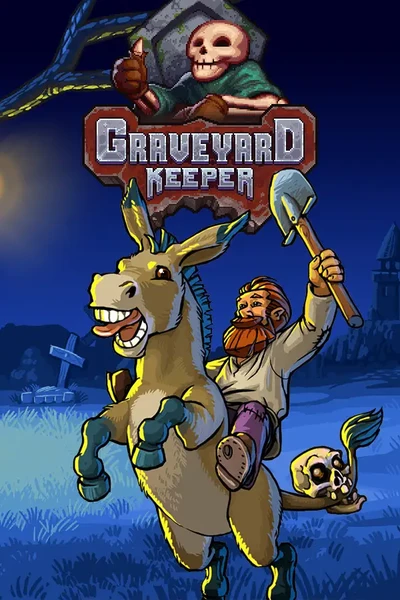








0 comments