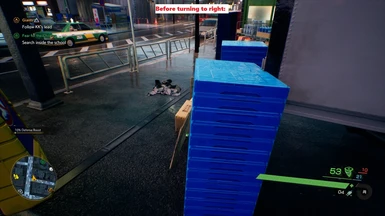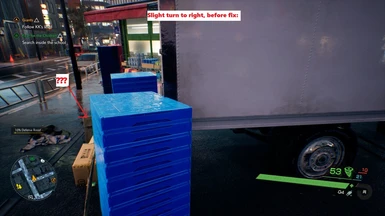About this mod
Fixes strange camera rotation/pivoting issue the game has & can remove camera angle limits - if you ever felt the camera moved weirdly, or had any motion sickness from the game, this can help make it feel more like a normal FPS game instead
- Permissions and credits
- Donations
For example if you look straight at a boxy object in the game, then rotate the camera left/right, you'll see the side opposite to where you turn becomes slightly more visible.
The images above should show this, as the camera turns right, the left side of the box becomes more visible - never seen any other FPS games act this way, and forcing the default UE4 first-person camera didn't have this effect neither.
This doesn't just happen to boxy objects but pretty much everything in the game too, pretty strange IMO, and always bugged me whenever I played.
Luckily after spending a few hours using UE4SS to play with different values in the game, eventually found where the issue came from, and was able to make a script to fix it automatically 😸
It's very possible the motion sickness that some get with the game was partly caused by this, hopefully this script can help with that somewhat.
# Install
This mod includes UE4SS updated for the Denuvo version, which will then load in our GhostwireCamFix script.
I had to update the UE4SS signatures to work on the new Denuvo release, only tested with GamePass though and not that sure if it'll work on Steam, would appreciate hearing from any Steam users that try it!
Game pass:
Extract contents of the ZIP into your "Content\Snowfall\Binaries\WinGDK\" folder, so you should have xinput1_4.dll/UE4SS-settings.ini/UE4SS_Signatures/Mods files/folders next to the games GWT.exe file.
Steam:
Extract contents of the ZIP into your "Content\Snowfall\Binaries\Win64\" folder, so you should have xinput1_4.dll/UE4SS-settings.ini/UE4SS_Signatures/Mods files/folders next to the games GWT.exe file.
After extracting, rename the xinput1_4 file to xinput1_3 instead.
Older game versions (pre-Denuvo):
Follow the Steam section above, but then delete the 5 files inside the UE4SS_Signatures folder, and copy the 4 files from UE4SS_Signatures\PreDenuvo\ in their place.
---
After extracting them into place the fix should then take effect automatically on next launch, hopefully you'll notice the camera feels a lot better :)
1.1 release of this mod also includes some extra tweaks that can be configured in the Mods\GhostwireCamFix\Scripts\main.lua file, see the Changes section below for more info.
You can confirm whether it's working by opening the UE4 dev console via the F10 key, once you're at main menu - if the mods are active the dev console should appear at the bottom of the screen, then press F10 a couple times to hide it.
(if you want to disable the dev console just delete the Mods/ConsoleEnablerMod/ folder)
Haven't seen any issues playing the game with this change, the offset it removes was only very tiny after all, but I can't be totally sure since I only found this fix near the end of the game... If anyone finds anything weird with it please let me know!
# Changes
Update 1.1:
This fixes the ladder issue mentioned below, haven't ran into any other animation bugs yet, but there's still a good chance of other bugs showing up somewhere, please let me know if you find any.
The Mods\GhostwireCamFix\Scripts\main.lua file also contains some new tweaks to camera/graphics related things (open the main.lua in text editor to tweak them):
- RemoveCameraLimits: this just removes the silly angle limit on looking up/down, fix is disabled by default, but worth enabling IMO.
- SkipNoticesScreen: skips the notices screen after the intro videos, enabled by default
- RayTracingCullingDistance / LevelStreamingDistance / LevelStreamingVramCapacity / TextureStreamingPoolSize: these allow tweaking certain graphics settings that normally can't be changed with INI or any other method, if you have the hardware for it feel free to increase these (doubling the default values can make a decent improvement)
# Known Issues:
(fixed in 1.1) Ladder climbing animation becomes misaligned with the ladder itself, unfortunately is 100% caused by this fix, reverting the camera change while on the ladder instantly fixes the animation.
Haven't found any leads on being able to adjust this animation sadly, but might be possible to make it so this camera change un-applies itself when entering ladder / re-applies when exiting, maybe will look into that more when I have some spare time.
Haven't seen any other issues with it yet, but since there is at least 1 known animation issue with it I wouldn't be surprised if there could be others too, if anyone finds any please feel free to let me know.
# Technical info:
Issue originates from the player characters "SnfPlayerSkeletalMeshComponent", the runtime name for the component responsible is
/Game/Maps/Sprint/Sprint004/WorldComposition/1stWorldComposition_PL.1stWorldComposition_PL:PersistentLevel.DefaultPlayerCharacter_C_2147479142.CharacterMesh0(that likely changes on each run though)
The RelativeLocation property of that component has a very minor offset added to X position, zeroing that offset gets rid of this strange pivoting.
No idea why that property was changed there, default UE4 doesn't set anything like that AFAIK.
Possible it could be something to do with the unfinished VR mode hidden in the game, maybe was meant to help with eye separation or something like that, and they forgot to remove it after VR was scrapped, who knows though.
# Thanks:
Thanks to the UE4SS developers for making such a useful dev tool!
# Other mods:
Check out my DLSSTweaks mod too, should work perfect on this game, can let you enable DLAA anti-aliasing or customize the DLSS ratio to get a little more quality from it.
For those with extra performance headroom I also posted a mod to help increase the view distance of game objects, heavily reducing LOD & light pop-in, you can find that here: Ghostwire LodMod.