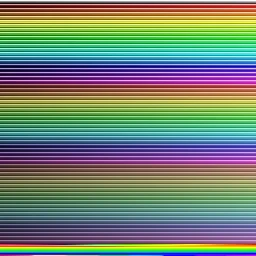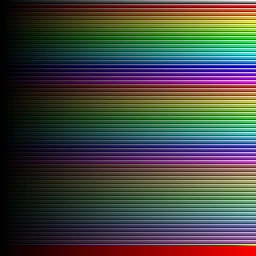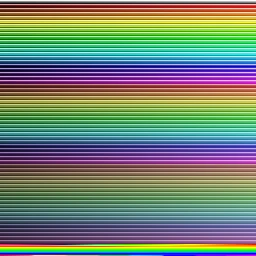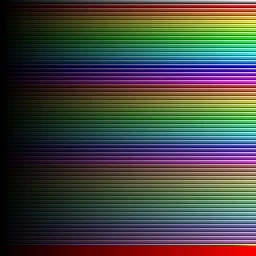About this mod
Changes the GradientMap files in GFX to a standardized graphic for use in the original game, and in any structured mods that want for easy compatibility between themselves and any other mods that both seek to add custom colours to the ship appearances.
- Permissions and credits
After having discovered how to create custom ship appearances, I quickly realized that it had a very serious limitation, in order to add new colours one had to edit the GradientMap and GradientMapLights .pngs in the GFX folder of Galactic Civilization 3, so I set out to create a new standard for those 2 images that would allow all appearance mods to build from a shared foundation.
The Mod:
Here in all there glory you can see the new plethora, nearly 256 choices one has to pick from.
The Ship Material Gradients:

The Ship Light Gradients:

Installation:
- Download: https://www.dropbox.com/s/k98lr51z4vgqodl/GC3PaletteOverhaul.zip?dl=0
- Take the contents from the GFX file (GradientMap.png & GradientMapLights.png) and replace the original files found in: C:\Program Files (x86)\Steam\SteamApps\common\Galactic Civilizations III\Gfx, or wherever you installed it to (you can make a back up if you like, I will also post a back up link, and if
you installed through steam, a verify game cache will restore them (or
at least it should)). - Take the file "Aidan's Palette Overhaul" and place it in GC3's mod folder found at: C:\Users\USERNAME\Documents\my games\GalCiv3\Mods
- Play!
If you do any of this wrong you will be able to tell:
1. Most of the ships turn grey: You didn't replace the GFX files
2. Most of the ships turn strange colours: You didn't put Aidan's Palette Overhaul" in the GC3 mod folder in your documents.
Modding Ship Appearance:
Background:
All ship appearances are stored in a .xml file inside Galactic Civilizations III\data\Core, called GC3AppearanceDefs.xml, they follow this structure:
Code: xml
- <GC3Appearance>
- <InternalName>GC3_Default_Appearance</InternalName>
- <DisplayName>Ship_Color_Default</DisplayName>
- <DisplayIcon>Blank_Appearance_Icon.png</DisplayIcon>
- <DiffuseGradientRow1>0</DiffuseGradientRow1>
- <DiffuseGradientRow2>1</DiffuseGradientRow2>
- <LightGradientRow1>0</LightGradientRow1>
- <LightGradientRow2>1</LightGradientRow2>
- <LightGradientRow3>254</LightGradientRow3>
- <SurfaceScale1>10.0</SurfaceScale1>
- <SurfaceWeight1>1.0</SurfaceWeight1>
- <SurfaceScale2>20.0</SurfaceScale2>
- <SurfaceWeight2>1.0</SurfaceWeight2>
- <EngineColor>
- <Red>0</Red>
- <Green>0</Green>
- <Blue>255</Blue>
- <Alpha>255</Alpha>
- </EngineColor>
- </GC3Appearance>
All ship colours, save engine colour, refer to a file called GradientMap.png and GradientMapLights.png in Galactic Civilizations III\Gfx.
Rundown:
As I understand it.
InternalName: The unique name the game refers to the appearance by, UNIQUE, meaning
do not have more than one thing anywhere with the same name.
DisplayName: The name of the palette in game, this can refer to the language text
file, or can be a string (just type the name of the ship palette you
want it to have, no worries).
DisplayIcon: This is the icon it displays beside the name, but as of yet, I haven't
really bothered tracking where these .png images are stored, or adding
my own, more info on this later.
DiffuseGradientRow1: Refers to the GradientMap.png file, it is the row on the GradientMap that the ship will use as a colour.
DiffuseGradientRow2: Refer to above.
LightGradientRow1: Same as DiffuseGradientRow but instead of refering to GradientMap.png it refers to GradientMapLights.png.
LightGradientRow2 & 3: Refer to above.
LightGradientRow1 -> The Main Lights
LightGradientRow2 -> The Cockpit and Secondary Lights
LightGradientRow3 -> The Engine
SurfaceScale1: The smaller the number the larger the material texture is on these
areas of the ship, say surface material 3, which is the hexagonal
pattern, the larger this number gets the smaller those hexagons on the
ship become.
SurfaceWeight1: This controls how much the surface material shows through the colour.
SurfaceScale2 & SurfaceWeight2: Refer to above.
EngineColor: In my estimation, this is the only truly logical colour system in this
xml file, here it is simple, define an R, G, B, and A component of a
colour, the closer to 255 the more intense the R, G, B or the more
opaque the colour is on A.
And that covers just about everything. I will update this if anything
proves to be wrong, but I feel this is a pretty good summation, one I
would have liked to have found when I first started playing with new
ship palettes.