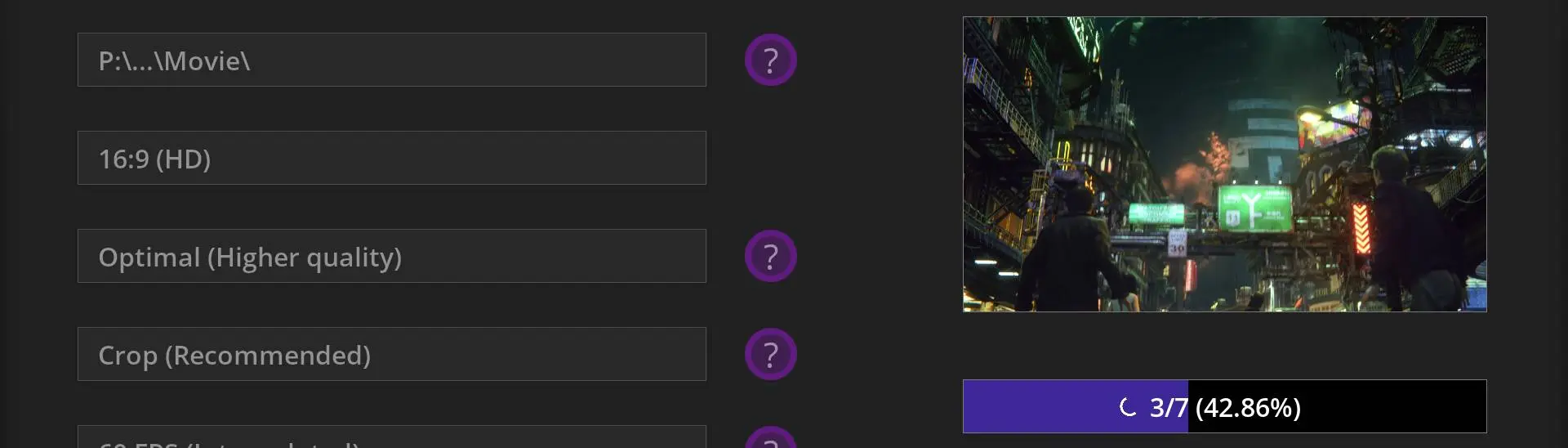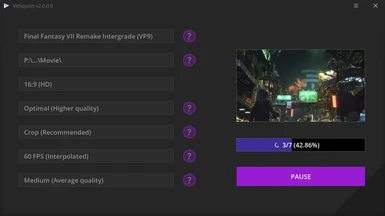About this mod
Tired of bloated FMV files eating up disk space? Does 30 FPS make your eyes bleed? Can't stand black bars on your 21:9 display? Compress and customize your cutscenes with Vidsquish!
- Requirements
- Permissions and credits
- Mirrors
- Changelogs
- Donations
Whether you want to free up disk space, match cutscene FPS to your game setting, improve performance, or otherwise, how you experience cutscenes should be your choice!
About Vidsquish
Vidsquish is a GUI frontend for compressing and customizing cutscenes from a variety of games, including Final Fantasy VII Remake! Through its profile and library systems, anyone can add support for new games or add customizations above and beyond built-in options!
To get started, visit Vidsquish on Nexus Mods or the official Vidsquish Steam group and download the latest release anywhere on your PC!
About this Profile
This profile provides 5 main options for modifying FFVIIR cutscenes:
- Aspect Ratio
- Resolution
- Crop Mode
- Framerate
- Compression
Aspect Ratio refers to the shape of the video. By default, cutscenes will run at standard 16:9, but if you're using a mod to run the game at a different one, you'll want to customize your cutscenes to match. Vidsquish provides options for 16:9, 16:10, 21:9, 3:2, and 4:3.
Resolution refers to how many pixels are in the rendered video. Most FFVIIR cutscenes run at 1920x1080, but if you're running at a lower resolution (e.g. on a GPD Win 3 or Aya Neo) you can save space by reducing resolution instead. Vidsquish provides options for Optimal (original) and Reduced (approx. 720p, although the exact resolution depends on aspect ratio).
Crop Mode refers to how modifications to aspect ratio will be handled. Vidsquish provides options for Letterbox/Pillarbox (which will add black bars to prevent stretching) and Crop (which will cut into the video to avoid both black bars and stretching). Note that if you're sticking with 16:9, this setting will have no impact.
Framerate refers to how "smooth" playback will be. Most FFVIIR cutscenes use a default framerate of 30 FPS, but some also run at 60 FPS. This is done to better blend cutscenes with gameplay. However, the result only works as intended if the game itself is capped to 60 FPS. Should you choose to run the game at 30, 90, or 120 FPS, the transition to different framerates can appear jarring. Vidsquish provides options for 30/60 FPS (original), 30 FPS (downsampled), or 45, 60, 90, and 120 FPS (interpolated). Because interpolating frames can take a very long time, the 45 FPS option is provided for 90 FPS players who want a more compatible cutscene framerate without the extra processing time.
Compression refers to how big cutscene files will be (at the cost of image quality). Vidsquish provides options for low compression (original), medium, and high. Because the VP9 format used by cutscenes is very efficient, even high compression provides great-looking results at a fraction of the original filesize. Depending on other settings, you should shave off 10 or more GB with minimal loss to image quality! What's more, systems that struggle with stutter during cutscene playback should prove much smoother with medium or high compression enabled.
How to Use
The latest version of Vidsquish includes the Final Fantasy VII Remake profile by default. Download Vidsquish first! Then, if for any reason the profile is missing or there's been an update, you can add it by downloading the profile from this page and dropping it into your ..\Vidsquish\profile directory. Restart the application (if necessary) and you're good to go!
To create a new project, simply use the Vidsquish interface to browse to any cutscene file for the selected profile. FFVIIR cutscenes are located in your ..\FFVIIRemakeIntergrade\End\Content\GameContents\Movie directory.
Important note: Modifying cutscenes requires a fast CPU. You may be unable to use other applications during processing due to high CPU utilization. The FFVIIR profile is multi-threaded, so the more cores, the better. If you have performance to spare, you can also enable multi-processing from the Vidsquish menu to process multiple videos at once for faster conversion time.
FAQ
Q: Can I play FFVIIR while the Vidsquish process is in-progress?
A: Technically yes. However, this is not recommended. There is a slight chance that you may encounter a cutscene in-game at the same moment as a conversion is completed, which could either cause an error in the game or cause the conversion to fail. It is also likely that the game will not perform well while your CPU is being heavily utilized.
Another option is to make a complete copy of your FFVIIR Movie folder and have Vidsquish operate on that instead. Then, when conversion is completed, you can copy the modified files back to your game directory at your convenience.
Q: Can I upscale videos to higher resolutions like 4K?
A: No. Baked-in upscaling provides virtually no benefit to image quality versus real-time upscaling, and AI upscaling is most effective when converting very low-res source footage to high-res. High-res to higher-res produces extremely diminishing returns.