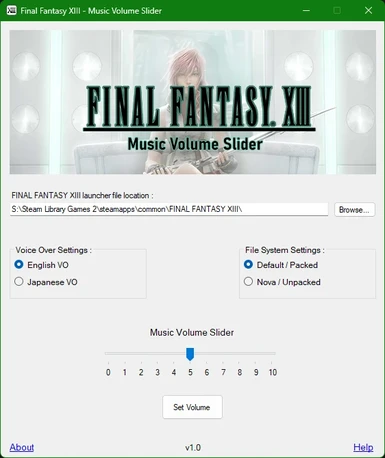About this mod
This is a small C# Winforms based GUI app that allows you to control the volume levels of the music in game with the help of a slider.
- Permissions and credits
- Changelogs
There are two different versions available for this app. One version made for the Packed IMG installation and the other version made for the Nova Mod Manager installation, which requires a mod manager application called Nova Chrysalia to be installed and setup.
Important: Use only one of the installation methods written here when installing this mod. If you want to follow the Packed IMG installation method then do not follow the Nova Mod Manager installation method.
Similarly if you want to follow the Nova Mod Manager installation method, then do not follow the Packed IMG installation method.
Packed IMG installation method
English version:
1. Download the 13-1 Music Volume slider.zip file from the Files section.
2. After downloading the file, extract it with 7zip or winrar software and you will get an folder called FFXIIIMusicVolumeSlider_v1.3.
3. Inside this folder, open the FFXIIIMusicVolumeSlider.exe file and you will be prompted to select the path of the game exe file. on clicking ok, you will be greeted with this app window.

4. Click on the Browse button and navigate to the game's root folder i.e the FINAL FANTASY XIII folder. select the FFXiiiLauncher.exe file that is present inside this folder and click on the Ok button.
5. Set the File System Setting to Default/ Packed.
6. Set the voiceover with which you are playing the game.
If your game is the Asian region PC version that ships only with Japanese voiceovers, then make sure to check the voice over option to Japanese.
7. Click and drag the slider to a level either with the mouse or by using the arrow keys on your keyboard.
If the arrow keys are not focusing on the slider, then use tab key and get the focus box [a dotted box] to appear over the slider.
You can choose a volume level between 0 to 10.
Level 0 mutes the ingame music completely while level 10 maxes the volume level to the highest level supported by the game. level 5 is the default volume level and you can use this to reset the volume back to how it was by default.
8. Once you have the slider set at a specific level, click on the Set Volume button and the app should patch in the new volume level.
Nova Mod Manager installation method
Important: Before proceeding to follow this method, make sure that you have 60gb of free space available in the drive where you have this game installed.
Setting up the Mod manager:
1. Open your steam application and minimize it.
2. Download Nova Chrysalia from this discord server here.
The link for the download will be in the latest message in the # announcements channel on the server. Click on the link under the text Nova Chrysalia and that should take you to another site from where you have to download a zip file.
3. Extract the zip file that you downloaded and open the NovaChrysalia.exe file. this should open the Mod manager.
4. Under the Game Launcher section in Nova, set the Install directory for XIII-1 by clicking on the Browse button.
5. In the small window that appears, navigate to the location where the FINAL FANTASY XIII folder is located. select that folder and then click on the Select folder option.
6. In the first row and right above the Launch game option, set the dot to Final Fantasy XIII.
7. Customize the settings for the game in the third row. this row should be right next to the previous row where you had set the dot.
8. Once you have customized your game settings in that row, set the Filesystem to Unpacked mode.
9. In that same row where the Filesystem option was present and depending on the voice over setting that you have selected, click either the Unpack Game Data (EN Audio) or Unpack Game Data (JP Audio).
If your game is the Asian region PC version that ships only with Japanese voiceovers, then click on the Unpack Game Data (JP Audio) option.
10. On clicking either of the option, a prompt will pop up with a Yes or No option. Click on the Yes option and the Unpack process will start.
This process can take some time to complete and once the Unpacking process is complete, an prompt will pop up saying its done unpacking. Click on the Ok button to close this prompt.
Using this Slider app
1. Download the 13-1 Music Volume slider.zip file from the Files section.
2. After downloading the file, extract it with 7zip or winrar software and you will get an folder called FFXIIIMusicVolumeSlider_v1.3.
3. Inside this folder, open the FFXIIIMusicVolumeSlider.exe file and you will be prompted to select the path of the game exe file. on clicking ok, you will be greeted with this app window.

4. Click on the Browse button and navigate to the game's root folder i.e the FINAL FANTASY XIII folder. select the FFXiiiLauncher.exe file that is present inside this folder and click on the Ok button.
5. Set the File System Setting to Nova/ Unpacked.
6. Click and drag the slider to a level either with the mouse or by using the arrow keys on your keyboard.
If the arrow keys are not focusing on the slider, then use tab key and get the focus box [a dotted box] to appear over the slider.
You can choose a volume level between 0 to 10.
Level 0 mutes the ingame music completely while level 10 maxes the volume level to the highest level supported by the game. level 5 is the default volume level and you can use this to reset the volume back to how it was by default.
7. Once you have the slider set at a specific level, click on the Set Volume button and the app should patch in the new volume level.
Known Limitations
- The music volume of the pre rendered cut scenes will not be affected with the changes made in this app.
Sources:
- You can check out this app's source code from here.