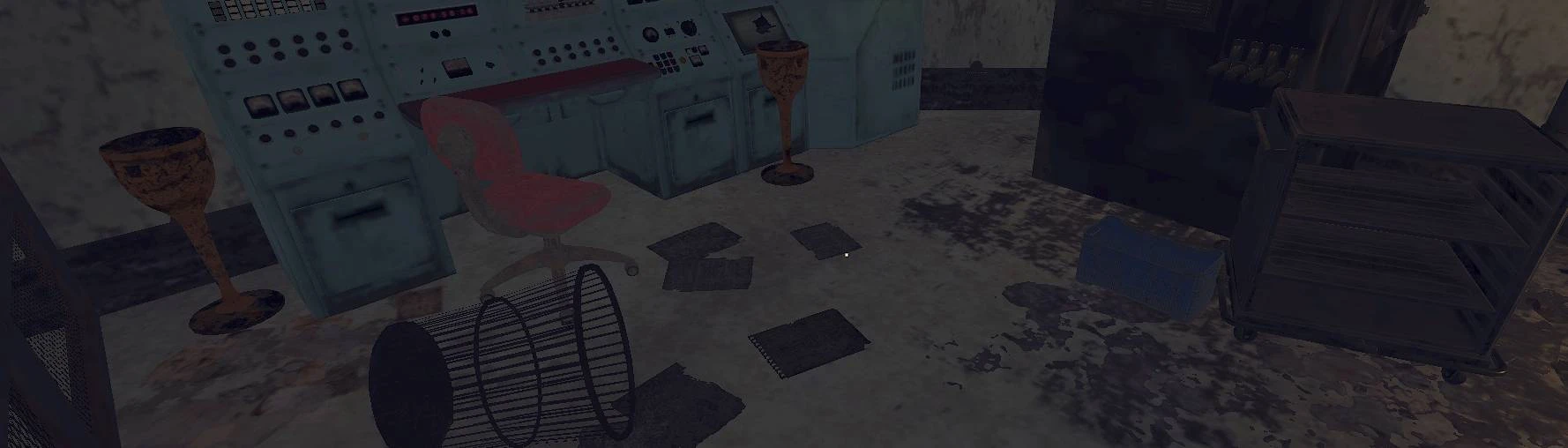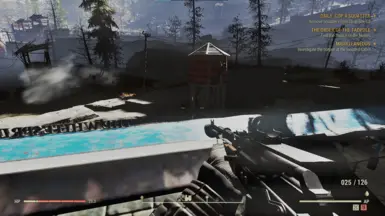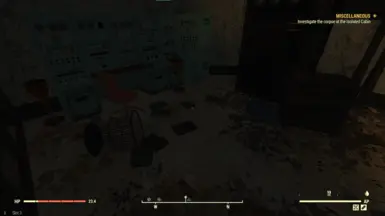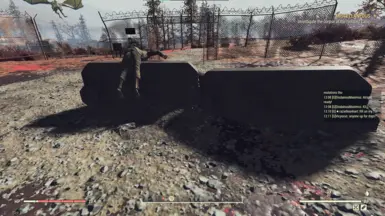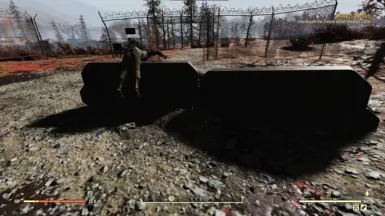About this mod
Mitigates high contrast when using enlighten = 0
Framerate limiter for people with HZ above 60
- Requirements
- Permissions and credits
I used to put this in
Fallout76Custom.ini
bEnableEnlighten=0
This is equivalent to: Disabling character lights and Fixing a lighting bug
It unfortunately also removes all specular maps, makes shadows really dark, and everything else really bright. Sick of being unable to see, I made this low contrast Reshade preset.
I also found recently that you can still have enlighten enabled and fix the stuff up above.
I still use this reshade preset though, just with levelsplus unchecked.
I now put this instead, it fixes the stuff above but doesn't disable all the specular maps and cause weird shadows.
bBindEmissiveEnvironmentToLightUpdate=1
bEnableEnlighten=1
bEnableEnlightenEnvMaps=0
this doesn't disable the fake character lighting, but for that you can scroll down some more.
Reshade also has a framerate limiter that I didn't know about. So people with high fps can set this in falloutprefs.ini:
iPresentInterval=0
and still cap FPS to whatever hz their monitor is:

These are my shadow settings (fixes floating shadows)
falloutprefs.ini
[Display]
fShadowBiasScale=1.0000
bDrawLandShadows=0
iDirShadowSplits=4
uShadowExpirationMS=5000
uPointLightShadowMapMaxResLog2=10
fBlendSplitDirShadow=100.0000
uiOrthoShadowFilter=3
uiShadowFilter=3
fShadowDistance=10000.0000
iShadowMapResolution=8192
fDirShadowDistance=10000.0000
flocalShadowMapHalveEveryXUnit=750.0000
iMaxFocusShadowsDialogue=12
iMaxFocusShadows=4
bComputeShaderDeferredTiledLighting=1
bEffectShaderAllowPBRShadows=1
bAllowShadowcasterNPCLights=1
fMaxFocusShadowMapDistance=20000.0000
Found out how to disable bloom:
FalloutCustom.ini
[Display]
fAdaptativeLightEvMax=0.000000
fAdaptativeLightEvMin=0.000000
fAdaptativeLightMinDistanceThreshold=0.000000
fAdaptativeLightOffset=0.000000
fIBLensFlaresAnaint=0.000000
fIBLensFlaresAnaintfar=0.000000
fIBLensFlaresBloomint=0.000000
fIBLensFlaresGlobalIntensity=0.000000
fIBLensFlaresLrange=0.000000
Found out how to mess with eye adaptation:
FalloutCustom.ini
[Display]
fLuminanceHistogramIgnoredBrightsPercentile=40.000000 ;default is 20.000000
fLuminanceHistogramIgnoredDarksPercentile=80.000000 ;default is 20.000000
bAlwaysInstantEyeAdapt=0
Some extra helpful tweaks:
FalloutCustom.ini
[General]
bDisableSplash=1 ;disables atom shop prompt at the start of the game.
[Combat]
bdisablePlayerDismemberments=0 ;now players can lose limbs.
;Map zoom tweak and sensitivity
[MapMenu]
bCullLocalMap=1
fMapCursorDeadzoneRatioX=0.500000
fMapCursorDeadzoneRatioY=0.400000
fMapLocalHeight=150000.000000
fMapMaxZoomScale=1.250000
fMapMinZoomScale=0.234567
;Vats blur disable
[VATS]
bVATSBlur=0
Disable fake character lighting
make a text file inside your Fallout 76 folder (where the .exe is) I named mine autoexec.txt
gr grid 12
gr scale .8
gr maxcascade 1
cl off
Fallout76Custom.ini
[General]
sStartingConsoleCommand=bat autoexec
Installation
- Download reshade
- If you're using SFE either rename the dxgi.dll to something else or delete it for now and reinstall afterwards.
- run the Reshade Setup exe
- Browse for Fallout76.exe
- Select Direct3D 10/11/12
- At the bottom left, click Uncheck All, then Check All and then click OK and wait for the setup to finish.
- Rename Reshade's dxgi.dll to d3d9.dll or d3d10.dll or d3d11.dll
- Rename SFE's dxgi.dll back if you did that, or reinstall it.
- After you've done all that, drag and drop DWLowContrast.ini contained within this mod's zip folder to where Fallout76.exe is.
- Load the game and Reshade will have a tutorial, you can skip it or follow through it.
- Press Home and at the top select ReshadePreset
- Select DWLowContrast.ini and you're done!