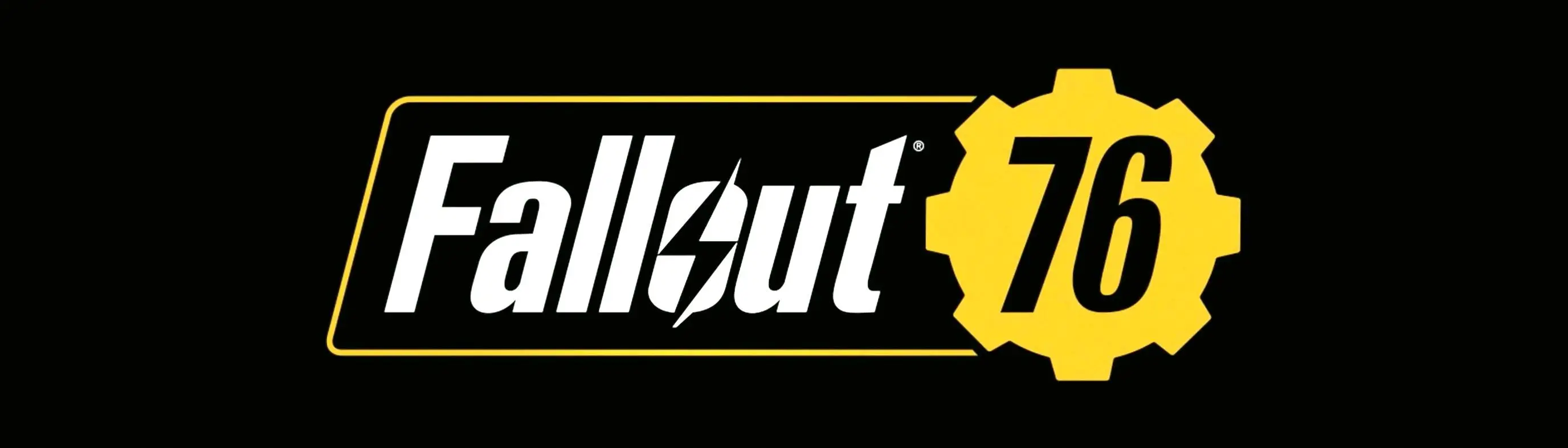About this mod
Load your game with a fresh high quality intro video and menu video.
- Permissions and credits
Replace your current main menu video with a 4K video loop taken from the Fallout 76 official trailer.
INTRO VIDEO REPLACER
When you load your game, by default a PLEASE STAND BY intro video plays which delays your game from launching.
You can remove this file to speed up your games launch OR you can use my replacement files to speed up the launch AND make the game feel more modern, smooth and still maintain an official look.
Alternative Bethesda Logo:
Example (Real video is better quality and cleaner)
Fallout 76 Logo:
Example
INSTRUCTIONS
MAIN MENU
Location:
\Fallout76\Data\Video
Step 1: Replace the MainMenuLoop.bk2 with the file provided.
INTRO VIDEO
Location:
\Fallout76\Data\Video
Step 1: Replace the BGSLogo4k.bk2 with the file provided.
HOW TO CHANGE THE MAIN MENU MUSIC
Location:
\Documents\My Games\Fallout 76
Step 1: Edit / Create file: Fallout76Custom.ini
Step 2: Add the following code:
[General]
Step 3: Add one of these edits under [General]
sMainMenuMusic = Data\Music\Special\MUS_MainTheme.xwm
sMainMenuMusic = Data\Music\Special\MUS_special_51_maintheme.xwm
sMainMenuMusic = Data\Music\Special\MUS_special_wastelanders_maintheme.xwm
sMainMenuMusic = Data\Music\Special\MUS_special_steeldawn_maintheme.xwm
sMainMenuMusic = Data\Music\Special\MUS_special_bos_maintheme.xwm
sMainMenuMusic = Data\Music\Special\MUS_76_Special_MainMenu_invaders.xwm
sMainMenuMusic = Data\Music\Special\MUS_76_Special_MainMenu_zetan.xwm
sMainMenuMusic = Data\Music\Special\MUS_76_Special_MainMenu_thepitt.xwm
sMainMenuMusic = Data\Music\Special\MUS_76_special_maintheme_nuka.xwm
sMainMenuMusic = Data\Music\Special\mus_76_special_maintheme_bluemoon.xwm
sMainMenuMusic = Data\Music\Special\MUS_76_Special_MainMenu_Atlantic_City.xwm
HOW TO CREATE AN AUTO MENU REPLACER
(to randomly swap the main menu video to a new video each time you play)
Location:
\Fallout76\Data\Video
Step 1: Create a folder called MenuLoop
Step 2: Add all the .bk2 files you wish to use as main menu videos to the MenuLoop folder
You can find all the intro videos here:
Selection of all main menu videos since release (Credit to ozzyzzo)
Step 3: In your main Video folder create a new text document and add the following code:
@echo off
setlocal enabledelayedexpansion
set "VideoDir=C:\Program Files (x86)\Steam\steamapps\common\Fallout76\Data\Video\MenuLoop"
set "GameVideo=C:\Program Files (x86)\Steam\steamapps\common\Fallout76\Data\Video\MainMenuLoop.bk2"
cd /d "%VideoDir%"
rem Collect all video files into an array
set count=0
for %%f in (*.bk2) do (
set /a count+=1
set "video!count!=%%f"
)
rem Generate a random number between 1 and count
set /a randomindex=%random% %% count + 1
rem Copy the selected random video to the game video path
copy "!video%randomindex%!" "%GameVideo%" /Y >nul
rem Start the game
start "" "C:\Program Files (x86)\Steam\steamapps\common\Fallout76\Fallout76.exe"
Step 4: Save the file as ALL FILE TYPES and name it MenuVideoLoop.bat
YOU MUST DO THIS:
Replace the directories!
Change the following to YOUR directories:
MenuLoop folder:
C:\Program Files (x86)\Steam\steamapps\common\Fallout76\Data\Video\MenuLoop
Fallout 76 Video folder:
C:\Program Files (x86)\Steam\steamapps\common\Fallout76\Data\Video\MainMenuLoop.bk2
Fallout 76 executable:
C:\Program Files (x86)\Steam\steamapps\common\Fallout76\Fallout76.exe
Your Fallout 76 Video folder should look like this:
Fallout 76 Video folder
The only difference should be the Fallout 76 shortcut. Which you can make by doing the following:
Step 1: Create a shortcut to the MenuVideoLoop.bat
Step 2: Rename the shortcut Fallout 76
Step 3: Change the icon of the shortcut to the Fallout 76 executable
Step 4: Replace your original Fallout 76 shortcut with the new one we created.
Launch the game from the new shortcut and everytime you launch the game, a new main menu video will play (it will randomly cycle through whatever videos you put in the MenuLoop folder).
ENJOY!