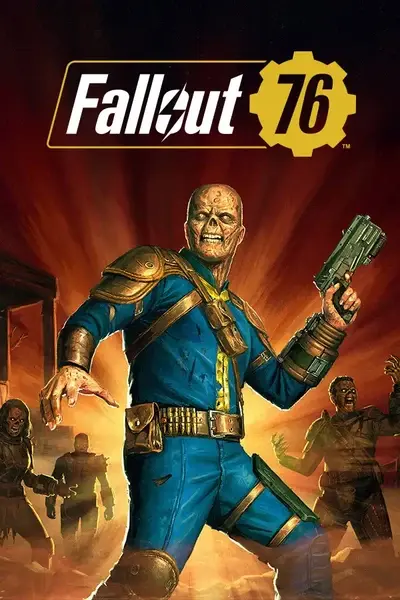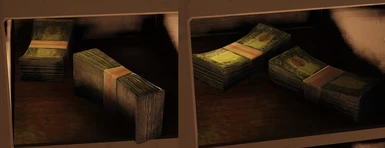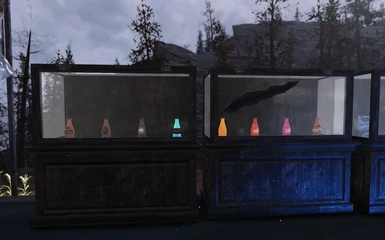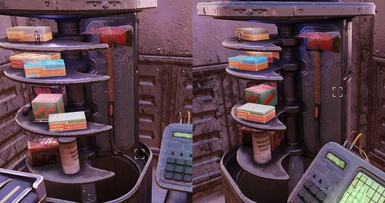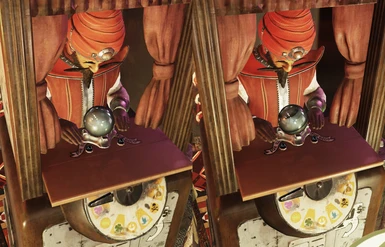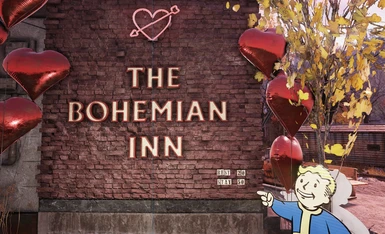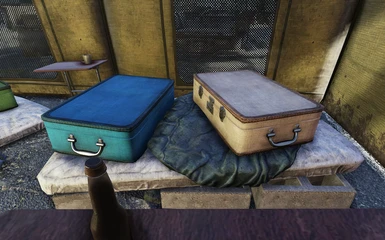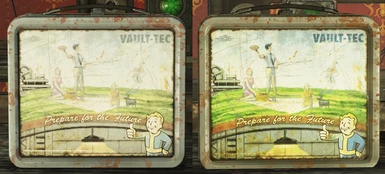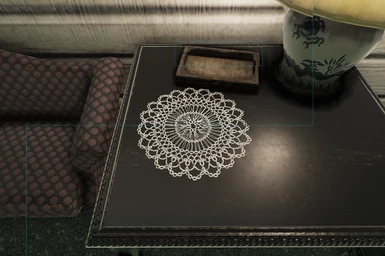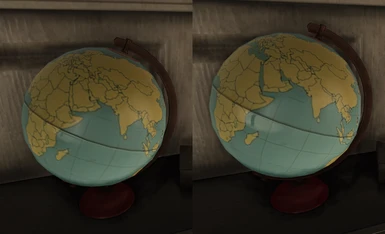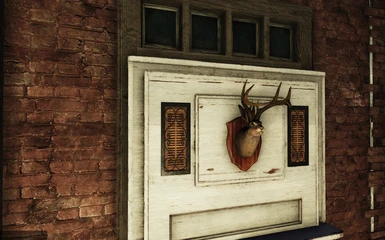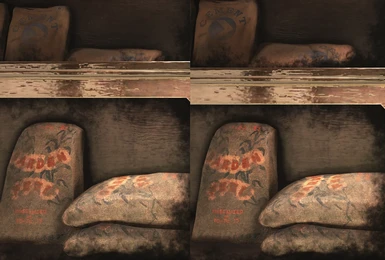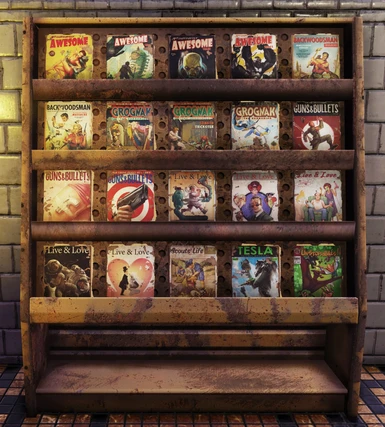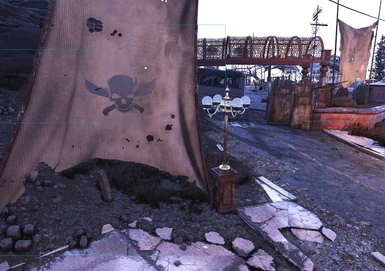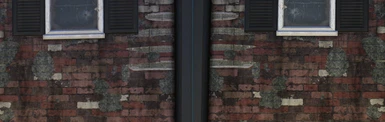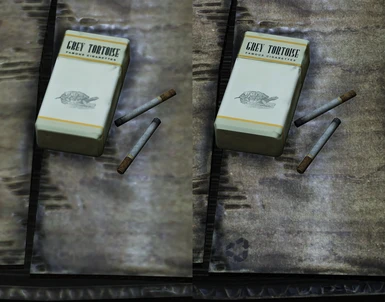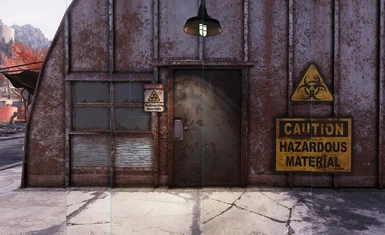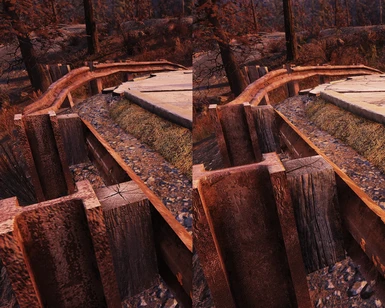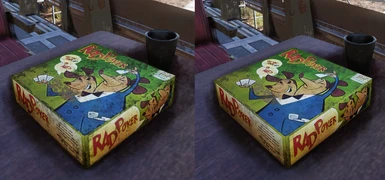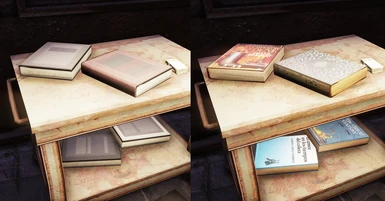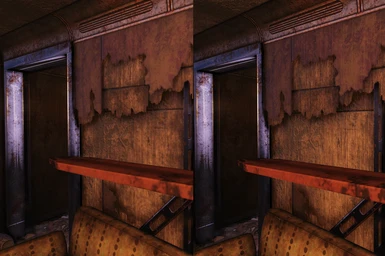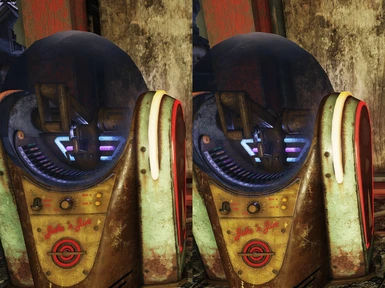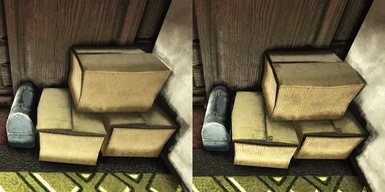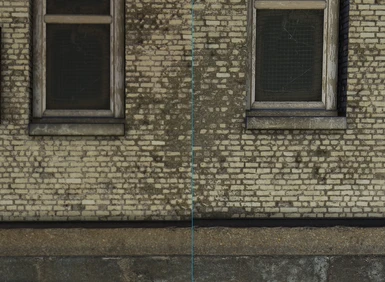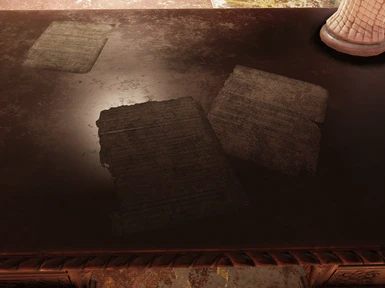File information
Created by
takatoriyamaUploaded by
takatoriyamaVirus scan
About this mod
A comprehensive Ultra-High-Resolution upgrade overhauling virtually every texture in the game.
Includes an optional "Radiance" add-on to produce a subtle glow effect on useful items.
Now updated for the latest July 26 release and including the Expeditions: The Pitt playtest!
- Permissions and credits
Virtually all textures which can benefit are updated: over 85% of all in-game textures!
More than 2,000 handmade replacement textures and thousands of hand-edited items
Optional "Radiance" materials and textures provide a subtle glow effect on useful items
Lower-requirement HD version available for 1080p and 1440p displays!
New! v1.2 includes all Atom Store items and updates through Update 9 (2022/07/26) plus the PTS
Texture Sources:
- Fallout 76 textures mashed up with real-world photographic assets
- Handmade replacement textures using real-world photographic assets
- Fallout 76 pre-Wastelander textures, some further AI-upscaled or mashed up
- Fallout 4 High Resolution DLC textures, some merged with Fallout 76 variants
- Fallout 4 textures with better resolution, some further AI-upscaled or mashed up
- Fallout 76 AI-upscaled textures, some further mashed up
- Fallout 3 and New Vegas textures with better resolution (seriously)
NOTE: All photographic assets are from sources with Creative Commons licenses or photos taken by the author, such as books, various foods, fabrics, materials, and surfaces.
Changes in version 1.2 "09Update":
UHD changes:
- Over 1,400 new and updated textures, nearly 500 handmade
- New textures added for the July 26 Update 9 release, including new ATX items
- New textures added for the playtest version of Expeditions: The Pitt
- Improved or re-created textures for all automobiles, trucks, vehicles and aircraft; Slocum's Joe and Whitespring furnishings; beer and food labels; various signage and buildings; tent fabric, barrels, and furniture
- Optimized texture sizes for foliage and various props and set dressing elements to reduce VRAM usage
HD changes:
- Includes all updates from the UHD list above
- Reduced texture sizes for foliage and small items to reduce VRAM usage
- Reduced texture sizes for some effects and normals to reduce VRAM usage
Radiance changes:
- Added glow maps for Pre-war Food, Beer and Liquor, and Water and Healing items
- Reduced glow intensity for some items which were too intrusive
- Removed unintended glow from empty bottles and tableware, and fixed empty bottle physics model
- Removed unintended replacement of meat piles with balloons
Sample Images:
The sample images are available in the Images tab showing various objects and scenes with representative of the improved graphics quality.
NOTE: These images have been downscaled from 2400p to 1600p or 1440p in order to fit within Nexus image size limits; actual graphics in-game will often be higher-resolution than can be shown here!
This UHD overhaul effectively doubles the total texture data in the game, so both load times and GPU memory usage also increase accordingly.
- A high-end GPU will be needed to run the mod effectively. Players reporting good performance have had 12GB or higher GPU memory.
- The HD version is optimized for 1080p and 1440p. This version reduces maximum upscaling to just 2x vanilla graphics, and removes some decal, effect, and armor textures which don't show improvement at those resolutions.
Performance impact may be mitigated by lowering the Item/Object view distance sliders, or by choosing High or Medium quality level instead of Ultra.
The optional "Radiance" add-on can be used standalone, without the other UHD textures installed.
New Installation of v1.2:
1. Download the main Textures archive, and the optional Effects, Normals, and Radiance archives if desired. The "09Update" files are not needed.
2. Unzip all files to your Fallout 76 Data folder (for example, "C:\Program Files (x86)\Steam\steamapps\common\Fallout76\Data")
3. In the "Fallout76Custom.ini" file located in "%USERPROFILE%\Documents\My Games\Fallout 76", add the following lines, changing "UHD" to "HD" if that is the version you installed:
[Archive]
bInvalidateOlderFiles=1
sResourceIndexFileList=Radrose 76 UHD - Meshes.ba2, Radrose 76 UHD - Materials.ba2, Radrose 76 UHD - Textures.ba2, Radrose 76 UHD - Textures01.ba2, Radrose 76 UHD - Textures02.ba2, Radrose 76 UHD - Textures03.ba24. Effects and Normals may be omitted to reduce GPU memory usage, improving performance at the expense of losing some perceptual detail.
To install the optional Effect and Normal maps, add the following at the end of the sResourceIndexFileList entry, changing "UHD" to "HD" if that is the version you installed:
, Radrose 76 UHD - Effects.ba2, Radrose 76 UHD - Normals.ba25. To install the optional "Radiance" textures, add the following at the end of the sResourceIndexFileList:
, Radrose 76 UHD Radiance - Meshes.ba2, Radrose 76 UHD Radiance - Materials.ba2, Radrose 76 UHD Radiance - Textures.ba2Upgrade Installation from v1.1:
1. Download the "09Update" archive. Keep your existing main files as-is.
2. Unzip all files to your Fallout 76 Data folder (for example, "C:\Program Files (x86)\Steam\steamapps\common\Fallout76\Data")
3. Add the following at the end of the sResourceIndexFileList entry, changing "UHD" to "HD" if that is the version you installed:
, Radrose 76 UHD - 09UpdateMeshes.BA2, Radrose 76 UHD - 09UpdateMaterials.BA2, Radrose 76 UHD - 09UpdateTextures.BA24. As with a fresh installation, Effects and Normals may be omitted, but the Updates include only handmade items so are not as VRAM-heavy and can be used independently of the main files. To install the optional Effect and Normal maps, add the following at the end of the sResourceIndexFileList entry, changing "UHD" to "HD" if that is the version you installed:
, Radrose 76 UHD - 09UpdateEffects.BA2, Radrose 76 UHD - 09UpdateNormals.BA2Compatibility:
- If using other texture mods in addition to Radrose UHD, the mod listed last will take priority.
- It's recommended to first try placing Radrose UHD at the end of the mod list, moving other mods to the end if you prefer the look of the individual textures provided by that particular mod.
- The optional "Radiance" files should always be added at the end to ensure proper appearance.
- "Radiance" can also be used standalone without installing the main UHD files.
- The optional "Radiance" files add a "glow" effect to harvestable plants and cooking ingredients, ore veins and resource nodes, first-aid boxes and healing items, some food and drink, ammunition, notes and recipes.
- Compared to other 'Glowing Items' mods, the effect is meant to be quite subtle, virtually imperceptible in direct sunlight where you can already see the items plainly enough. The intensity is just enough to make the items stand out in shadows, dark rooms, or at night, without dramatically affecting the game's appearance.
- Glow color matches the original color of the object as closely as possible rather than color-coding by item type or using a Pip-Boy green.
- Ore veins and resource nodes are re-created using photographic sources of real-world ores such as bauxite for aluminium, and follow the color schemes of those real-world sources rather than the original game colors.
- For many packaged items such as healing items, pre-war food, and ammunition, the glow is not applied to the entire object but incorporated into the art and packaging design. The head canon concept behind this that the Fallout world would have widely used the sort of luminous radium paints which were in the real world used on old watch dials before the dangers of radiation were well known. (See Wikipedia: https://en.wikipedia.org/wiki/Radium_Girls)
Textures:
- Rather than blindly resize all textures to simply 2x or 4x the original, the target size for each texture type is optimized to provide the best detail at the size the textured object usually appears onscreen during gameplay. The reference point is whether the first MIP level is visible on a 4K UHD 3840x2160 screen.
Preference is to use a higher resolution for world objects which remain in view for a long time or which the player often interacts with, less so for fast-moving or transient textures such as effects, weapons, or creatures, or which are usually seen from a distance, and where small details are less noticeable during fast-moving gameplay.
- Texture sizes range between 2x and 8x the original. A few textures are the same resolution as the originals but with improved detail and aliasing.
- Over a thousand upscaled textures have been hand-edited or mashed up with real-world photographic assets to provide additional detail and increase realism.
This is most noticeable for wood and metal and painted surfaces, overlaid rust and grime, cloth and fabric, screws and bolts, brick and stone and ore, and books and bookshelves.
- Most textures are AI-upscaled using two algorithms: one biased for edges and details, the other biased for preserving smooth gradients.
The two separate outputs are sharpened or contrast-enhanced where appropriate, blended and aliased against each other, then color-corrected to match the original. Photoshop Preserve Details upscales are sometimes used as part of the blending process to preserve subtle gradients or as a baseline for photographic mashups.
- Hand-drawn notes, maps, diagrams, paintings, logos, advertisements and similar textures are AI-upscaled using an algorithm biased for line drawings, hand-drawn art, and architectural diagrams. In some cases, overlaid logos or other embedded artistic assets are cut from the texture they are included in, upscaled separately with an algorithm preferential to art, then merged back. Some art assets were cut out and converted to vector art to allow them to be freely scaled and reused in multiple textures which use those assets.
- Some upscaled textures are manually retouched to remove blur and artifacting or increase detail, notably text labels being re-created and overlain to sharpen the original. In some cases missing details are added, such as key labels on terminal keyboards, use of real-world paper documents, or adding fabric weave, leather or wood grain.
- Materials and UV mappings for some meshes are altered to enable additional newly-created textures to create more variety in the world, such as books and bookshelves.
- Some bug-fixes are included such as where the UV mappings use mirror images of textures, incorrect mesh scaling, or other visual glitches.
- Fallout 4 entities often have often have different color schemes than Fallout 76, so many Fallout 4 HD DLC textures cannot be reused directly without changing the art style. In particular, tarnished metal surfaces are usually deep blackened in Fallout 76 but retain a silvery appearance in Fallout 4, some objects are rusted or engrimed in Fallout 76 but clean in Fallout 4, and many robots have different paint jobs between the two games.
For most of these cases, the Fallout 4 HD DLC luminance channel is blended with an AI-upscaled Fallout 76 texture to improve detail while preserving the Fallout 76 art style. In other cases, the Fallout 4 art style is retained or lightly blended if it provides more visual definition.
Some Fallout 4 HD DLC textures have Commonwealth-specific ads or newspapers, etc. In these cases, those sections of the texture are replaced with upscaled Fallout 76 textures, combined with the Fallout 4 HD DLC texture used to increase the detail in the rest of the texture.
- LOD textures, light gobos, and color lookup atlases such as for hair and vehicle color re-mapping, are mostly left untouched to avoid creating artifacts.
Visual effects and are mostly left untouched as these transient graphics are less noticeable,
Atom Shop storefront images and most UI textures are also left untouched, even when the corresponding in-game Atom Shop item textures are upscaled.
Unused assets in the Fallout 76 game files such as Nuclear Winter textures or Fallout 4 Commonwealth locations and quest items are left untouched to reduce file size.
- Diffuse textures are saved via the nVidia DDS Photoshop plugin using a Kaiser MIP map filter to improve frequency response, reduce artifacting, and preserve detail in distant MIP levels.
Effects:
- A select number of specular, occlusion, subsurface scattering, glow, and reflectivity maps are also upscaled or refined.
- Most effect map textures are left untouched as there is no perceptual benefit for objects with little detail and few edges. This preserves GPU memory for use by more visible textures.
- For hand-created replacement diffuse textures, the effect maps are newly-created from the new diffuse textures then blended with the originals where appropriate.
- Fallout 4 HD DLC specular textures do not contain the same features as Fallout 76 effects textures so cannot be used directly.
Instead, channels from the Fallout 4 HD DLC are converted to the corresponding channels used in Fallout 76 and merged with Fallout 76 AI-upscaled textures to improve detail.
- The AI algorithm used for effect map textures preferentially preserves gradients and noise rather than smoothing or sharpening.
This is a stylistic choice to preserve what seem to me more natural-looking fuzzy edges of for instance occlusion shadows.
Players who prefer the "sharp" occlusion and specular style of other HD mods should load those after this mod as overrides.
- Some bug-fixes are included such as where the original Fallout 76 textures are misaligned with updated meshes or even an entirely wrong effect map being used from another object.
- Effect map textures are saved via the nVidia DDS Photoshop plugin using a Kaiser MIP map filter to reduce artifacting.
Normals:
- For hand-created replacement textures, normal maps are newly-created from the new diffuse textures to add details or match visual updates, then blended with the originals to preserve overall normal structure.
- Fallout 76 normal maps often have more dents and distress while corresponding Fallout 4 HD DLC normal maps have more fine detail, so these are often blended to create a balanced higher-resolution normal map.
- Fallout 76 normal maps generally have fairly clean structure so are mostly left untouched except where noticeable improvement can be made in areas of complex detail. This preserves GPU memory for use by more visible textures.
- Normal maps are saved via the Intel DDS Photoshop plugin.
Feedback and Bugs:
- If you have any recommendations for improvement, post a comment on this mod's Nexus forum.
- If you come across any distorted, misshapen, mangled, or otherwise poorly-crafted textures, post a report on this mod's Nexus bug tracker.
Please describe the in-game location, object(s) with the issue, a description of the issue, a description of the expected appearance, and if possible, a screenshot.
- The AI upscaling algorithms used have been updated and improved since this mod was first created.
Some textures created with the original algorithm may not have the same quality level as more recently-created textures.
For any textures which seem lower-quality than others, please post a bug report, or discuss in the forum.
- An earlier iteration of this mod was intended to be a sort of "Appalachia Regrown" mod 'greening' the landscape and foliage.
This concept was abandoned, and those 'greened' textures altered to match the original Fallout 76 art style.
Some may have been missed however, so please post a bug report for any textures which don't match.
- The below issues were encountered and fixed while creating this mod. If you find any of these issues remaining, please post a bug report as above.
- Textures showing as bright white. This is usually caused by improper mapping of Fallout 4 "_s" specular texture layers to the Fallout 76 "_l" effect map texture.
- Objects showing as flat colors of fixed intensity regardless of lighting conditions. This is caused by improper scale values in the "_l" effect map texture.
- Multicolor or black artifacting at transparent edges. This is caused by improperly scaled alpha layers in the diffuse "_d" texture.
- Flat planes for objects which should be transparent. This is caused by missing alpha layers, such as if improperly saved as BC1 instead of BC7 DDS format.
- Noticeable texture "pop" when moving toward or away from an object at close range. This can occur if the Box filter was selected instead of Kaiser filter for MIP map creation.
- Horizontal or vertical smearing of the texture. This can happen when non-square textures are improperly aligned.
- There is a limited set of ground textures and ground decals which are not updated as any replacement texture shows as pure gloss black regardless of the texture content.
For these textures, this occurs even when doing nothing more than re-saving the original texture using the nVidia or Intel DDS Photoshop plugins.
Apparently there is some special format or other attributes included in the texture which these plugins cannot reproduce.
Golf course grass at The Whitespring, gravel, and fallen leaves are examples of textures which exhibit this issue.
There is another set of ground textures which can be replaced successfully, but render distorted colors if the texture resolution is changed in any way.
If anyone recognizes these technical issues and knows potential solutions, feedback ands information would be appreciated in the forum.