When a new patch is released, new text added to the game may not show correctly.
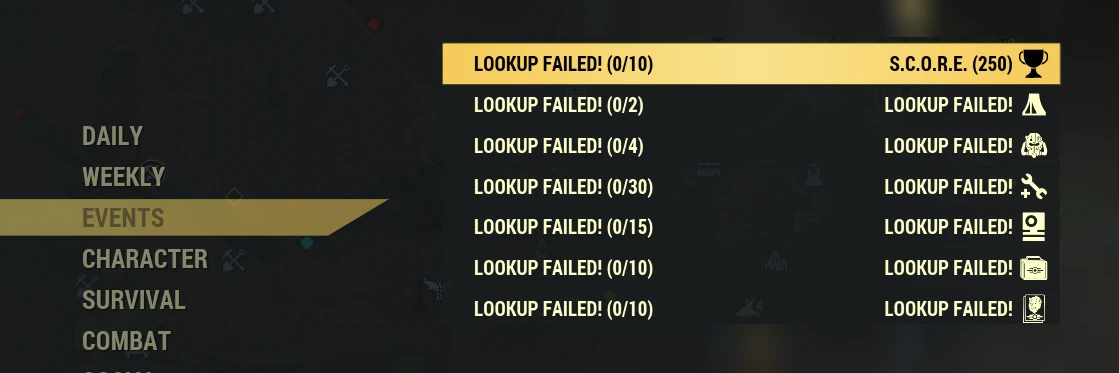
Follow the steps to fix this in less than a minute.
1. Update your game
a. Wait until your game fully updates
2. Load the new base translations
a. Open xTranslator (https://www.nexusmods.com/starfield/mods/313)
b. Click "File" -> "Load Esp/Esm"
c. Select "SeventySix.esm" in your Fallout76/Data folder
d. Click "Open"
3. Check that your custom translations are loaded
a. In xTrasnator, check that the first few rows are highlighted in blue and show the translations you are already using
b. If your translations are not loaded by default, you must put them into Fallout76/Data/Strings and reload xTranslate
4. Save translation
a. Open "File" -> "Finalize STRINGS"
b. xTranslator will ask you if you want to override your prevision translation. Select "Yes".
5. Verify your translations in game
a. Start Fallout76
b. Open whichever menu item was showing "LOOKUP FAILED" and confirm you can see actual text now.









0 comments