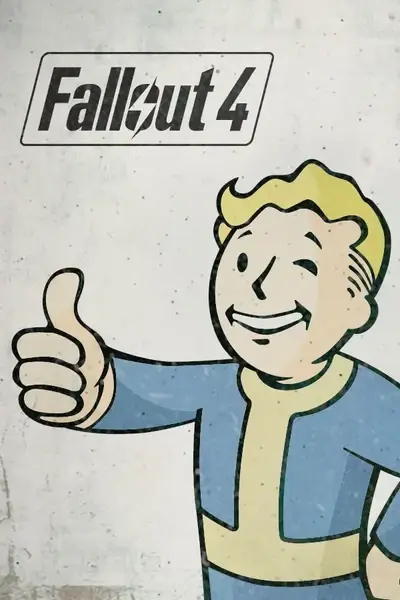About this mod
This is a simple ReShade preset for Fallout 4 VR users - it sharpens the image in a circle at the centre of the screen. The sharpening settings are set at 75% by default, but you can tweak these up/down from the GUI via the Steam dashboard. You just need to download ReShade and during the installation point it to the ReShadePreset.ini file.
- Requirements
- Permissions and credits
- Changelogs
- Manually download and extract the provided ReShadePreset.ini file into your Fallout 4 VR directory
- Download the latest version of ReShade from the website
- Install ReShade, select Fallout 4 VR from the list of games
- Select Direct X 10/11/12 (Some games use different APIs)
- When prompted select the Razor ReShadePreset.ini file in the Fallout 4 VR directory
- Accept the auto-selection of plugins and complete the installation process
You can now play Fallout 4 VR and the Razor VR ReShade settings will be applied in game. I recommend setting the render resolution to 100% in the Steam settings when using this preset. If you want to tweak the settings you can access them from an icon on the Steam dashboard. There are four active settings:
- Contrast Adaption - Adjusts the range the shader adapts to high contrast, higher values = sharper image (0.75/1.0)
- Sharpening Intensity - Adjusts sharpening by mixing original/sharpened pixels, higher values = sharper image (3.75/5.0)
- Contrast Clamping - Limits the contrast adaption based on brightness, higher values = sharper image (1.0/1.0)
- Circular Mask Size - Adjusts the size of the sharpening mask, higher values = larger circle (0.5/1.0)
Although this ReShade preset was created for Fallout 4 VR it will work with any supported Steam VR game. The default settings work well in any bright, colourful games - for darker, grittier games I tend to reduce the Contrast Adaption and Sharpening Intensity to 0.5/2.5. I have successfully tested this preset in the following VR games:
- Survival Nation (using the OpenGL & OpenXR APIs)
- The Forest
- Vertigo 2
- Green Hell*
- Song in the Smoke*
- GrimLord
- Zona Origin
- Borderlands (using the Direct X 9 API)
- Into the Radius 2
- Zona Project X
- Bootstrap Island
- Into the Radius
- Boneworks*
- Lone Echo 1*
- Lone Echo 2*
- Zero Calibre
- Saints & Sinners 1*
- Saints & Sinners 2*
- Half Life Alyx (using Direct X 10/11/12 & Open XR APIs)**
- Asgard's Wrath*
- Skyrim
*Tested/played via the Revive Steam app for launching games purchased in the Oculus store.
** You also need to disable dynamic resolution by adding '-console -vconsole +vr_fidelity_level_auto 0 +vr_fidelity_level 3' (without the apostrophes) to the Steam launch options and then manually rename dxgi.dll to kernel32.dll
If you decide you do not want to use this preset and/or ReShade after trying it, you can uninstall it by simply re-running the ReShade installer, which will then give you the option to uninstall it - although this will not delete the actual preset and reshade-shaders directory - you can leave these in place or manually delete them. Alternatively you can just manually delete all of the files/folders that contain the word 'reshade' and the dxgi.dll file - which will also completely remove ReShade from the game...
If you are looking for a complete Fallout 4 VR Modlist/Collection check out my FO4VR: Play Sitting Down - DLC 4K