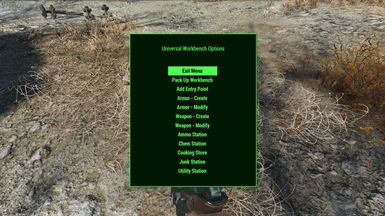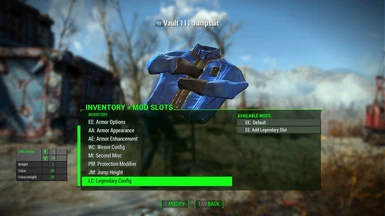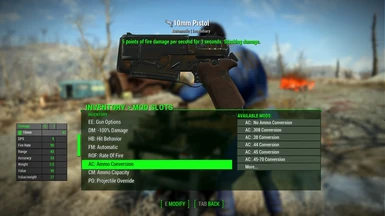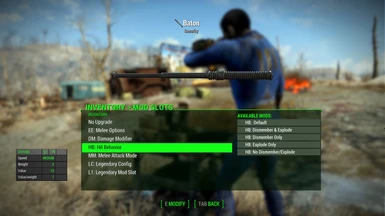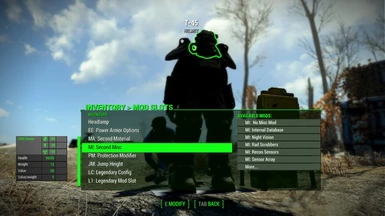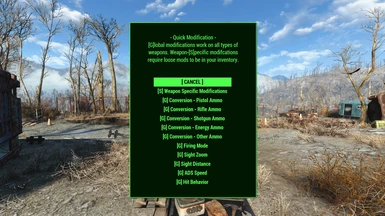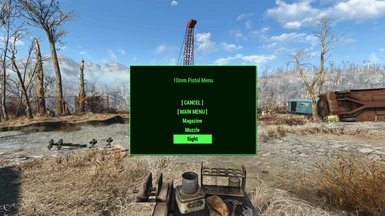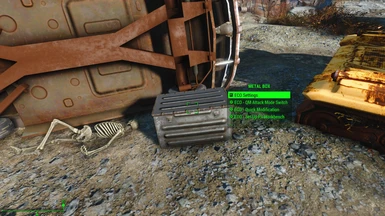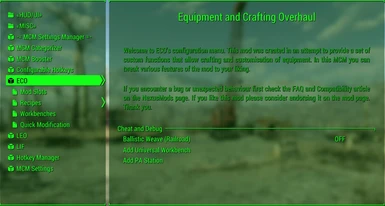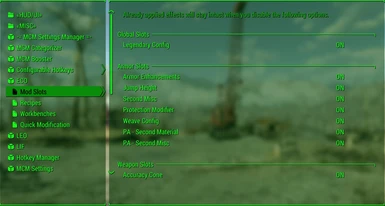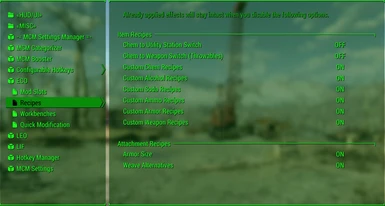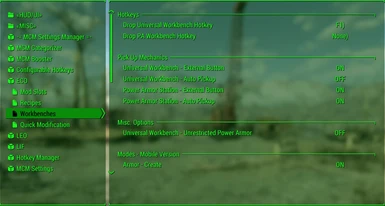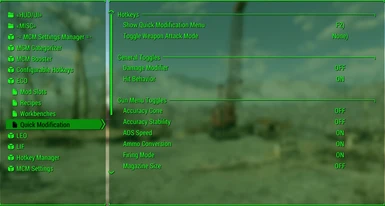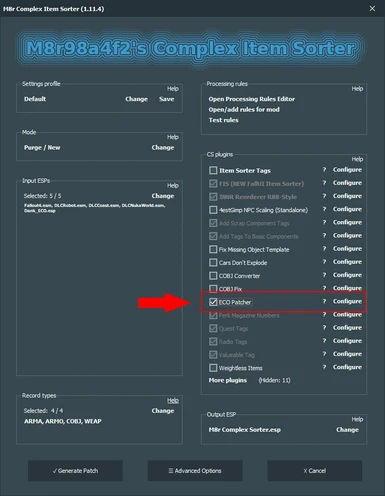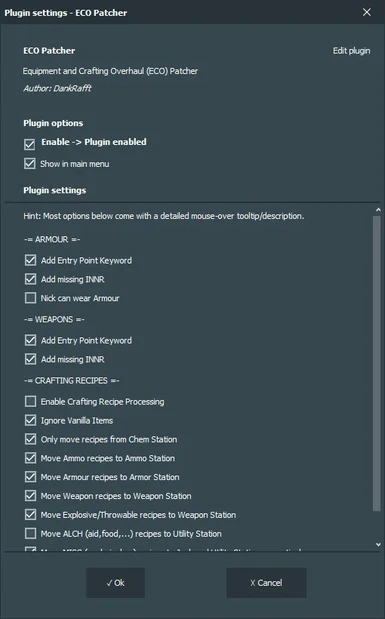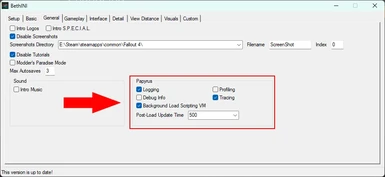About this mod
Extensive, modular and highly compatible equipment overhaul and expansion of the crafting system. Configure the mod to your liking via holotape or MCM.
- Requirements
- Permissions and credits
-
Translations
- Spanish
- Russian
- Mandarin
- Italian
- German
- French
- Mirrors
- Changelogs
- Donations
This mod is part of a series of mods that complement each other but are independent and can be used individually:
[ Equipment and Crafting Overhaul (ECO) ] -|- [ Legendary Effect Overhaul (LEO) ] -|- [ New Equipment Overhaul (NEO) ]
Featured in the Dank Suite mod collection. Check it out if you're interested in using my other fully standalone and highly compatible mods.

Extensive, lightweight and highly compatible expansion of the equipment and crafting system. This mod was designed to be a framework and easily expandable. Includes optional DLC support/expansions. Everything included is fully modular and customizable to your own needs. Every feature can be configured in the blink of an eye via holotape or optional MCM.
New Workbenches (optional, configurable via holotape/MCM)
- Universal Workbench: This new bench is multi-functional, you can craft and modify everything with it. There's both a mobile and a stationary/workshop variant available.
- Power Armor Station: ECO also comes with a new more compact PA workbench alternative you can use instead of the vanilla ones. It comes both in mobile and stationary variants as well.
- Mobile versions of the Universal Workbench and PA Station can be transported in your inventory and deployed anytime. Once you're done pack them up and continue your adventure.
- Multiple new recipes for ammo, armour, junk, weapons and all sorts of other items distributed across the multiple modes of ECO's workbench.
- The new workbenches can be used during combat but it's risky.
Armour and Clothing Additions (optional, configurable via holotape/MCM)
- Make any armour or clothing piece invisible. At the Armor Workbench, you'll get an additional menu called "AA: Armor Appearance" (part of the Universal Equipment Modifications explained below) that holds this option.
- Armour pieces from the base game can have their size (light, medium, heavy) changed on an Armor Workbench, both physically (including stats) or just visually.
- If a piece of armour or clothing has the vanilla weave slot missing, you can apply it from within the game. There's also an assortment of new weave types implemented in a balanced way. You still need to complete the Railroad quest to enable that option (or use the cheat option in ECO's holotape/MCM).
Universal Equipment Modifications (optional, configurable via holotape/MCM)
- Doesn't require separate implementation for other mods. Works right out of the box and can be applied multiple ways. More on that in the "In Detail" section.
- Change, balance and enhance mechanics of your weapons: ammo conversion, projectile override, firing modes, damage, recoil and firerate modifiers, etc.
- New unique effects (e.g. jetpack) for your armour, modify jump height, resistance values and more.
- Second material and misc effect for your Power Armor and modify it the same way as your armour.
- Add a customizable and modular Targeting HUD to your (power) armor with corpse, friend and/or foe highlighting.
- Apply a legendary attachment point to any equipment that has it missing, directly from within the game. This can be useful for those of you who are using a legendary crafting mod.
Quick Modification (optional, configurable via holotape/MCM)
- A new menu that can be accessed via item or hotkey (if MCM is available).
- Switch between various ammo types, firing modes, sight zoom and ADS speed options on the fly.
- This works with any kind of weapon whether it's a vanilla one or one added by another mod.
- Switch between attachments (scopes, muzzle devices, magazines, etc.) for your guns and melee weapons. Vanilla weapons are already part of this system. Modded weapons require individual implementation. Check the Requirements menu and its "Mods requiring this file" section above to find mods that extend this system / add support for additional weapons.
- There's also an attack/firing mode quick switch available that allows for cycling through or toggling between attack modes. E.g. automatic, semi-automatic, and burst fire (when the burst extension is installed).
- You can make those modifications in any situation, therefore it's especially useful in combat.
- Optional F4SE (Script Extender) support. If you have F4SE installed Quick Mod automatically switches to an improved mod swapping function that simulates the process as if you were using a workbench. This feature can be toggled via holotape/MCM as usual.
- Do you want to create your own Quick Mod menus for weapons and such? Here's a tool to accomplish that easily: ECO Quick Mod Menu Creator
Attachment Point Framework (optional)
- This is mostly for mod developers and my own expansions. As a mod user, if you don't use any mod that does make use of this, it won't have any impact - neither positive nor negative - on your game.
- All of ECO's and the entire range of vanilla slots are properly sorted in workbenches.
- The included keywords should cover the most common attachment points (AP) any weapon mod might want to make use of. That makes it easy and efficient to set up new attachments and have them properly sorted.
- The available keywords for guns are ranging from separate ammo/calibre slots, over bayonet, bipod, fire selector, handguard, laser sight, rail, to multiple receiver and sight slots so that those can be broken down in individually modifiable parts, and more...
- Attach points for melee weapons are covered as well, but they are the minority here because there's not a whole lot of mechanics a melee weapon could be assembled of.
- There are also a couple of general weapon APs, like for toggleable animations, decals, paints, etc.
Ammo Conversion Framework (optional)
- This is mostly for mod developers and my own expansions. As a mod user, if you don't use any mod that does make use of this, it won't have any impact - neither positive nor negative - on your game. It'll lie dormant and is inaccessible until another mod makes use and enables certain parts of it.
- Contains premade conversion forms for many real-world and lore-friendly ammo/calibre types. You just have to fill in the actual ammo and leveled item form for a given ammo type you want to add, and set its associated global variable (GLOB) accordingly, and voila, it'll appear in the Ammo Conversion slot (part of Universal Equipment Modifications) and Quick Modification menu. Also ECO's optional extended INNR has rules implemented for those ammo conversions as well, so items will reflect the conversion in their item names. Here's an example.
- ECO's INNR contains rules for those ammo types. They'll automatically apply as well.
New Instance Naming Rules (INNR) (optional)
- This option can be selected/enabled from the installer package.
- Custom and extended INNR included for armour, clothes, guns, melee weapons and power armour.
- These INNR add multiple new vanilla naming schemes and custom ones based on ECO's item modifications (legendaries, ammo conversion, etc.).
- They pair well with the FallUI suite and an item sorter like Simple Sorter or Complex Sorter, but work just fine on their own.
ECO Patcher for Complex Sorter (optional)
- This is a plugin/module for Complex Item Sorter. It'll automatically apply once you install and run Complex Sorter.
- The patcher plugin can be configured from Complex Sorter's main/plugin menu. You can choose which features you want to make use of and which plugins in your load order you want to be affected by it.
- One of the options is to allow the patcher to scan your installed mods for crafting recipes unrelated to chems and therefore the Chem Station and add/move them to ECO's multi-functional Universal Workbench. You'll no longer have a cluttered Chemistry Station with lots of different armour, weapon, ammo or other random recipes that don't belong there.
- Another option is the ability to add ECO's entry point attachment point (that holds the Universal Equipment Modifications) to all items, so you don't have to do that manually/individually in game.
- And/or you could make it apply Instance Naming Rules to items that have them missing.
- ECO also includes some optional item sorting rules for Complex Sorter in case you want to use its item sorting features.
RobCo Patcher Support (optional)
- This option can be chosen/toggled from the installer package.
- It is a preconfigured file for users that have RobCo Patcher installed. If you don't use RobCo Patcher that file won't do anything and lie dormant until you install RobCo Patcher.
- The patcher file will make sure that ECO's entry point used for its Universal Equipment Modification feature is automatically applied to all armour/clothing and weapons in your load order upon starting the game. More on that below in the "In Detail" section and "Universal Equipment Modification" sub-section.
Miscellaneous (optional)
- Canary Save File Monitor Support: This is optional, you don't have to use Canary but if you do you'll benefit from ECO supporting it. You'll get notified when you load a save file that suffers from data loss that would affect ECO's functionality. There's no downside in running it, just upsides. More on the mod's function can be found on its mod page: Canary Save File Monitor

New Workbenches
You can place stationary workbenches in settlements and player homes via the workshop menu, found under the Crafting category. The mobile versions can be crafted at any Chemistry Station in the EQUIPMENT AND CRAFTING OVERHAUL category - in case you used the holotape/MCM option that transfers those recipes they are found in the Universal Workbench and its Utility Station instead. A single mobile workbench can be found next to the entrance of Vault 111 (outside), waiting for you, including some other useful items all related to ECO. They are stored in a Metal Box in front of a flipped car. Check the screenshots if you can't find it.
The mobile benches can be placed anywhere in the world by either dropping them from your inventory, using the AID items as a favourites hotkey, or the convenient MCM hotkeys (if MCM is installed).
When you activate the Universal Workbench a menu appears. Every menu item can be disabled via holotape or optional MCM. Once you're done with crafting you can pack it up and transport it in your inventory until you need it again. In ECO's settings you can also enable an auto-pickup feature that triggers once you leave a crafting menu. This is useful for people who might find themselves regularly forgetting to pick it back up again and wonder where there mobile bench went when they want to use it another time.
The mobile power armor workbench works a bit different. By default, it gets automatically packed up and send to your inventory once you leave the power armor crafting menu. If you don't like that simply disable it via ECO's settings and just keep the pick up button enabled instead.
Universal Workbench's Menu Structure
- Exit Menu
- Pack Up Workbench (only on the mobile version)
- Add Entry Point
- Armor - Create
- Armor - Modify
- Weapon - Create
- Weapon - Modify
- Ammo Station
- Chem Station
- Junk Station
- Utility Station
- Cooking Stove
Universal Equipment Modification
Please note:
All the extra modifiers available in ECO (damage, protection, recoil, etc.) aren't meant to be used as an additional progression system but rather tools to balance/overhaul your items. Therefore most of them don't have any costs associated with them, just like tweaking an item's stats via FO4Edit/Creation Kit doesn't cost you anything other than a bit of time either.
Mechanics and usage instructions
This feature uses a custom entry entry point for its mechanics and functionality. Because of that, the mod is able to modify all kind of equipment without requiring separate implementation for other mods or Creation Club content. Once the entry point is applied by one of the following methods you can modify the items on every Armor/Weapons Workbench in the game. Getting this feature up and running is simple. There are four ways to achieve that:
- Access an Universal Workbench, select Add Entry Point in its menu, a container menu opens, put the item(s) you want to have the entry point in, and close the menu. The item(s) will be immediately send back to your inventory with the entry point applied to them.
- Craft the ECO Entry Point Applicator from a settlement's workshop menu, found under "Crafting". Open its container menu and follow the same procedure described under point 1 above.
- If you're running M8r98a4f2's Complex Item Sorter you can use the ECO Patcher part of ECO's download. It has an option in its configuration menu that makes all items in your load order have the entry point by default, directly when you acquire them. Option #1 and #2 above can be ignored entirely then.
- The most convenient alternative is the optional RobCo Patcher plugin, which requires RobCo Patcher to be installed. It'll automatically apply the entry point to every piece of equipment in your load order upon game start. You don't have to fiddle with the Entry Point Applicator in game, Complex Sorter or FO4Edit. It just works!
Applying the entry point via the in-game method (Entry Point Applicator on the Universal Workbench or the standalone settlement container) to an item that doesn't have any attachment points by default (like a majority of vanilla clothing) and therefore doesn't appear/can't be modified in workbench menus, won't work, the item will still be missing from the workbench menu. The entry point will be present but the vanilla workbench UI or rather the engine doesn't acknowledge it as a valid modifiable item. You have to add at least a single other attachment point or apply ECO's entry point directly to those items' base forms by one of the following methods:
- using a mod that makes clothing more modular/modifiable, like my New Equipment Overhaul (NEO), but that would only affect vanilla armour/clothing
- using the Complex Sorter ECO Patcher or RobCo Patcher mentioned above under method 3 and 4 to add the entry point directly to the items' base forms
- using LEO's Legendary Patcher for Complex Sorter or the RobCo Patcher plugin for LEO to apply the vanilla legendary attach point
- using FO4Edit to add the entry point to the items' base forms manually
Dynamic Slot Menu Structure
All of them are enabled by default (can be toggled via holotape or MCM) and show up once you applied the entry point to an item and selected a mode in the "EE: Equipment Enhancement" slot.
EE: Equipment Enhancement
├─ Armor Options
│├─ AA: Armor Appearance
│├─ AE: Armor Enhancement
||└─ TH: Custom Targeting HUD
│├─ WC: Weave Config
│├─ MI: Second Misc
│├─ PM: Protection Modifier
│├─ JM: Jump Height
│├─ TP: Third-Party Options
│├─ WM: Weight Modifier
│└─ LC: Legendary Config
├─ Power Armor Options
│├─ MA: Second Material
│├─ MI: Second Misc
||└─ TH: Custom Targeting HUD
│├─ PM: Protection Modifier
│├─ JM: Jump Height
│├─ TP: Third-Party Options
│├─ WM: Weight Modifier
│└─ LC: Legendary Config
├─ Gun Options
│├─ DM: Damage Modifier
│├─ HB: Hit Behavior
│├─ FM: Firing Mode
│├─ ROF: Rate Of Fire
│├─ AC: Ammo Conversion
│├─ CM: Ammo Capacity
│├─ PO: Projectile Override
│├─ PC: Projectile Count
│├─ RS: Reload Speed
│├─ CO: Accuracy Cone
│├─ SB: Accuracy Stability
│├─ RM: Recoil Modifier
│├─ RA: Range Modifier
│├─ ZM: Zoom Modifier
│├─ ST: Sighted Transition
│├─ SD: Sight Distance
│├─ TP: Third-Party Options
│├─ WM: Weight Modifier
│└─ LC: Legendary Config
└─ Melee Options
├─ DM: Damage Modifier
├─ HB: Hit Behavior
├─ MM: Melee Attack Mode
├─ TP: Third-Party Options
├─ WM: Weight Modifier
└─ LC: Legendary Config
Quick Modification
You can start using this feature in two ways:
- You can either use the included aid item in the appearance of a holotape. It can be found in the Metal Box next to the entrance of Vault 111 (outside) where all the other items related to ECO are. It's also craftable via ECO's Universal Workbench, located in the Chemistry Station in the EQUIPMENT AND CRAFTING OVERHAUL section. You can assign it to a Favourites menu slot and make the menu appear by hitting the corresponding hotkey.
- Or you make use of the optional MCM. The latter becomes available as soon as you install F4SE and MCM. The hotkey options included in there are more convenient to handle and sport a few extra features.
In case the weapon you're trying to modify isn't set up to directly allow for those modifications the script will automatically apply all necessary steps/mods so you can start using the new functions immediately.
The firing mode switch is a tricky one, rarely it might result in some weapons acting weirdly. If that happens simply change the option back to DEFAULT within Quick Modification's menu.
This feature is set up as a framework as well. That means it can be easily expanded without any scripting knowledge. And weapon setups for the "weapon-specific modifications" menu mode can be injected via premade script that is included in the download.

You can configure and customize pretty much every aspect of ECO to your liking. There are two ways to do that directly in-game.
Holotape
The holotape can be found within the Metal Box placed right next to Vault 111's entrance (outside). It can also be crafted at the Chemistry Station under the EQUIPMENT AND CRAFTING OVERHAUL section. All the available options have descriptions.
Mod Configuration Menu (optional)
The MCM configuration becomes available as soon as you install Fallout 4 Script Extender (F4SE) and Mod Configuration Menu. This menu sports exactly the same options as those in the holotape but presented in a different and probably more convenient way. Plus new hotkey options that allow you to control ECO more easily without the need to carry a holotape and several utility items around with you all the time.

ECO is compatible with everything right out of the box. All of its features are fully standalone and use unique forms. There are a hand full of vanilla form overrides included. Those could technically conflict with other mods. But none of them are important to ECO's mechanics and if a conflict arises those wouldn't warrant the creation of a patch.
The only form override that might have a minor impact on your game when it conflicts with another mod is the following one:
do_ModMenuSlotKeywordList "Order of attachpoints in mod menu" [FLST:0005F814]
As its name suggests it holds all attachment points or slots the game has to offer in an ordered manner in which they'll appear in workbench menus. All of ECO's custom slots and vanilla ones that were missing are added by ECO. If you happen to run another mod that overrides that form and has priority over ECO you might find ECO's slots order differently in workbench menus. But that's all that will happen, just a visual difference.All of the plugins included on this mod page come as ESL-flagged ESP files. ESL-flagged ESPs have all the advantages of an ESL and ESP combined, without any disadvantages. It won't count towards your ESM/ESP plugin limit and you can sort it just like any other ESP in your load order.
ECO Redux is incompatible with the VR version of the game. More on that in the FAQ article linked below. However, old ECO (Redux's predecessor) is fully functional in VR.

- FAQ - Frequently Asked Questions
- Tutorial - Adding new workbenches (modes) to the Universal Workbench
<<< CHECK OUT MY OTHER MODS >>>
------------------------------------
<<< SUPPORT ME IN CREATING MODS >>>
------------------------------------