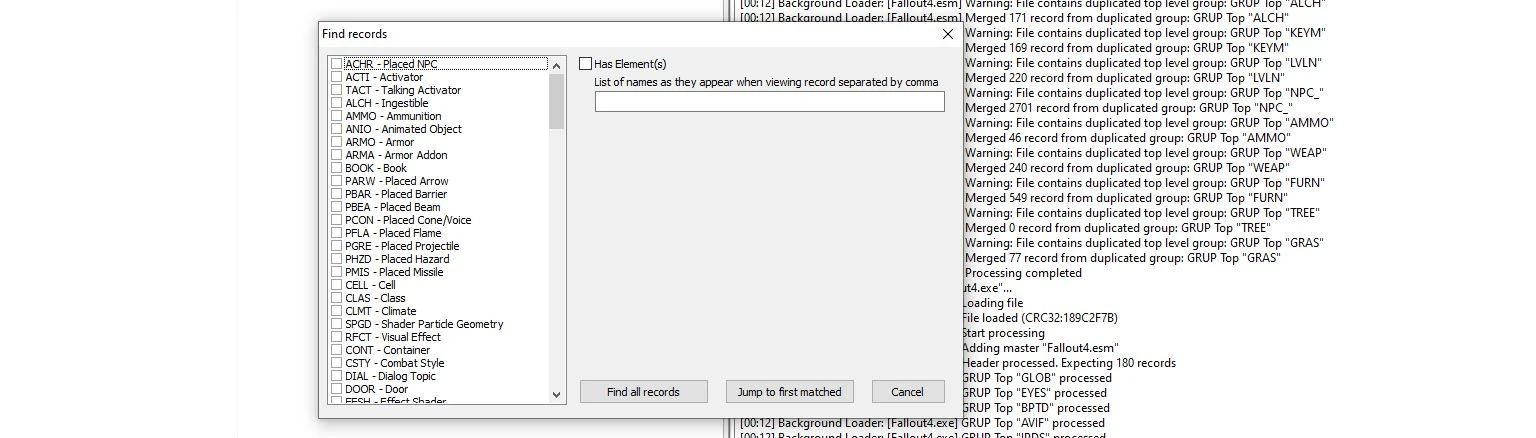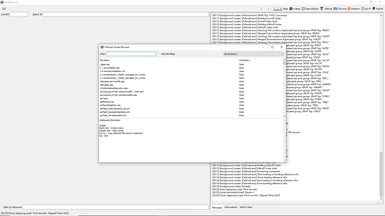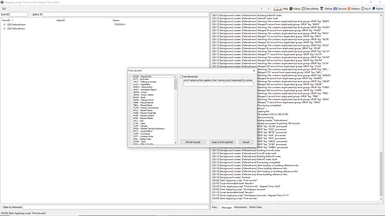About this mod
Hotkeys for FO4edit that will help you using the tool
- Requirements
- Permissions and credits
- This list isn't a full one nor does it pretend to be. These are just the keys I've discovered by working with the tool
- This doesn't include the custom hotkeys installed by user scripts. At least as much as I could avoid that.
All of these keys will likely work on TES5Edit as well.
1. Navigation
- [Alt] + [Arrow UP] / [Arrow DOWN] to navigate through records while retaining the view on the right. It also saves the screen viewport position which is extremely useful in TES5Edit since it doesn't have filters
- [Ctrl] + [L-Click] on the FormID in the record tab (right side) allows to follow that FormID record and jump to it
- [Ctrl] + [1] .. [5] to set navigation shortcut on a selected record. To navigate back to those records, use [Alt] + [1] .. [5] respectively (these are number keys, not numpad keys!). It's worth mentioning: these persist even after closing the program.
2. Editing
- [Shift] + [Double L-Click] on a text field allows to open multi-line editor. Very useful for long entries.
- [F2] in the editable field allows for in-line edit. Extremely powerful tool in a sense that it triggers contextual editor tool.
- [F5] to save current ESP as a copy
- [Ctrl] + [S] to save current progress
- [Ctrl] + [F2] to edit currend record ID (HEX number). Record must be selected in the left tab.
- [Ctrl] + [C] / [Ctrl] + [V] as a standard way of copying things. Combined with [F2] the usual way of copying is to focus on the field, [F2], [Ctrl] + [C] and then go to desired field of other record and [F2], [Ctrl] + [V] to it
- Drag-n-drop works in comparison mode. For example, you cannot copy-paste the "conditions" or similar embedded resources but you can drag-n-drop to copy it. All the structure is retained!
3. Viewing
- [Ctrl] + [Numpad +] to maximize space for the column that is focused by selection. Works both on record explorer (left side) and record editor (right side)
- [Ctrl] + [Numpad -] to minimize space for the column
- [Numpad /] to "collapse all" child records in the record explorer (left side)
- [Numpad *] to "expand all" child records in the record explorer (right side). Very useful for the cases when you need to check something in batch for all child records or simply view the colorful code of the overriding records and conflict resolution
- [Alt] + [Arrow LEFT] / [Arrow RIGHT] to collapse / expand the current record in the left tab. Note that this only has effect on the records which have child nodes. Useful if you don't want to expand / collapse ALL records with numpad keys (see above)
- [Ctrl] + [Arrow UP] / [Arrow DOWN] to scroll the active viewport window.
- [Ctrl] + [F3] to view Asset Browser. This allows to browse assets and possible open them <?>
- [Alt] + [F3] open worldspace viewer. Depending on installed scripts this may fail.
- [Ctrl] + [A] to select all records in the left tab. This will select those records which belong to the current parent record.
- [Ctrl] + [F] to open records finder. It has basic filtering functionality and explains itself.
- [Shift] + [Arrow LEFT] to select all records starting from the one with focus to the nearest parent node. Pressing [Arrow LEFT] again while holding [Shift] will select all previous records up to the next parent node level and so on.
- [Ctrl] + [L-Click] in the record selection (left tab) to select only those records which were clicked by mouse
- [Shift] + [L-Click] on one record .. [L-Click] on another record to select all records that are in the interval between these records.