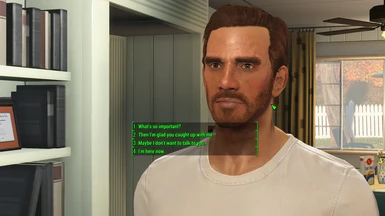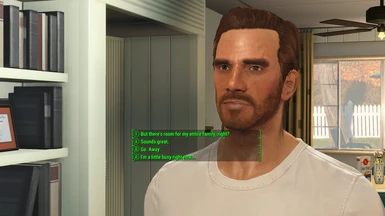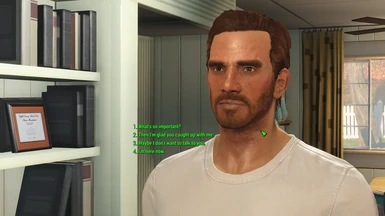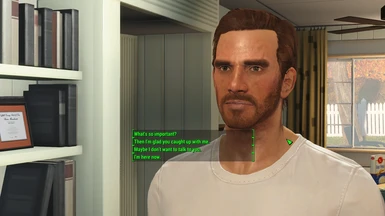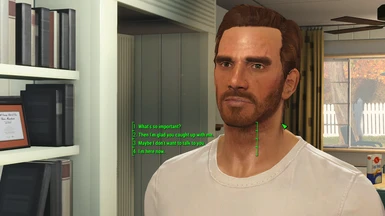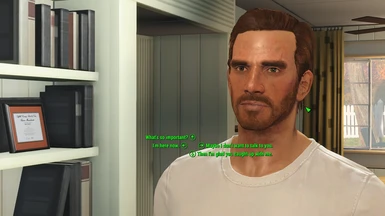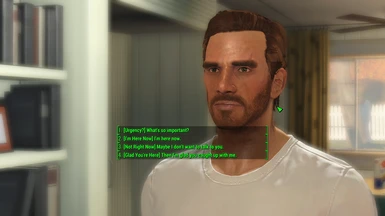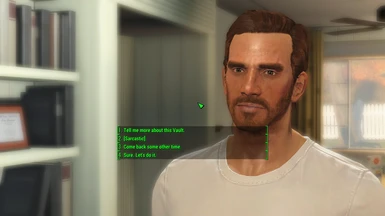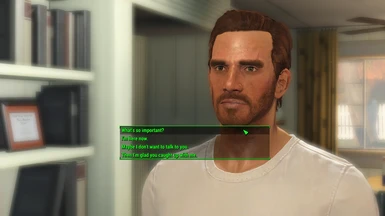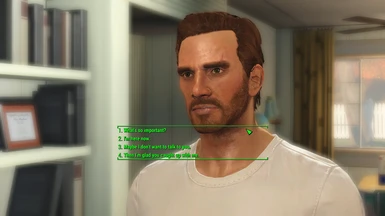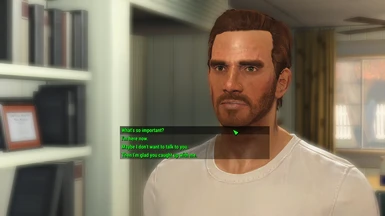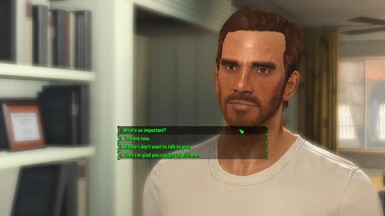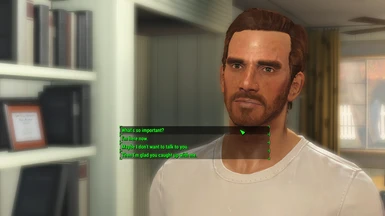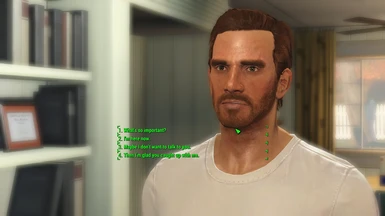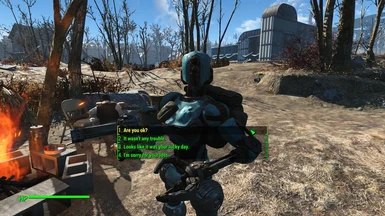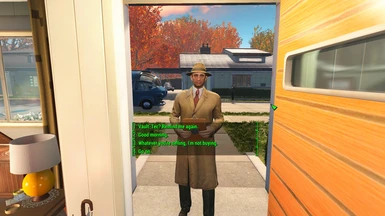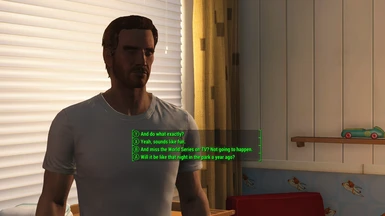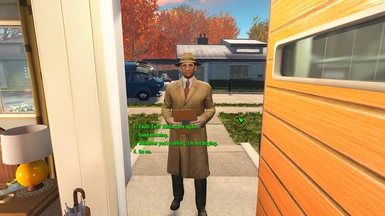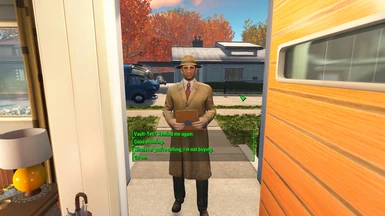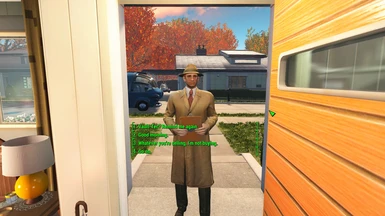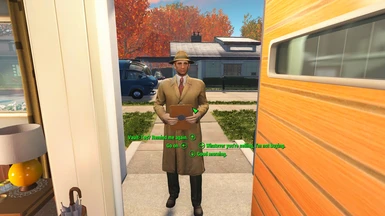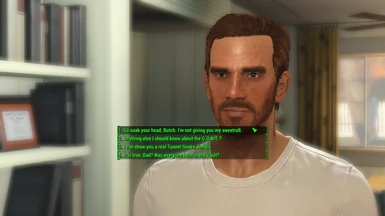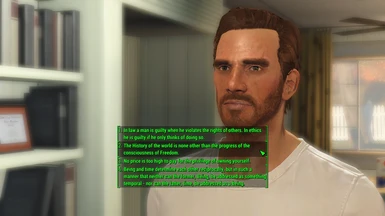Full Dialogue Interface (NewDialog English and CN-DE-ES-FR-IT-JA-PL-PTBR-RU translations)
-
Endorsements
-
Unique DLs--
-
Total DLs--
-
Total views--
-
VersionBeta12
- Original File
- Download:
- Manual
Documentation
Readme
View as plain text
Full Dialogue Interface (English and international translations of shadwar's Russian NewDialog mod)
Interface revamp by shadwar
English and international translations by Cirosan
Beta 12
ALL VERSIONS are compatible with both keyboard and gamepad. Changes the interface to a list controlled by the number keys or face buttons, respectively.
This mod makes the game display the full lines of what your character is going to say in conversation, instead of just a paraphrase.
Thanks to shadwar's work, it also revamps the interface so that the game will now display dialogue options in a list and use the number keys/face buttons for input, instead of clustering all of them together and forcing you to use the arrow keys.
THE ORIGINAL AUTHOR, SHADWAR, DESERVES A LOT OF CREDIT. I just made the modded .strings files for English and other languages - THE INTERFACE REVAMP IS 100% SHADWAR'S WORK.
The new files that make the English and international versions of the game display the full lines of dialogue are my own work, however.
This is a translation of shadwar's work and should not be used at the same time as the NewDialog mod.
Installation
IF USING THE NMM INSTALLER:
In the installer, mark the check box next to the one option you want to install. DO NOT CLICK THE "Finish" BUTTON WITHOUT CHECKING AT LEAST ONE OPTION! After the installer is finished, do the following two steps and then you're done:
1. Go to ...\Documents\My Games\Fallout 4\ (typically found in C:\Users\
2. Open your Fallout4Custom.ini file, and add the following lines:
[Archive]
bInvalidateOlderFiles=1
sResourceDataDirsFinal=
IF INSTALLING MANUALLY (i.e., not with NMM):
Download the manual install package, found under Miscellaneous in the downloads tab. Open the manual install archive you just downloaded. Then click on the folder labeled with the name of the interface layout you wish to install (for example, "Default", "Brackets Without Numbers", etc.). Inside that folder, you should see three more folders: Interface, Strings, and EN Strings Backup. Extract THOSE folders to your Fallout 4\Data folder (usually C:\Program Files (x86)\Steam\steamapps\common\Fallout 4\Data ). Again, don't extract the folder labeled "Default" or "Brackets Without Numbers" or whatever - go INSIDE the folder of your preferred option and extract the three folders in there (Interface, Strings, EN Strings Backup) to your Fallout 4\Data folder.
After you're done placing the folders in the proper place, do the following two steps and then you're done:
1. Go to ...\Documents\My Games\Fallout 4\ (typically found in C:\Users\
2. Open your Fallout4Custom.ini file, and add the following lines:
[Archive]
bInvalidateOlderFiles=1
sResourceDataDirsFinal=
Method B
If the above doesn't work for you, try the following. If that still doesn't work, skip to Method C, below. Method C is guaranteed to work, but it's recommended to at least try this first as Method C involves directly overwriting files rather than adding new ones. With that being said, Method B involves the following:
1. Open your Fallout4.ini file, and find the following line:
sResourceDataDirsFinal=
2. Add ", INTERFACE\" (without quotes) to the end of this line, so that it looks like so:
sResourceDataDirsFinal=STRINGS\, INTERFACE\
3. In the same directory, find Fallout4Prefs.ini, and add the following line under [Launcher]:
bEnableFileSelection=1
NOTE: If the interface is not showing up, try adding step 2's modifications to Fallout4_Default.ini located in your root Fallout 4 directory. Further, try adding step 3's additions to the duplicate Fallout4Prefs.ini located in Fallout 4\Fallout 4 (no, this isn't a typo; there's another folder named Fallout 4 inside your root Fallout 4 directory). These steps may be necessary if you are bypassing the launcher.
Method C
Do neither of the above work with your install? This will fix your problems without any additional hassle.
Simply go to the downloads tab on the mod's page and look for the "Repacked BA2 files" section. Download the one that has the interface format you want (Brackets Without Numbers, Corners With Numbers, etc.). If you're using NMM, you're done. Otherwise, if you're installing manually, follow the instructions included in the Readme.
Uninstallation
1. Go to Fallout 4\Data\Interface and delete the following file: DialogueMenu.swf
2. Go to Fallout 4\Data\Interface and delete the following file: MultiActivateMenu.swf
3. Go to the Strings Backup folder contained in Fallout 4\Data and copy the three files from there into Fallout 4\Data\Strings, overwriting the mod's files
4. If you have any DLCs installed, go to Fallout 4\Data\Strings, and delete all files with the following names: DLCRobot, DLCCoast, DLCworkshop03
Troubleshooting and Common Problems
Problem: The game crashes at the main menu. You may or may not have recently reinstalled FDI or updated from a previous version.
Solution: NMM may have had a hiccup and not installed the mod's files properly. Go into your Fallout 4\Data folder, and see if there is a folder named "Strings". If there is no folder by that name or the Strings folder is empty (there should be three files inside, all named "Fallout4_[your language]" - there's a .strings file, a .ILstrings file, and a .DLstrings file) then that's the problem. You can solve this by installing the mod manually.
Problem: After running the NMM installer, the mod didn't seem to change anything.
Solution: You may have run the installer without marking a check box next to the one option you want in the installer's menu. Clicking "Finish" without marking any check boxes means you didn't tell the installer to do anything, because you never selected which option you wanted. Try running the installer again and make sure you mark the check box next to your preferred option.
If that didn't work, make sure you made the .ini changes described in the "Installation" section, above. If there are still problems, try performing "Method B" and "Method C", as outlined above.
Problem: I have a problem that isn't described above; or, the above solutions did not work for me.
Solution: NMM may have had a hiccup and altered something it shouldn't have. Re-validate your game files through Steam, then perform a manual install by following the instructions above.
Credits and Final Remarks
Thanks to shadwar for the original NewDialog mod.
Thanks to mcguffin for developing the Fallout 4 Translator utility.
Thanks to ZeroByDivide for the initial build of Full Dialogue Interface's NMM installer.
Thanks to Commander19 for help formatting the full description on the mod page.
Thanks to Stryke131 for the String Patcher tool.
Thanks to x360w for the BA2 Repacker tool.
This is a beta, and while everything functions perfectly, there may be a few dialogue options here and there that I missed. Let me know if you find something that slipped through the cracks.
AGAIN: SHADWAR DESERVES THE CREDIT FOR THE INTERFACE PORTION OF THE MOD. DO NOT PESTER HIM ABOUT THE ENGLISH AND INTERNATIONAL VERSIONS - SEND ALL COMMENTS AND CRITICISM TO ME (Cirosan).
If you want to be notified as soon as I release a new mod or update one of my mods, you can follow me on Twitter at: @CirosanCB
I only use the account to post updates about mods, so it won't clutter your feed with any unrelated nonsense.
Have fun!
- Ciro
My Fallout 4 mods:
Traits and More Perks
http://www.nexusmods.com/fallout4/mods/8802/?
My Fallout: New Vegas mods:
Ulysses Companion Mod
http://www.nexusmods.com/newvegas/mods/48600/?
Cirosan's Classic Overhaul
http://www.nexusmods.com/newvegas/mods/44027/?