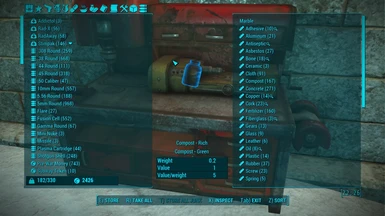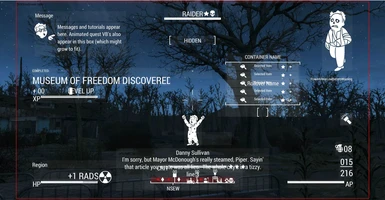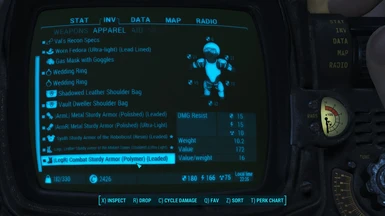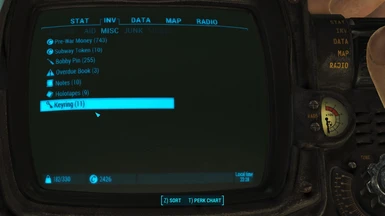File information
Created by
Neanka and Valdacil and Old Nick and ParasiteX and sekomsUploaded by
valdacilVirus scan
Documentation
Readme
View as plain text
DEF_Interface by Neanka and Valdacil
v1.3.8 - 2016-07-17
This is a re-package and re-release of Neanka's DEF_INV and DEF_HUD mods (with permission from Neanka) with
a new consolidated installer. These are currently the last versions Neanka released and are provided as-is.
Please see notes at the bottom regarding mod support.
DEF_HUD
---------------------
The HUD, or Head's Up Display, refers to the main game interface while adventuring. The HUD elements include
HP, AP, Crit, XP, and Enemy HP meters, compass, dialogue, and messages. This mod allows customization of all
of those elements. All elements can be moved, rotated and resized as desired. Some elements also have
customization options like hiding parts of the element (HP tag on the HP meter for example).
There is also an optional feature to show scrap components beneath items when looting. This feature requires
either the included scrap tags file or a similar file from your sorting mod (like VIS). If you use the included
scrap tags file it will override any mod that changes scrap items (weight, components, names, etc).
This mod will conflict with any other mod that modifies the interface such as MyHUD or Pleasant UI, however all
of the features provided by those mods can duplicated (and then some) with DEF_HUD.
DEF_INV
----------------------
DEF_INV modifies the interface for container, barter and pipboy inventory screens with numerous improvements.
Container and Barter screens have been increased in size to fill the screen. All of the remaining features
require a sorting mod:
- Sorting tags can be replaced with icons in all three screens.
- New tabs are available in container and barter screens to limit what is displayed by category based on tags.
- Additional tabs have been added to the Pipboy to move Notes and Holotapes to their own tabs based on tags.
- Pipboy items can be rolled up into a single entry based on tags (example: all keys are collected in a single
Key Ring entry which can be expanded as needed).
Sorting Mods
----------------------
Since most of the features of DEF_INV require a sorting mod, here are some suggestions for known sorting mods
that are compatible with DEF_INV:
Valdacil's Item Sorting by Valdacil
Better Item Sorting by xandarori
Bhaal's Item Sorting by SystemLordBhaal
German Item Sorting by messiahgov
Installation
----------------------
There are a vast number of options therefore I cannot stress highly enough:
IT IS HIGHLY RECOMMENDED TO INSTALL VIA A MOD MANAGER THAT HANDLES FOMOD INSTALLERS (like NMM)!!!!
If you choose to try a manual installation your mileage will vary and I cannot guarantee success. Since there
are so many things you could get wrong in the installation process, don't even bother asking for help if you
didn't use the FOMOD installer... I cannot read your mind to see what you did wrong.
With NMM: Download with Manager and activate. NMM will prompt for options.
Without NMM: Download the file. Then use your favorite .7z, .zip, .rar program to open the archive:
1) Extract the interface folder to your game Data folder (typically C:\Program Files\Steam\steamapps\common\Fallout 4\data)
2) If you want DEF_HUD (if not, skip to DEF_INV below):
2a) Open the HUD folder in the archive.
2b) Open the folder for the proper screen resolution (example 16x9) and extract the interface folder to your game Data folder.
2c) If you want scrap components: extract the appropriate def_inv_scrap_xx.esp file for your language from the HUD folder to
your game Data folder and activate it like you would any other .esp.
2d) If you are also installing DEF_INV, skip to step 3.
2e) If you are not installing DEF_INV, in the archive navigate to INV\common\interface\DEF_CONF and extract DEF_INV.xml to your
game Data\interface\DEF_CONF folder.
2f) If you are not installing DEF_INV, in the archive navigate to INV\lang. Navigate to your game language. If you are using
a sorting mod, navigate to that sorting mod folder or the vanilla folder if not using a sorting mod. Extract the interface
folder to your game Data folder.
3) If you want DEF_INV:
3a) Within the archive, navigate back to the root and open the INV folder.
3b) Open the common folder and extract the interface folder to your game Data folder
3c) Navigate back to the INV folder then resolutions folder
3d) Open the folder for your screen resolution and extract the interface folder to your game Data folder
3e) Navigate back to the INV folder then to the lang folder
3f) Open the appropriate language folder
3g) Extract the interface folder to your game Data folder
3h) If you already have .xml files from your sorting mod (like VIS), then you can skip the next couple of steps.
3i) If you don't have a sorting mod, open the vanilla folder and extract the interface folder to your game Data folder
3j) If you are using a sorting mod and don't already have DEF_INV .xml files, open the sorting mod folder under your language
folder and extract the interface folder to your game Data folder.
Customizing HUD
------------------------
The default installation above will install a vanilla HUD configuration. You can also download presets that other users
have customized and published on the Nexus. If you would like to customize your HUD:
1) Open your game Data folder and navigate to Data\interface
2) Run HUDMenuSet.exe
3) Customize your HUD settings. Instructions are located within the utility.
4) Once you are done customizing, press CTRL+S and save the file as Data\interface\DEF_CONF\DEF_HUD.xml
5) Exit the program and play the game.
Customizing INV Options
------------------------
The default installation above will install the standard DEF_INV options. If you wish to customize DEF_INV behavior (ie.
tag/icon replacement, font size, etc):
1) Open your game Data folder and navigate to Data\interface
2) Run Settings.exe
3) Customize your INV options.
4) Once you are done customizing, press CTRL+S and save the file as Data\interface\DEF_CONF\DEF_INV.xml
5) Exit the program and play the game.
Compatibility
------------------------
- DEF_HUD will conflict with any mod that modifies the HUD such as MyHUD or Pleasant UI.
- Scrap components optional file will conflict with any mod that modifies scrap (weight, names, components, etc)
- DEF_INV will conflict with Key Nuker (but similar functionality is built into DEF_INV making Key Nuker unnecessary)
Known Issues
------------------------
TBD
Support Notes
------------------------
This rerelease is being provided as-is. This mod is not being monitored or necessarily supported by Neanka. You can asking
for assistance, however, do not expect an answer by Neanka. If you cannot get it to work right, then instead of complaining
about it, uninstall and move on.
Version Notes
-------------------
v1.3.8
- Updated Translate_de.txt for 1.6.9 provided by DAD214
- Updated Translate_fr.txt for 1.6.9 provided by Aogara
- Updated Translate_en.txt for 1.6.9 provided by Old Nick
v1.3.7
- Updated Translate_fr.txt for 1.6.3 provided by Aogara
- Removed settings.swf from the installer package as it's been superceded by settings.exe
- Removed flashplayer_20_sa.exe from the installer archive as it's no longer needed
v1.3.6
- Updated Translate_es.txt and Translate_esmx.txt provided by DaWul
- Updated Workshop.swf from Neanka
v1.3.5
- Updated Translate_de.txt for 1.6.3 provided by DAD214
- Updated Translate_en.txt for 1.6.3 provided by Old Nick
v1.3.4
- Corrected default vanilla HUD coordinate values for status icon bar
v1.3.3
- Updated Translate_de.txt for 1.5.416 provided by DAD214
- Updated Translate_en.txt for 1.5.416 provided by Old Nick
v1.3.2
- Removed all instances of HUDMenuSet.swf. Use HUDMenuSet.exe now.
- Added lines to all default DEF_HUD.xml files for fatigue and status icons
- Updated Translate_fr.txt provided by aogara
- Updated Translate_es.txt and Translate_esmx.txt provided by DaWul
v1.3.1
- Reversed the files in 16x10 and 21x9 resolution HUD files
- Updated Translate_fr.txt provided by aogara
- Updated Translate_de.txt for 1.5.307 provided by DAD214
- Updated Translate_es.txt for 1.5.307 provided by DaWul
- Updated Translate_en.txt for 1.5.307 provided by Old Nick
v1.3.0
- Updated Translate_sp.txt provided by DaWul
- Update VIS_RU .xml files provided by mprikhodko
- New settings.exe and HUDMenuSet.exe files created by Neanka
v1.2.3
- Updated Translate_en.txt for game update 1.5.205 provided by Old Nick
- Updated Translate_de.txt for game update 1.5.205 provided by DAD214
- Updated Iconlibs2.swf v5.5 from omega9380
v1.2.2
- Updated VIS RU files provided by mprikhodko
- Updated translate_cn.txt provided by julio131
- Updated def_inv_scrap_cn.esp provided by julio131
- Updated iconslib2.swf by omega9380 (version 3.0.1)
v1.2.1
- Updated Translate_fr.txt by aogara
- Updated iconslib2.swf by omega9380
= Includes icons for VIS ClothingByClass (Casual, Dapper, etc)
= non-colorized version included
= Colorized version available at: http://www.nexusmods.com/fallout4/mods/13957/?
v1.2.0
- Updated HUD for 1.5 for resolutions 4:3 and 5:4 by Neanka
- Updated HUD for 1.5 for resolutions 16:9, 16:10, and 21:9 by Old Nick (Thanks Old Nick!!!)
- Updated ExamineMenu.swf for 16:9 with Automatron DR indicator by Neanka
- Updated Translate_en.txt by Old Nick
- Updated Translate_de.txt by DAD214
v1.1.0
- Updated DEF_HUD with 2.1.4 from Neanka's last forum post
v1.0.2
- Fixed fomod installer to copy language Translate_xx.txt file
v1.0.1
- General improvements to fomod installer based on stability options pointed out by Neanka
- Added missing Gloves icon to VIS (EN) DEF_INV_TAGS.xml
v1.0.0
- Rerelease of Neanka's DEF_HUD 2.1.2 and DEF_INV 0.18.4 (with permission from Neanka)
- Combined fomod installer created by Valdacil
Future Plans
----------------------
Credits
----------------------
Neanka!!!! This is his work that he has given me permission to repost in his stead.