The code of ECO's Universal Workbench is modular. That means you can expand the list of workbenches/modes in its list in a few seconds by using xEdit. No scripting knowledge necessary.
- Start xEdit and load both ECO and the plugin that contains the workbench you want to add.
- It's important that your new workbench mode (furniture record) has an invisible model attached to it. Otherwise, it will cause clipping with the Universal Workbench model. You can use the same invisible model I provided with ECO and used for my own invisible workbenches, shown below. For sake of simplicity you can copy the Chem Station form, give it a new name and replace the Chem keyword with a new one you want to use with the recipes you plan to add to that new bench/mode.

- Once all selected plugins are fully loaded expand ECO.esp and then FormID, right-click on Dank_workbench_universal_FurnitureList and select Copy as override into... A new window pops up where you can choose the destination plugin for the override copy. Either pick the plugin where the new workbench (furniture) is located or create a new plugin. The former isn't recommended if it isn't your own mod because it will get removed with the next update of that mod, while the latter is the better way because you can keep those changes.
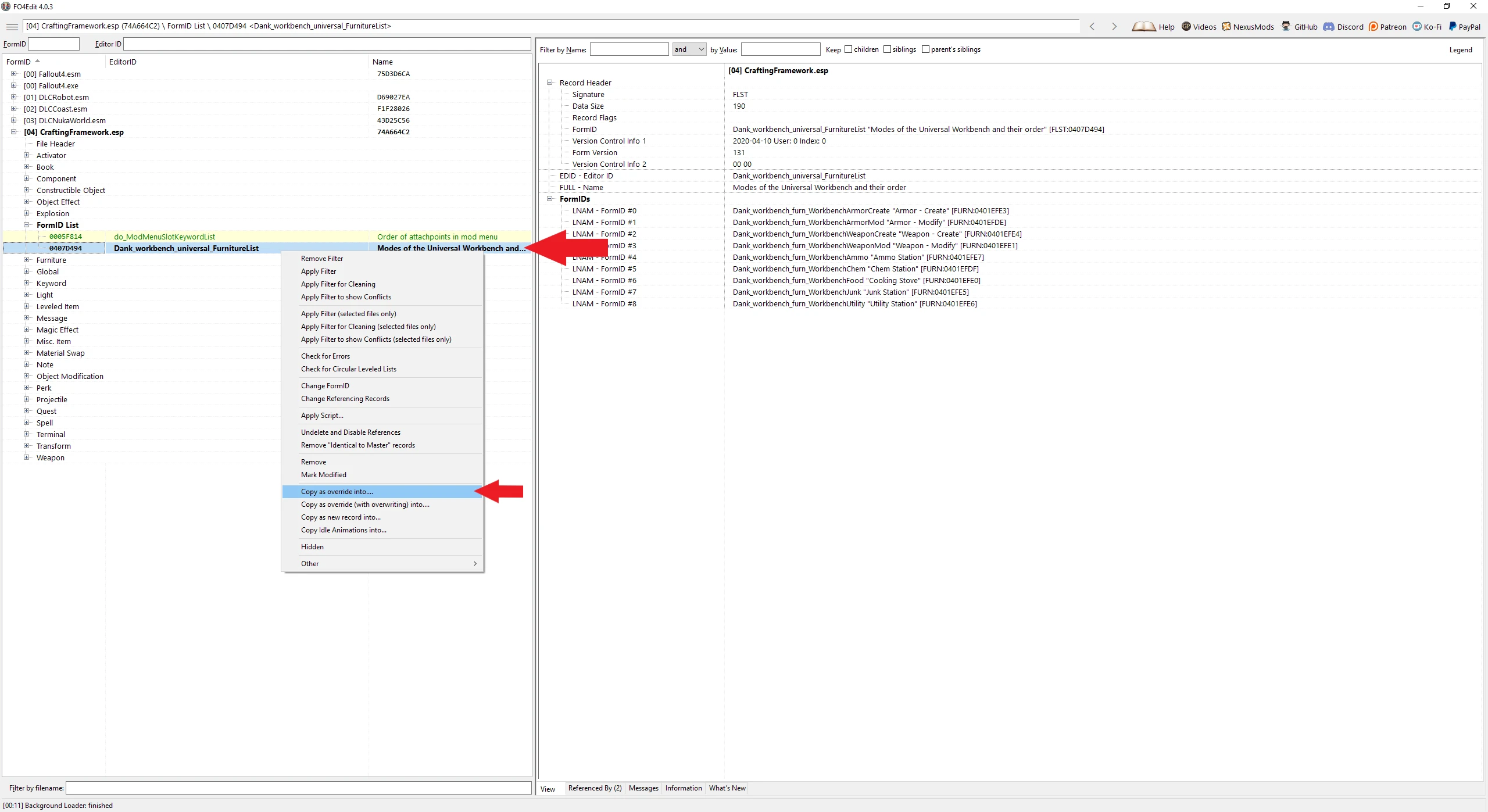
- If you've chosen to use an existing plugin where the new workbench is located in the previous step you can skip this step. If not, you have to make sure that your new plugin has all the required masters. Right-click on the plugin name and select "Add Masters...". ECO is already there due to copying the record in the previous step. Now you only need to add the plugin that contains the new workbench. In some cases, it's necessary to save and restart xEdit for the new master to apply properly.
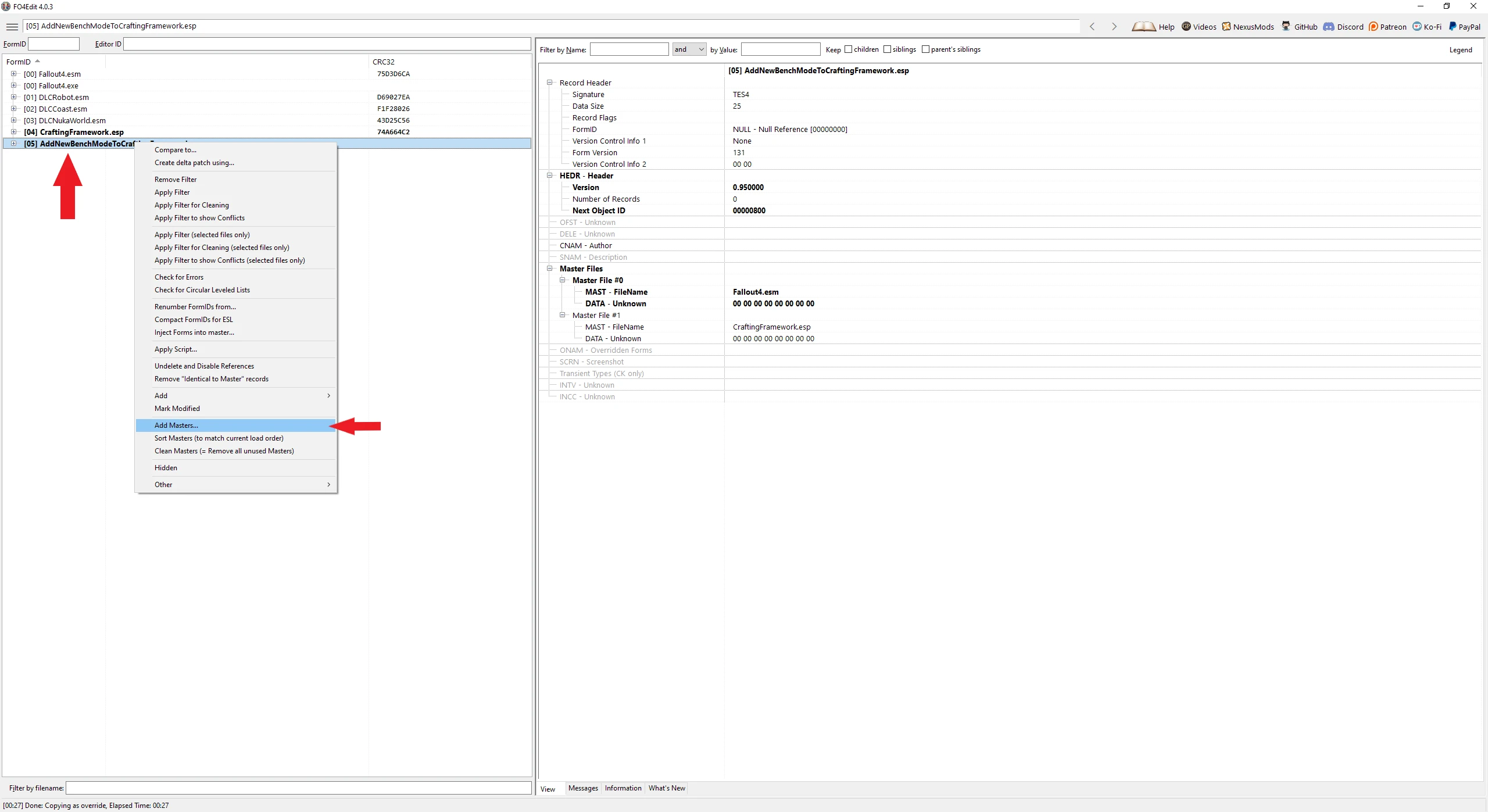
- Then go the copied override record Dank_workbench_universal_FurnitureList in your new plugin and select it. The right pane of the window will populate. Right-click into the empty space to the right of FormIDs (aligned). Select Add.
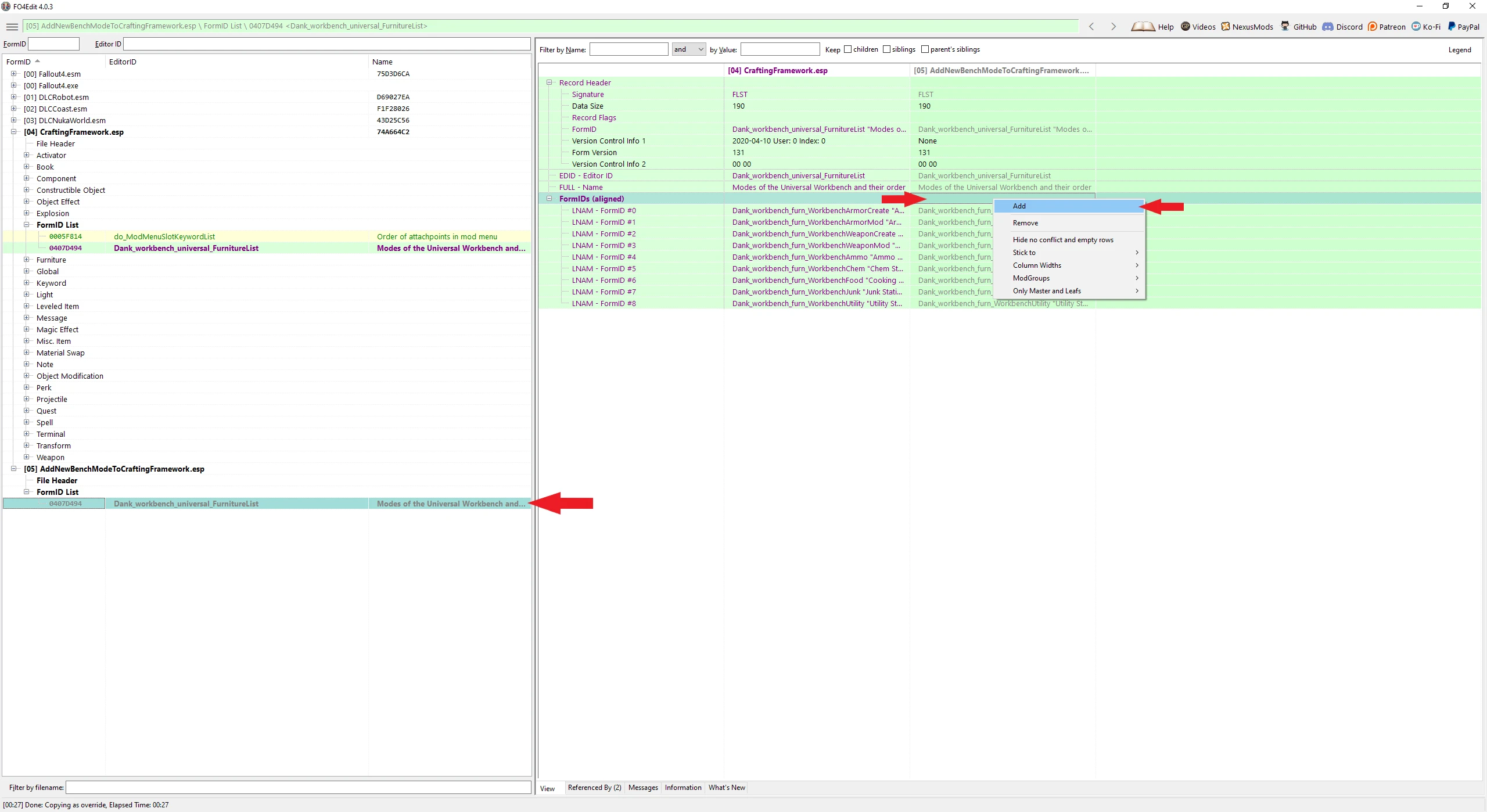
- A new NULL reference got added at the bottom. Double-click on it and choose the furniture record you want to add. Your new reference will now get processed by the Universal Workbench script. But it won't show up in the actual menu when activating the Universal Workbench yet.
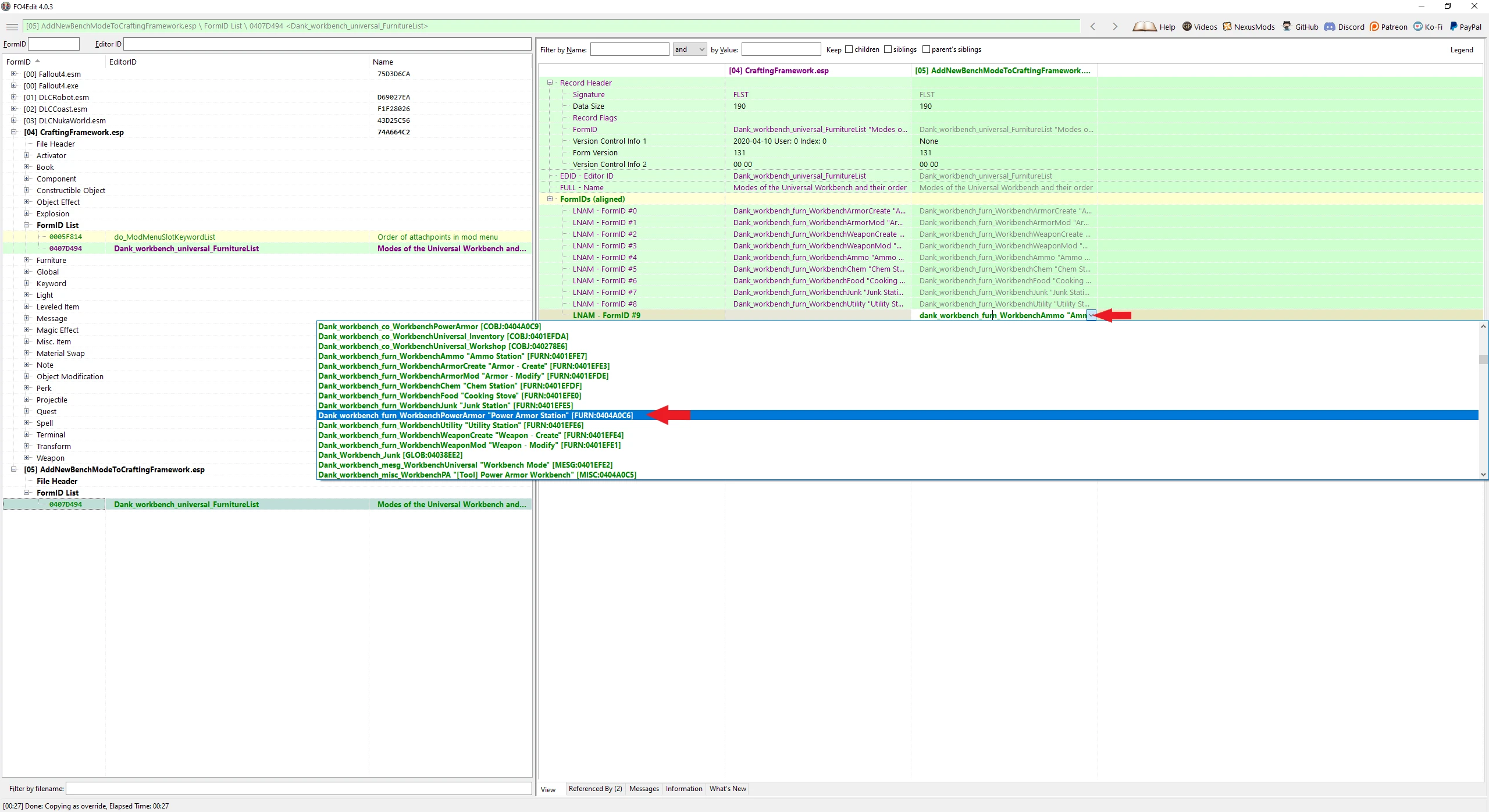
- In order to add it to the menu we need to copy two more records, Dank_workbench_mesg_UniversalWorkbench and Dank_workshop_mesg_UniversalWorkbench. The first one controls the menu on the mobile version of the bench while second does the same for the workshop version. Select both, right-click on one of them and copy them as overrides into the plugin you created previously.
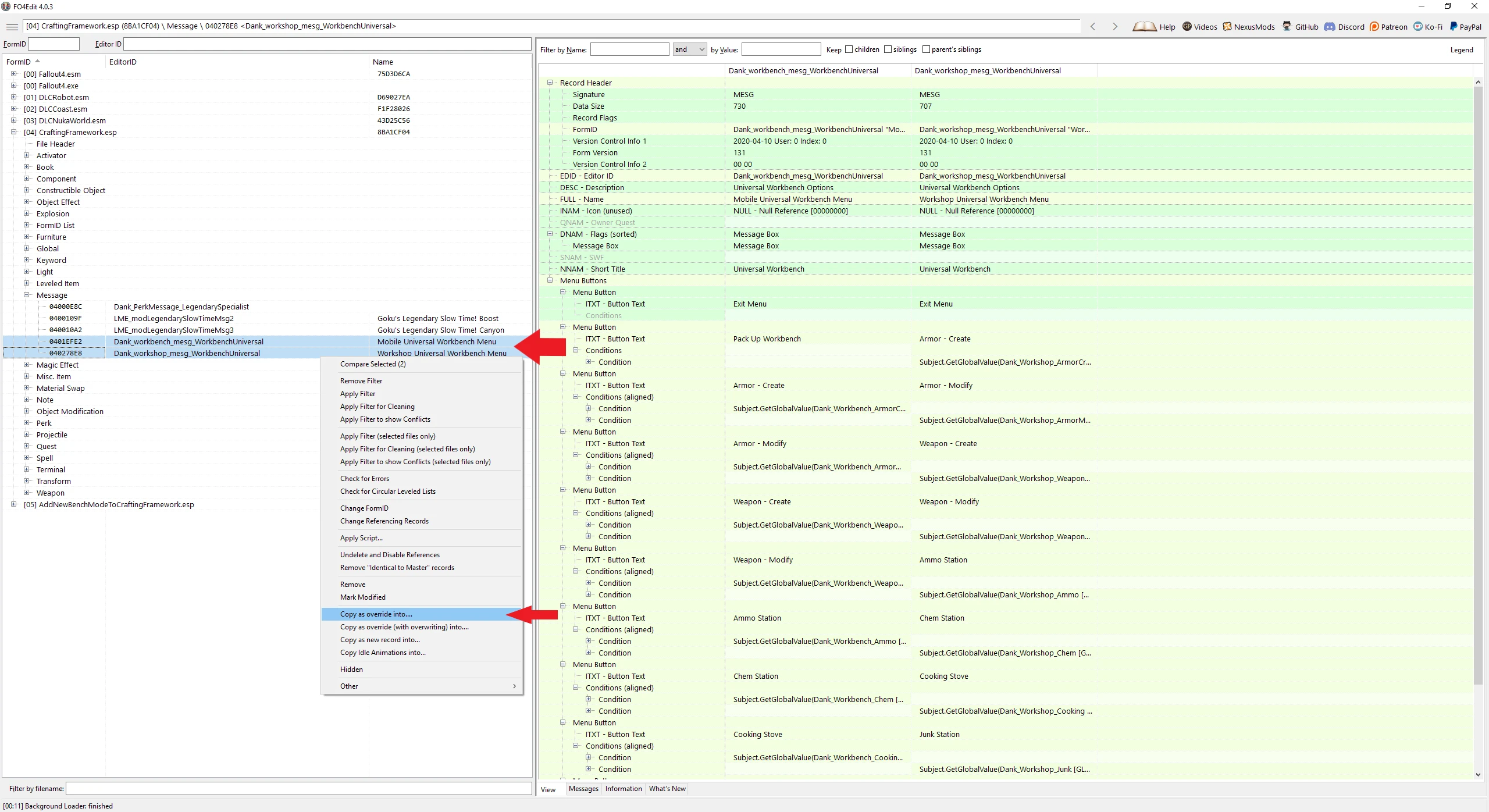
- Go to your plugin, select one of the two previously copied records. The right pane will populate. Right-click into the empty space to the right of Menu Buttons and select Add.
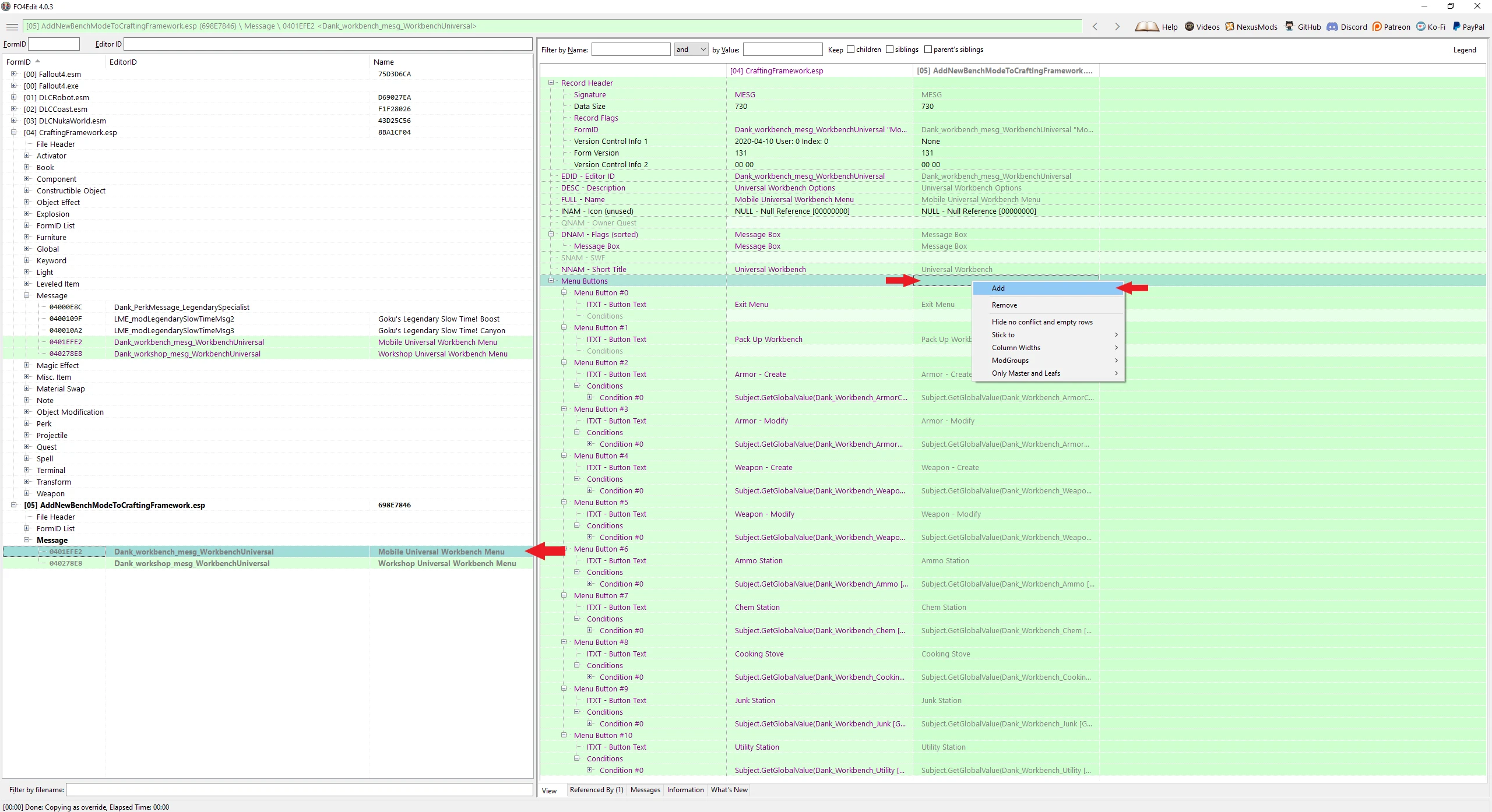
- Scroll down until you see your new button entry. All that's left to do is to add the text that will get displayed on that button. Then do exactly the same thing with the other message record, unless you want your new option to appear on only one version of the Universal Workbench (either the mobile or workshop one). Done. Save the plugin and exit xEdit.
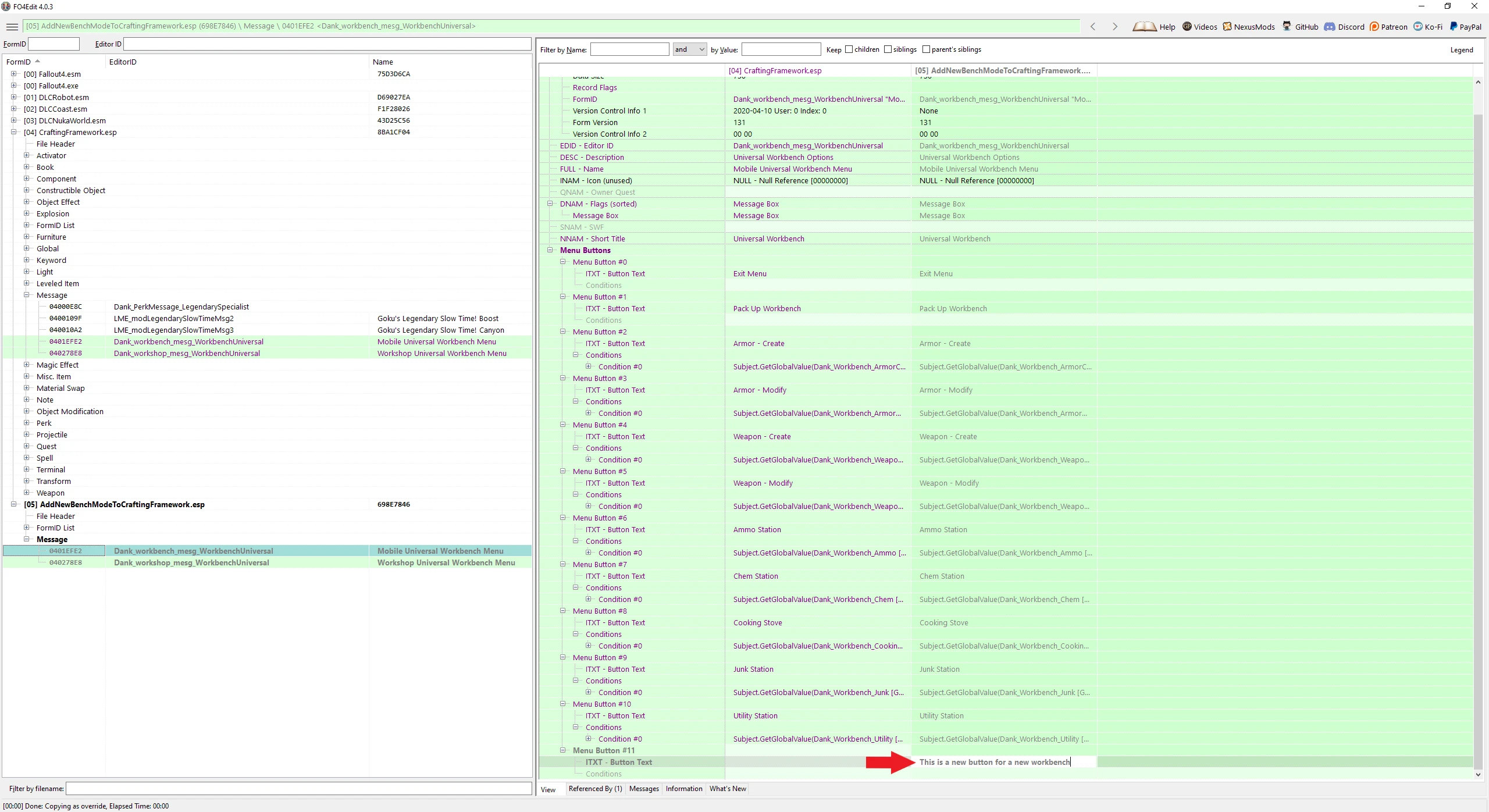
Important: If you're changing the order of the items in the FormList/Message records you have to do that for the Message/FormList records as well. Each item in the FormList has an index associated with them. Those indexes must match the index of the Message buttons minus 2 in case of the mobile workbench or minus 1 in case of the workshop one.








