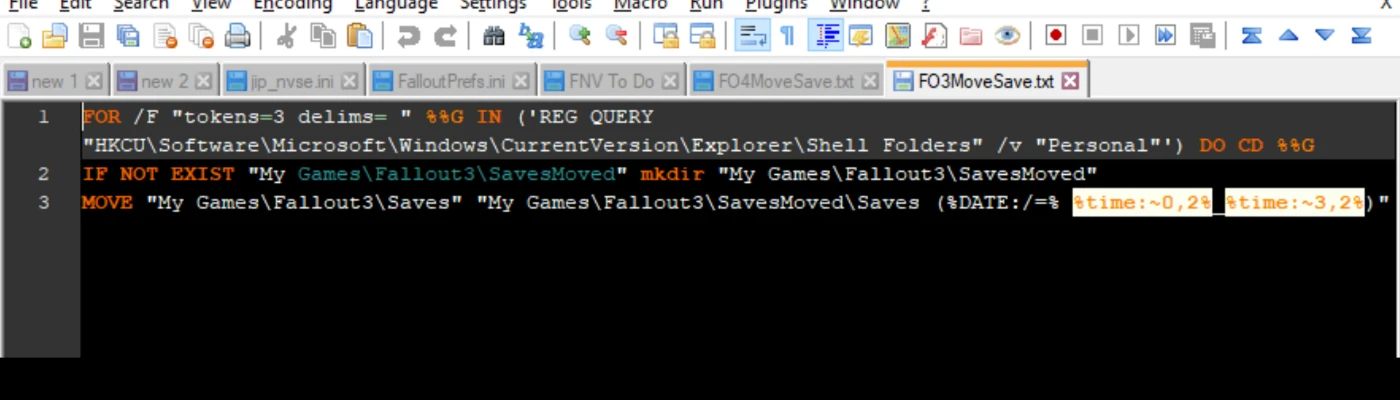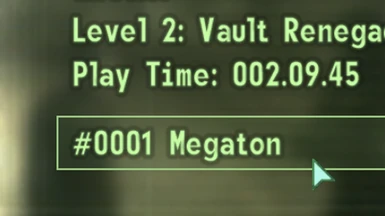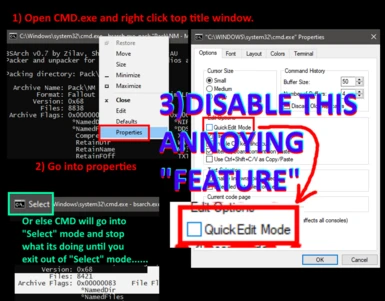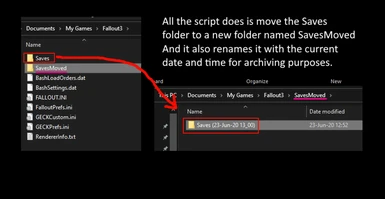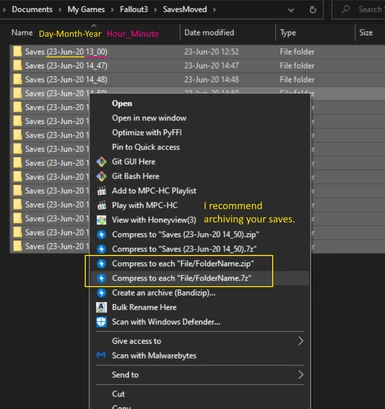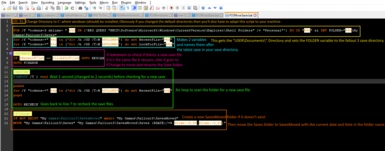About this mod
Reset your save game counter back to #0001 and 7z archive your previous saves at the same time, all done in game (technically) and without needing to loose progress by having to start a new game!
(As a real backup I recommend 7z archiving your full game installation and storing it along with the archived saves in a seperate external storage)
- Requirements
- Permissions and credits
- Changelogs
[Optional Script Settings] You can edit the batch script by opening the .bat file with notepad or notepad++
(=0 Will always show a warning if a exe was not found, it will also display the instructions when waiting for a new save, =1 hides it)
SET @HIDE7ZCMDUTILWARNING=1
(this variable gets the directory of the bat file)
SET @BATFILELOCATION=%~dp0
:FOLDERLOCATIONS
:You can edit the SAFOLDER variable to point to any location where you want your saves to be archived just dont add a \ or any quotes at the end of the directory
:The default location will be the same folder this bat file is in
(this variable will set the directory for where the saves are archived to, which by default is in a folder named [SavesArchive] located in the same directory the batfile is in)
SET @SAFOLDER=%@BATFILELOCATION%[SavesArchive]
SET @SAFOLDER=S:\Gaming\[GameSaves]\Fallout 3
You can add this line below it for example and it will change the location to where the saves are archived to a folder named "Fallout 3" located in a the S:\Gaming\[GameSaves]\ directory. And later if you change your mind, just remove the line to revert the location back to where the bat file is in.
(self explanatory, this is the full path to the 7z.exe I used the default install location but if you have 7z.exe installed in a different place then you will need to edit the @7ZEXE variable)
SET @7ZEXE="C:\Program Files\7-Zip\7z.exe"
(self explanatory, you don't really need to edit this)
SET @RECYCLECMDUTIL="%@BATFILELOCATION%cmdutils\RECYCLE.exe"
This setting is still a WIP and will break the script if changed
SET @SAVESFOLDER="C:\"
Update v1.2: Fixed directory error when running the batch file as administrator, the default [SavesArchive] folder where the saves are archived is now automatically in the same location the batch script is in, it can also be optionally changed to a different directory. Added optional setting to hide the "exe not found" warnings. Look at the changelog for all the changes.
Update v1.1: Minor improvements, 7z & CMDUtils are now optional. Look at the changelog for all the changes.
Update v1: Major code revisions, batch script is way more simpler to use. Changed the script text output to only show important info. There are also some error checks that will be shown if the script encounters an error.
Update v0.4: New 7z compression bat to save on storage space, 50MB to 6.43MB or 87.14% reduction, doesn't seem all that much but it adds up. I used the default install path for 7z "C:\Program Files\7-Zip\7z.exe" if you have 7z installed anywhere else then you will have to edit the .bat (open it with notepad) and change that 7z.exe location to where you have 7z installed. It's also possible to configure your system "variables" by adding the 7z.exe path so that you just have to use the 7z command, and not have to use the full executable directory. But that's for power users who already know how to configure their machine. Minor code improvements in v0.2 including seconds added to the time in the created file name..
--------------------------------------------------------------------------------
>CMDUtils was included in v1.0 & v0.4 under the GNU GENERAL PUBLIC LICENSE Version 3 in order to use the Recycle.exe CMD program to safely send the \Saves\ folder to the recycling bin instead of using the DEL command that permenantly deletes the directory after it gets compressed.
CmdUtils: a collection of command-line tool interfaces to the Win95 shell
Copyright (C) 1996-2000 Matt Ginzton / MaDdoG Software
original author: Matt Ginzton, [email protected]
http://www.maddogsw.com/cmdutils/
--------------------------------------------------------------------------------
Note: I recommend doing this every once in a while since having lot's of saves starts to lag the save menu, and I also recommend 7z or ZIPing the renamed folders to store as backups. (Tested working with CASM installed)
- Quick edit mode must be disabled by having all CMD windows closed and running a new CMD window as an administrator and disabling it in the properties window.
- Corrections/Improvements requested!
[To DO]
Learn how to program batch scripts...
[Q & A]
Q: What is this?
A: Just a txt file with simple move and rename batch commands.
Q: So how does it work?
A: The txt file is actually a batch script, all it does is run the simple commands in the txt file as a batch file, if it finds the Saves folder in the "Documents\My Games\[Game]\" directory it will rename the folder with the curent date and time and move it to a new folder in "Documents\My Games\[Game]\SavesMoved\"
Once the Saves folder is moved you can then pause the game and make a new save, you'll see that there are no longer any saves (Don't worry they were just moved to "Documents\My Games\[Game]\SavesMoved\") and the save counter was reset back to 0000, so when you create a new save it will be as if it was the first save you've made.
Q: Cool but y tho?
A: As a hardcore gamer with a compulsive saving habit caused by random CTDing, while I was nearing ~100 hours of game time and like 300+ saves out of 1000, I thought to my self, "huh I wonder what happens when I reach 1000" then I feared I only had a limited number of save slots left. I've already used up a 1/3 of my save slots and haven't even started the main quest yet... So after a lot of googling for ways to increase the save counter or reset it, I found out that just not having any saves while already in game and making a new save resets it back to 0001. So problem solved :D, but alt-tabing to move the folders can crash the game so this is a much better method. Also I'm sure I'm not the only one that's wanted to do this considering all the posts online people have made about this.
Note that this will not reset anything else in your save, nor reduce your save file size. All it does is trick the game into thinking it's the first save ever made. You could also do the same thing by just alt-tabing, moving the Saves folder anywhere else and going back to the game and creating a new save. But my method is safer as you don't risk a CTD from alt-tabing and it also 7z archives the folder with the current date and time.
Also this only moves and renames your saves folder, I recommend archiving the renamed saves folder (free 7z/ZIP/RAR archiver) and storing them in another storage device, preferably in a ZFS freeNAS server with RAIDZ3 :P edit: Added 7z support on the new .bat script to compress the saves.
[Known Bugs/Errors]
> Bat will error out if run on another storage/partition other than C:
> The bat scans for saves in alphabetical order, it shouldn't be a problem when making a new save as it always names the new save as a higher number. But if using some type of mod that changes the default save names it may have trouble detecting any new saves, this is a fixable problem that I'll be working on some other time. (Tested working with CASM installed)
> If you somehow change your Saves directory from the default one obviously it won't know where the new location is.
> May cause problems with people who have multiple "Users" since it needs to find the My Games directory which is in the users directory: C:\Users\USER\Documents\My Games\[Game]\ So if there are multiple users, it may only be getting the saves from the main user, I haven't tested it since I only use 1 user account but you may have to edit the batch script to fit your specific locations.
> Moving/Changing anything in the Saves folder while the bat is running will trick the bat into thinking a new save was made and move/rename the folder into the SavesMoved folder like it was programmed to do.
-------------------------------
Tutorial:
1a) Either download and extract my bat file to your C:\Users\[USER]\ directory (Desktop, Downloads, Documents, etc... anywhere there is fine)
Though I recommend extracting it in your "\Documents\My Games\Fallout3\" folder since that's where the bat script will be moving and archiving the Saves folder.
If you want to compress your saves, then you will need to have 7z installed https://www.7-zip.org/download.html
The bat uses the default 7z.exe directory "C:\Program Files\7-Zip\7z.exe" if you have 7z.exe installed in a different location you will have to edit the .bat (open it with notepad) and change the default location to where your 7z.exe is located.
To auto delete the uncompressed saves after they get compressed you will need recycle.exe from CMDUtils: http://www.maddogsw.com/cmdutils/
Keep the "cmdutils" folder with the .bat file or the script wont be able to send the uncompressed saves to the recycling bin after it compresses them.
or
1b) Open notepad and copy paste this code into it, then save it as a bat file to your C:\Users\[USER]\ directory (Desktop, Downloads, Documents, etc... anywhere there is fine)
You must save it as a .bat file, Windows 10 hides file extensions by default and will save the file as "convert.bat.txt" if you have file extensions hidden. You can unhide file extensions by clicking the "File" button on the top left of the "File Explorer" window and going into the "Change folder and search options" under the "View" tab, look for the "Hide extensions for known file types" box and uncheck that annoying "feature"....
edit: this is an old short and messy script. It will only move the saves folder to reset the counter, it will not compress the saves files. You will need to download my newest bat file for 7z support.
"FO3MoveSave.bat"
CD C:
FOR /F "tokens=3 delims= " %%G IN ('REG QUERY "HKCU\Software\Microsoft\Windows\CurrentVersion\Explorer\Shell Folders" /v "Personal"') DO CD "%%G" && SET FOLDER="%%G\My Games\Fallout3\Saves"
for /f "tokens=*" %%a in ('dir /b /OD /T:W %FOLDER%') do set RecentFile="%%a"
for /f "tokens=*" %%a in ('dir /b /OD /T:W %FOLDER%') do set LookForFile="%%a"
:RECHECK
IF %RecentFile% == %LookForFile% GOTO RESCAN
GOTO FCHANGE
:RESCAN
TIMEOUT /T 2 /nobreak >nul
pushd
for /f "tokens=*" %%b in ('dir /b /OD /T:W %FOLDER%') do set RecentFile="%%b"
popd
GOTO RECHECK
:FChange
IF NOT EXIST "My Games\Fallout3\SavesMoved" mkdir "My Games\Fallout3\SavesMoved"
MOVE "My Games\Fallout3\Saves" "My Games\Fallout3\SavesMoved\Saves (%DATE:/=% %time:~0,2%_%time:~3,2%)"
2) Run the .bat file and a CMD window should pop up with repeating text scrolling by every few seconds, don't close the window, while it's running in the background start your game and load into your current/most recent save as that will be your new first save.
3) Once your world is loaded in, create a new save, wait a bit in game, then after waiting create another new save, this time there won't be any saves shown as they've been automatically moved to the [SavesArchive] folder. So while you're still loaded in your world, just create another brand new save and it should reset the counter back to 0001. The CMD window/script should then automatically close after it moves the folder.
4) ???
5) Profit, don't forget to hit that "endorsement" and leave a "star" You can just re-do the steps anytime you want to reset your save counter.
I'm not a computer programer so there are bound to be bugs/errors. Corrections/Improvements requested!
-------------------------------
[Copy Restrictions]
This isn't really that important to me, nor do I care much about this mod.
You're free to mess with and make your own versions of this mod, as well as share/upload it.
Just don't break any laws/copyright infringements like reuploading others people work or what not
I'm not sure what else there is for me to say or mention, so happy modding I guess :D