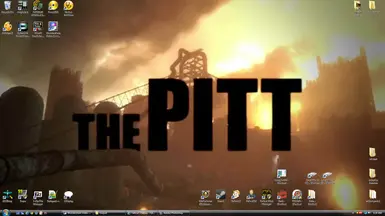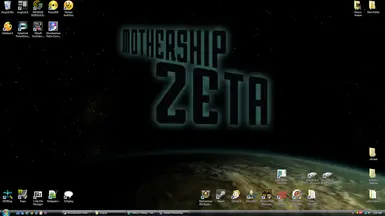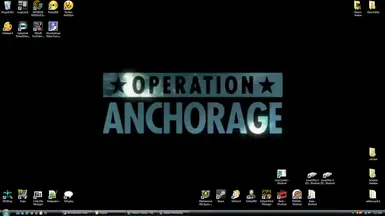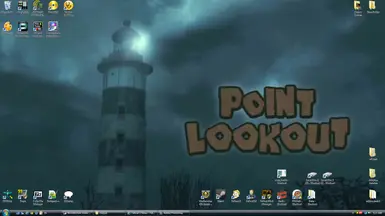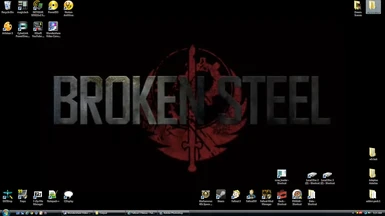About this mod
Changes your normal desktop background into the DLC trailers! Something fun I felt like doing.
- Permissions and credits
Installing
-----------------------------------------------------------------
1.Pick the DLC file you want and one downloaded unpack to your deasktop
2. Follow the rest below as needed.
NOTE : I do not have Win 7 so pls no comments on supporting it. It can be done... google it!
-----------------------------------------------------------------
-----------------------------------------------------------------
Have you ever wished that you could make your desktop background something more exciting than just a regular picture? Would you like to use a video, even a slide show of your favorite pictures, as your desktop background? If so, then you're in luck. Windows DreamScene can make this happen. With Windows DreamScene, you can use a video—either the ones that come with Windows DreamScene, or one of your own—as your desktop background, the same way you would've used a regular picture.
What exactly is Windows DreamScene?
-----------------------------------------------------------------
Windows DreamScene is a Windows Ultimate Extra. Windows Ultimate Extras are designed for Windows Vista Ultimate customers to extend Windows features to make using your computer more fun. With Windows DreamScene, you can change your desktop background to a video clip, which runs in a continuous loop to make your desktop come to life.
-----------> XP users will need this = http://www.dreamscenexp.com
How do I start using Windows DreamScene?
-----------------------------------------------------------------
To use Windows DreamScene, you must be running Windows Vista Ultimate, and you must download Windows DreamScene as an Ultimate Extra.
To download and install Windows DreamScene
-----------------------------------------------------------------
1.Open Windows Update by clicking the Start button , clicking All Programs, and then clicking Windows Update.
2.Click View available Extras.
If Windows DreamScene is not available, click Check for updates.
3.Select the Windows DreamScene check box, and then click Install. If you are prompted for an administrator password or confirmation, type the password or provide confirmation.
You might need to restart your computer to finish installing your updates.
After downloading and installing it, you can start using Windows DreamScene by selecting a video file as your desktop background. Here's how:
1.Open Desktop Background by clicking the Start button , clicking Control Panel, clicking Appearance and Personalization, clicking Personalization, and then clicking Desktop Background.
2.In the Location list, click Windows DreamScene Content, and then select the video that you want to use for your desktop background.
If the video you want is not in the list of desktop backgrounds, click Browse to search for the video on your computer. When you find the video you want, double-click it. It will become your desktop background and appear in the list of desktop backgrounds.
3.Under How should the picture be positioned, choose the positioning that you want, and then click OK.
Tip
When you download Windows DreamScene, you get two new positioning options—Maintain aspect ratio and Crop to fit screen. Both of these options maintain the aspect ratio of the picture or video that you set as your desktop background, so that your picture doesn't look distorted. You can use the new positioning options for pictures too, even if your computer's video card doesn't support Windows Aero.
How do I stop using Windows DreamScene?
-----------------------------------------------------------------
If you decide you no longer want a moving desktop as your background, just select a picture or color as your desktop background as you normally would.
To change your desktop background
1.Open Desktop Background by clicking the Start button , clicking Control Panel, clicking Appearance and Personalization, clicking Personalization, and then clicking Desktop Background.
2.In the Location list, either click Windows Wallpapers, or Pictures, or Public Pictures, or Colors, select the item you want for your desktop background, and then click OK.
What else should I know about Windows DreamScene?
-----------------------------------------------------------------
Here are some things that you should know before you start using Windows DreamScene.
Windows DreamScene supports only WMV and MPG video file formats.
To set a video as your desktop background, you must have a video card that supports Windows Aero. For more information about the hardware and settings that you need to run Windows Aero, see Troubleshoot problems with Windows Aero.
Notes
-----------------------------------------------------------------
Windows DreamScene can take advantage of the advanced hardware acceleration capabilities of some newer video cards. Though Windows DreamScene can be very efficient when hardware acceleration is available, not all computers support this functionality. On some computers, Windows DreamScene can cause a significant performance impact. For more information about video cards, see Video cards: frequently asked questions.
Windows DreamScene strives to reduce any performance impact as much as possible. For example, to conserve battery power, Windows DreamScene pauses when you switch to battery power. If you change your power plan to run Windows DreamScene when your mobile PC is running on battery power, you will need to recharge your battery more frequently.
Depending on your computer hardware, you may notice an impact to your computer's overall performance. This can include how quickly you can switch between windows on your computer, and how long programs take to start. To learn more about performance considerations for Windows DreamScene, see Troubleshooting problems with Windows DreamScene.