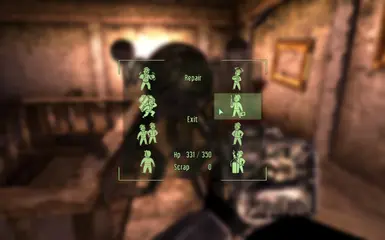Companion Commander
Version 1.0.3
ToC
- Description
- What it does
- Compatibility patches
- Supported companions
- Requirements
- Install
Description
Companion Commander brings Fallout New Vegas' Companion Wheel functionality to Fallout 3, providing easy control over npc companions.
What it does
There are 8 sections on the commander menu, each with a specified function.
The available orders are:
- Use Melee / Use Ranged: This function allows the player to switch the companion's fighting preference between ranged and melee weapons. This option reads "Use Melee" when the companion is configured to "Use Ranged," and vice-versa.
- Open Inventory: Opens the companion's and player's inventory side-by-side, allowing the player to swap items between the companion's and player's inventory. (Highlighting this function displays the companion's current and maximum carried weight.)
- Stay Close / Keep Distance: Instructs the companion to follow the player at either a short or long distance. This option reads "Stay Close" when the companion is configured to "Keep Distance," and vice-versa.
- Back Up: Commands the companion to back away from the player approximately two meters (6 feet).
- Be Passive / Be Aggressive: Switches the companion between "aggressive" mode (attacking any enemy he/she detects) and "passive" mode (attacking only enemies engaged in combat with the player). This option reads "Be Passive" when the companion is configured to "Be Aggressive," and vice-versa.
- Use Stimpak / Repair: Instructs the companion to use a stimpak (or scrap metal for robots) from the player's inventory. (Highlighting this function displays the companion's current and maximum Hit Point total, and the number of Stimpacks / Scrap metal in the player's inventory.)
- Wait Here / Follow Me: Switches the companion between following the player and staying where instructed to wait. This option reads "Wait Here" when the companion is configured to "Follow Me," and vice-versa.
- Talk To: Engages the companion in dialogue as with other NPCs. This allows the user to access the options listed above through dialogue, and is the only method by which the player can "dismiss" the NPC.
Notes
- When highlighting the "Open Inventory" function, the displayed inventory weight may slightly wary from the companion's actual inventory weight. Generally, the more items from 3rd-party mods you have on your companion, the less accurate it is.
Compatibility patches
The mod requires compatibility patch for Broken Steel, FWE Follower's Enhanced or both at the same time. Only use one of the provided patches, not all!
Supported companions
The Companion Commander supports all 8 vanilla followers by default:
- Butch
- Charon
- Clover
- Dogmeat
- Fawkes
- Jericho
- Paladin Cross
- RL-3
Also has optional support files for the following mods, included with the installer:
- Bittercup Companion
- Brianna Companion
- Brisa Almodovar
- Dogmeat Leather Armor
- Follower Amata
- Jessi Companion
- Kat Companion
- Kelsey Companion
- Lucy West Companion
- Outcast Companion
- Sarah Lyons Companion
- Slave Raider Companion
- Sydney Follower
To-do list for future supported mods
Requirements
Companion Commander, and any possible other Companion mods that are built on it require the use of FOSE ver. 1.2.2 or later version.
It is recommender to use FOMM for installation.
Install
There are two ways to install COCOA. Creating a FOMod installer package with FOMM (recommended), or manual installation.
FOMod installation:
To install Companion Commander with FOMM, open up the Package manager view.
- In the Package manager window, open the "Add FOMod" dropdown list, and select "Create From Folder".
- Navigate to your extracted download file, and select the "COCOA" folder.
- After FOMM has created the installer package, activate it in the Package manager and follow on-screen instructions.
manual installation:
For manual installation, copy "COCOA.esm", "menus" and "textures" folder and any optional files from the "opts" folder.
- If you received an overwrite warning, do NOT overwrite "tutorial_menu.xml" file.
- Go to your installdir/data/menus folder and open your existing "tutorial_menu.xml" file in a text editor.
- Scroll to the bottom of the file
Just above the line
add the following line.
<include src="cmp\companion_rect.xml"></include>
===============
License/Legal:
===============
This file is provided as is and the author holds no responsiblity for anything that may come to happen from using this file.