Just a quick guide for if anyone wants to learn how I made this mod for their own projects.
With the GECK open and at least the base game's data file loaded:
- Search "pipboy" in the Object Window and then choose the All category. The engine may freeze/not respond while doing this. Just wait as the editor is likely checking a large amount of files. If Windows asks if you want to close down the program, choose to wait.
- You should see a list of Sound objects. These control various sound effects the Pipboy does. This list may not exhaustive as Bethesda may have used less conventional names for some sound object like "Pboy" or "PipB" or "Pip-boy" something.
- Find the sound you want to change and double click it. This will open a new dialogue box with all the controls for what the sound does on triggering. I don't know much about them as they're not relevant to my mod but the most important thing is the button at the top with a file pathway listed on it. That's the current sound that plays for this object. You can check it using the Play button to confirm it is the one you want to change.
- Next, open the folder your game's directory is in and open the Data folder. From here, follow the file pathway listed on the button in the sound object's dialogue box. You may need to make some new folders if they're not already there. At the last folder add into it your new sound file. They must be .wav files. You can convert any sound files using most sound software such as Audacity, which is free.
- Back in the GECK, click on the button with the file pathway on it. This will allow you to choose the new file for that object. Navigate to the folder you added your new file to and select your new file.
Congrats. You've now modded your pipboy sounds. Save your mod and you're done.









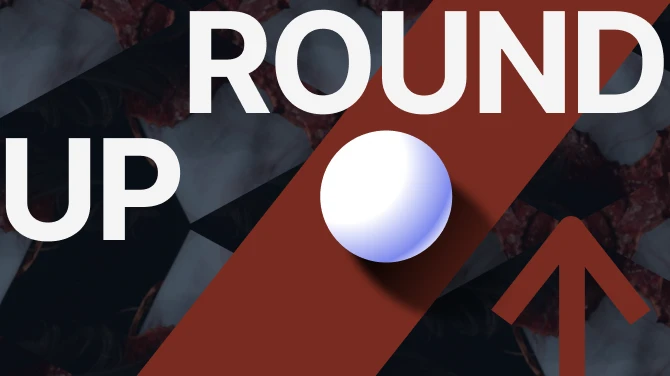
0 comments