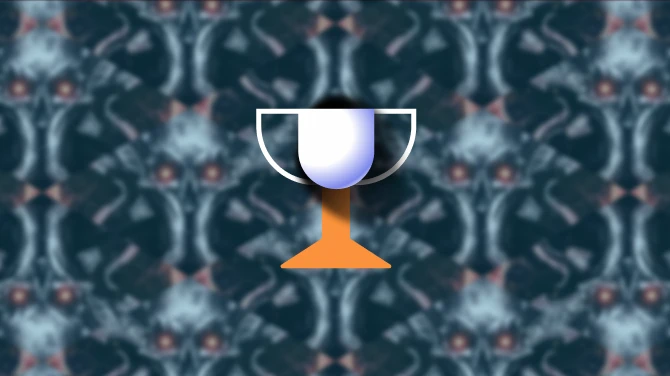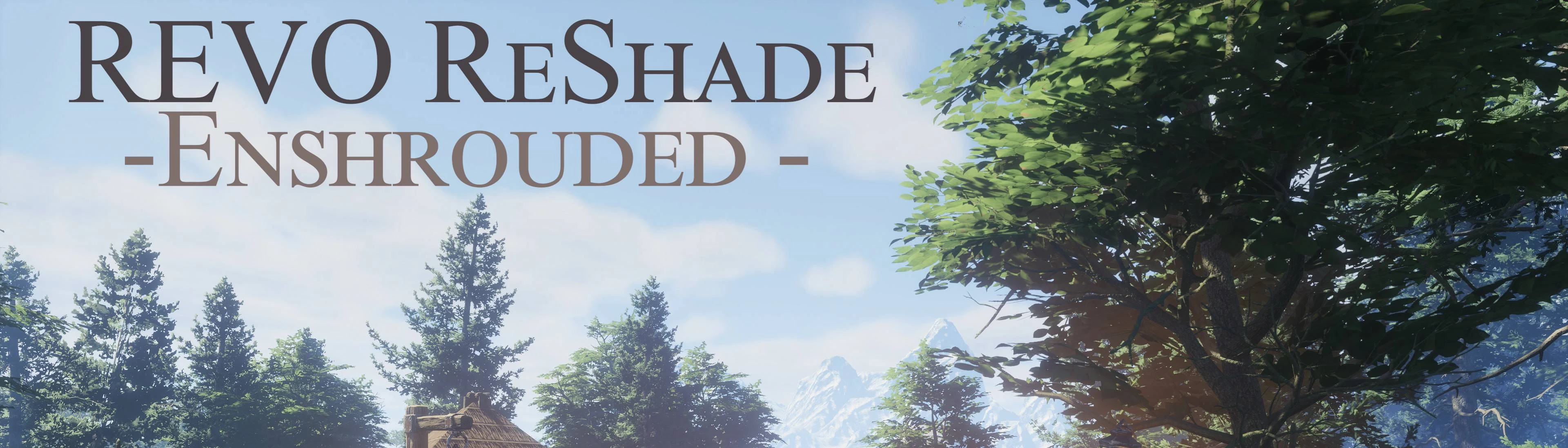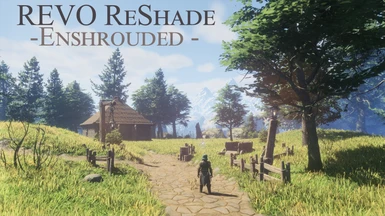About this mod
REVO ReShade by Revolveré. A ReShade preset focused on better lighting and some slight color balancing..
RTGI shader is optional https://www.patreon.com/mcflypg
Also includes a preset for NGLighting as a free alternative to RTGI!
Details down below.
- Permissions and credits
- Changelogs
- Donations
Cinematic Trailer by Revolveré
Join us at Digital Dreams Discord!
Come hang out with gamers, modders and reshaders from across the world!
Also, check out cinematic captures on my YouTube channel and virtual photography portfolio. Thanks!
If you like what you see, please endorse REVO ReShade or leave a comment.
Current PC Specs
CASE: Cooler Master HAF 932 ADVANCED
MOBO: GIGABYTE X670 AORUS Elite AX
CPU: AMD Ryzen 7 7800X3D
CPU Cooler: Corsair iCUE H150i Elite Capellix Liquid CPU Cooler
GPU: PowerColor Hellhound AMD Radeon RX 7900 XTX
RAM: G.Skill Trident Z5 Neo 64gb (4*16) DDR5-6000mhz
PSU: Corsair HX850 80+ Platinum Certified
SSD/Boot: SanDisk 480GB Extreme Pro
SSD/M.2: Intel 1TB SSDPEKNW010T8
SSD/M.2: Crucial P5 Plus 1TB
SSD/M.2: Samsung 980 SSD 1TB
SSD/M.2: Crucial P3 Plus 4TB
HDD: Seagate 1TB ST1000DM003
HDD: WD Black Series 5TB
Monitor: LG UltraGear QHD 34GP63A-B 21:9
Monitor: Acer Predator XB281HK
Disclaimers:
Read this before you install. I will not answer if you ask about any of these issues.
- You will occasionally notice blurry Depth of Field effect on the UI or while looking at your inventory, while looking at the map and briefly during loading screens or at the main menu. This only happens here so, please ignore it or simply ADOF within ReShade if you really don't like it.
- Think of ReShade as an overlay. Since ReShade is injected on top of the game it can't see transparent effects like the in-game fog or the UI. That's why you see the AO from RTGI or NGL "behind" the UI or in the inventory/map screen in some cases.
Always make sure that you select the correct Depth Buffer within reshade EVERY TIME you start the game.
RTGI or NGL WILL NOT WORK if you skip this step.
Performance settings - ReShade
Check these settings within ReShade if you want a slight boost in performance.
Settings tab: Only load enabled effects
(Enabling this option helps out a good amount from my experience compared to performance mode)
If you toggled off any shaders listed below then they won't appear on the home tab unless you disable this setting and reenable the shader again on the ReShade home tab.
Toggleable Shaders - ReShade
* Disable shaders to your liking. Disabling some of these shaders can potentially give you better performance.
- Prod80 Bloom
(if you don't like the bloom effect. Minor performance gain)
- AMD FidelityFX
(if you don't like the sharpening effect. Minor performance gain)
- ADOF
(Can make the inventory/menu/map screen blurry in some cases or if you don't like the blur effect in the foreground and distance. Minor performance gain)
RTGI users
- RTGI shader can be purchased here: https://www.patreon.com/mcflypg
- There are 4 performance options for Immerse Pro RTGI under Diffuse GI Quality and Specular GI Quality. The preset is set to High by default.
- WARNING: Increasing quality will increase graphical fidelity but it will also decrease your performance quite a bit.
- Please double check the 'Fade out range' for RTGI within ReShade and make sure it's set to 0.350 after you install
NiceGuy Lighting Users
(NiceGuy Lighting Shaders are completely free. User experience may vary as NGL is still in development.)
You can obtain the Nice Guy Shaders from the reshade shader pack called NiceGuy-Shaders by Ehsan2077 when installing reshade.
- Please double check the 'Depth fade' for NGL within ReShade and make sure it's set to 0.300 after you install
ReShade Installation Instructions
Part 1: For Beginners. Advanced users check step 1 and skip to step 5.
1) Download the latest version of ReShade from here https://reshade.me/
2) Run the ReShade setup and locate enshrouded.exe
3) Select 'DirectX 10/11/12'
4) Click skip, then select all shader packs minus the legacy effects and click 'OK'
-Uncheck all (top right)
-Then check all
-Scroll down and unselect the Legacy effects
5) Download REVO ReShade from Nexus
6) Extract the files into the main folder for Enshrouded where the enshrouded.exe file is located
7) Install RTGI shader files to reshade-shaders folder if you went with RTGI. NGL comes free with the reshade install above.
- RTGI shader can be purchased here https://www.patreon.com/mcflypg
Part 2: For Beginners. Advanced users, select REVO ReShade in-game
1) Start the game
2) Press the Home/Pos1 key to open ReShade and run the tutorial
3) Select 'Continue' then open the drop down menu and select REVO ReShade
4) 'Continue'
5) 'Continue'
6) 'Finish' the tutorial
7) Go to Reshade settings and set the toggle key to your preference
-Personally I prefer using Scroll Lock as my toggle key.
Depth Buffer Tutorial - ReShade
*EXTREMELY IMPORTANT
You need to make sure your depth buffer is set up correctly for any of this to work.
Depth Buffers are found under the Add-ons tab.
Part 3: That's it! Play the game and enjoy my preset :D
How to uninstall
Run the ReShade installer and use the uninstall option
OR Delete the following files and folder from your Enshrouded folder.
reshade-shaders (folder)
dxgi.dll
Reshade.ini
REVO ReShade.ini