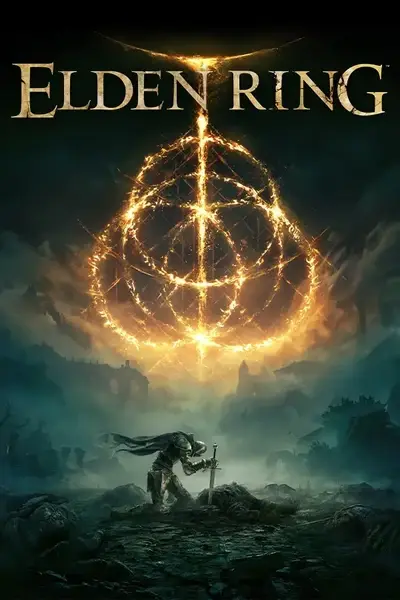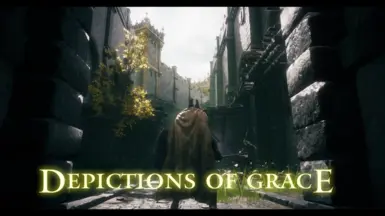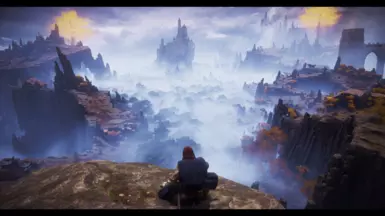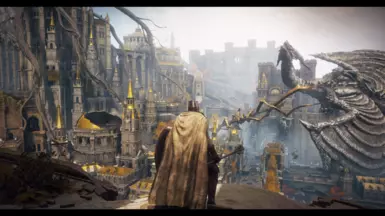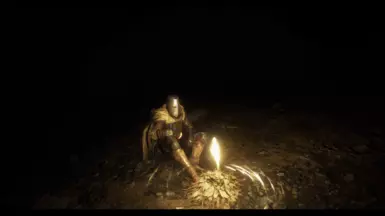About this mod
Make The Lands Between feel like a work of art by one of the wandering artists! A preset designed to make your game feel like a playable painting.
The effects used in this preset can be pretty intensive, and probably won't run super well on Mid - Low end computers.
- Requirements
- Permissions and credits
- Changelogs
- Donations
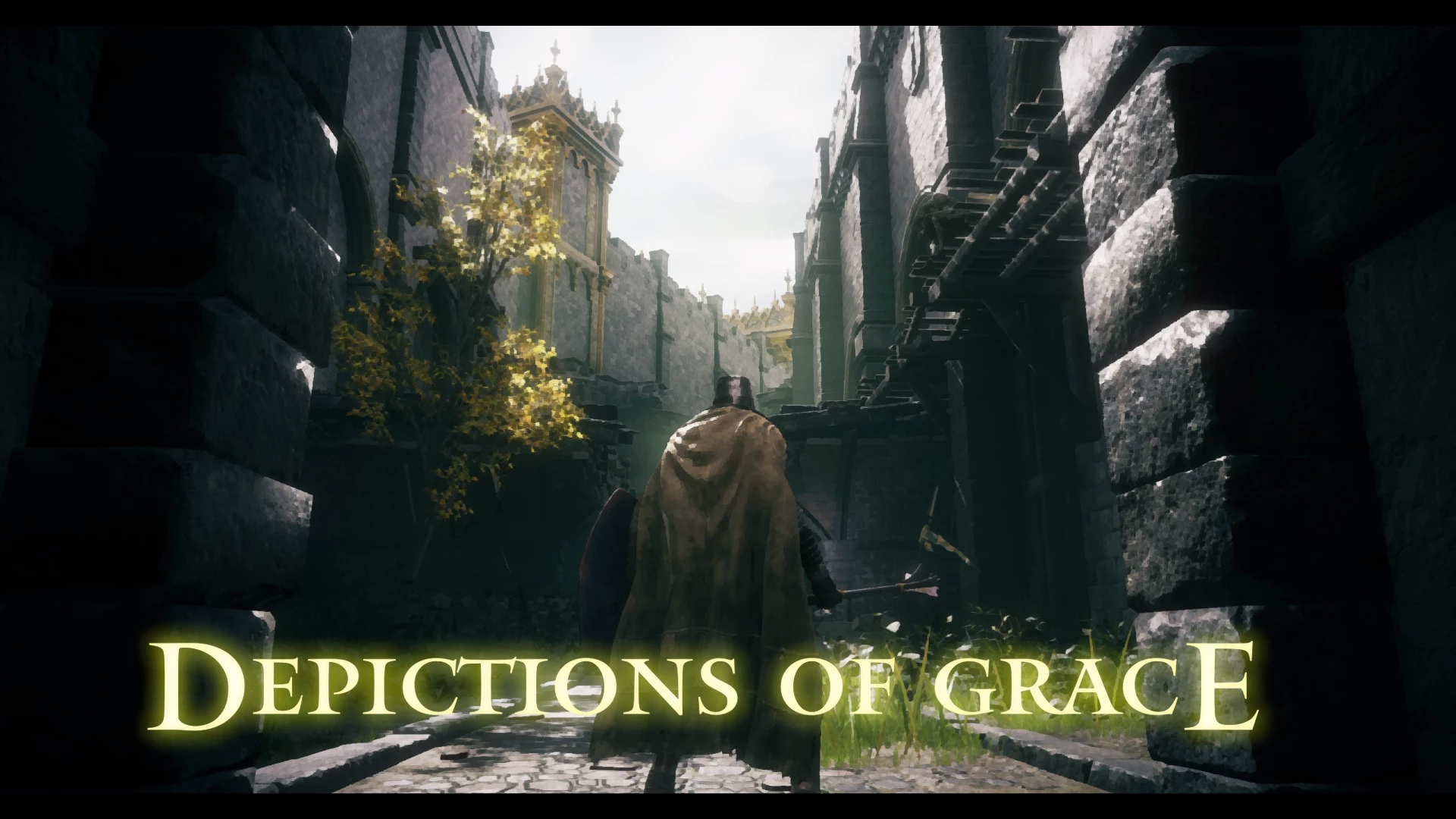
Installation Instructions:
- Place the DoG.ini file into wherever you are keeping your presets. (I keep mine in the ELDEN RING\Game\Presets folder)
- Install the latest ReShade (currently 6.2.0), and in the shader selection menu, navigate to and select the DoG.ini file.
Note: Doing this will install all the required base shaders. Also make sure you install ReShade with full add-on support, otherwise the UI MASK won't work. - Move ReshadeEffectShaderToggler.addon64 and its .ini file into the main game folder.
- Merge the Shaders and Textures folders with the ones added by the ReShade install.
Note: This should be located in the reshade-shaders folder. If it isn't, you'll need to locate and merge them with wherever you are keeping your shader/texture files. - Open the game and go through the ReShade tutorial.
- In the Settings menu, add the following line to both Effect and Texture search paths: .\reshade-shaders\Shaders\Acerola
Note: For the texture path, change Shaders to Textures. Also, the ".\" in the path means that it is relative to where your game folder is. That should be ELDEN RING\Game. If you are keeping your shaders/textures in a folder outside of the relative path, you will need to change this path to reflect that. - In the Addons menu, make sure ReShade Effect Shader Toggler is enabled, and that the UI MASK is active.
Note: If this is not done, the ReShade effects will render over the various UI elements, making them very unreadable. Unfortunately I am not able to fix the shaders applying in the main menu/character creation. You will just have to disable the shaders in those screens. - Back in the Home menu, select the DoG preset. ReShade should now reload, and the preset will take effect.

AdaptiveTonemapper [AdaptiveTonemapper.fx]
prod80_02_Bonus_LUT_pack [prod80_02_Bonus_LUT_pack.fx]
MagicHDR [MagicHDR.fx]
ADOF [qUINT_dof.fx]
Deband [Deband.fx]
AcerolaFXStart [AcerolaFX_Start.fx]
Alpha [AcerolaFX_Alpha.fx]
FXAA [AcerolaFX_FXAA.fx]
Kuwahara Filter [AcerolaFX_KuwaharaFilter.fx]
Chromatic Aberration [AcerolaFX_ChromaticAberration.fx]
ASCII [AcerolaFX_ASCII.fx]
Dither [AcerolaFX_Dither.fx]
CRT [AcerolaFX_CRT.fx]
AcerolaFXEnd [AcerolaFX_End.fx]
Border [Border.fx]
[o] = Main effects for the preset
[o] = Required to load contained effects
[o] = Optional effects (loaded by default)
[o] = Optional effects (not loaded by default)