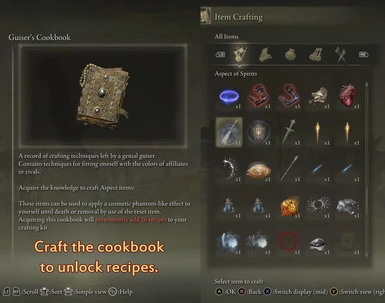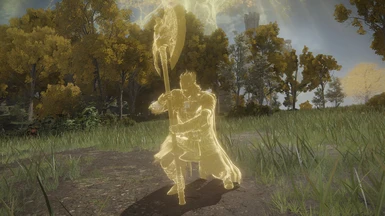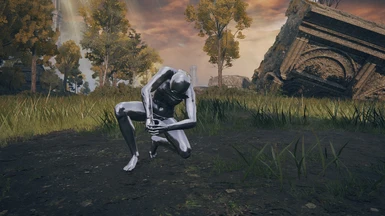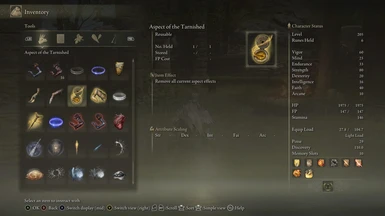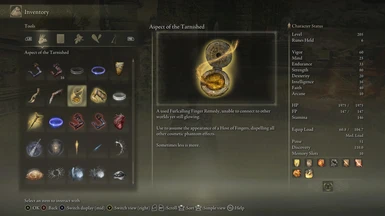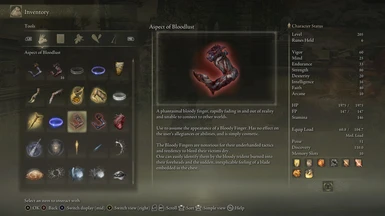About this mod
Adds many new items that allow you to give yourself a multitude of phantom appearances. Compatible with Seamless Coop!
- Requirements
- Permissions and credits
- Changelogs
- Donations
Cosmetic Phantom Colors
You can find all of the new items in the crafting menu right after the Furlcalling Finger Remedy AFTER crafting the Guiser's Cookbook item.
After crafting them they will show up at the very bottom of your consumables tab, in a new category just below the multiplayer items.
These effects are ENTIRELY COSMETIC.
They do not give any buffs or debuffs, and will not change your team or anything like that.
There are 28 aspects in total, plus 3 alternates and a secret item. These are made up of existing colors and a few custom colors I've created for extra customization.
WARNING
Using this mod in regular online mode WILL GET YOU BANNED!
This mod adds new items to the game, which the game servers and anticheat will notice on your save and ban you for having.
If you're going to go online, either use a separate save or make VERY sure that you've deleted all traces of this mod before doing so.
Seamless Coop is 100% safe to use this with, as it has it's own separate save system and doesn't sync with the regular online servers at all.
With Seamless Coop, make sure everyone has the exact same version installed!
I can't help you with any problems that may come up because someone in your group doesn't have the same version as another person.
At best it will cause your games to desync, and at worst it might crash your games or not let you connect to each other.
This means you must all be using the same version number and file.
Compatibilities:
Mostly compatible with Seamless Coop; Aspect colors will be overwritten by Seamless's team colors if they are used
Incompatible with the "Transmogrification" version of Phantasmal Armor (the SpEffects overwrite each other)
Incompatible with any mod that replaces "regulation.bin" or "item.msgbnd.dcx" unless merged
Likely incompatible with any mod that changes or adds to the crafting menu, but can be worked with; see "Merging" section for more info
Known bugs:
In cutscenes, your Aspect color will disappear
- Cutscenes don't display VFX so this likely cannot be fixed
- Only applies during the cutscene itself, so no need to re-use the item
You may be unable to use Aspects after the teleport cutscene from Forge of the Giants to Farum Azula and after defeating Elden Beast
- Rest at a grace to fix
Eye alterations don't work when using an Aspect
- They don't work with any phantom color in general, including in the base game; not sure if there's anything I can do about it
In Seamless Coop, going through any loading screen may cause Aspect effects to disappear from other players
- Affected players must re-use the item to fix
In Seamless Coop, wanderers may be unable to use Aspects after viewing cutscenes
- Seems to be related to being in another player's world, going through a loading screen will fix this
Full list of Aspects:
- Aspect of the Tarnished - Removal item, resets you to human
- Aspect of Cooperation - Furled Finger (Tarnished gold)
- Aspect of the Phantom - White Phantom, Dark Souls (White)
- Aspect of Sunlight - Sunlight Covenant, Dark Souls (Orange)
- Aspect of Justice - Hunter (Blue)
- Aspect of the Sentinel - Rank 3 Blue Sentinel, Dark Souls 2 (Lighter blue with small blue sparkles)
- Aspect of Bloodlust - Bloody Finger / Dark Spirit (Red)
- Aspect of the Gladiator - Rank 3 Brotherhood of Blood Dark Spirit, Dark Souls 2 (Lighter red with firey aura)
- Aspect of Defiance - Recusant (Violet)
- Aspect of the Abyss - Pilgrims of Dark, Dark Souls 2 (Pitch black with light blue undertone)
- Aspect of Madness - Mad Phantom (Pink)
- Aspect of the Dragon - Dragon Covenant, Dark Souls / Mausoleum Ghosts (Grey)
- Aspect of the Covenant - Watchdogs of Farron / Aldrich Faithful, Dark Souls 3 (Purplish blue with red undertone)
- Aspect of Spirits - Spirit Summon (Periwinkle)
- Aspect of the Champion - Fia's Champions (Cerulean)
- Aspect of the Imprisoned - Evergaol Bosses (Teal with dark undertones)
- Aspect of Gold - Based on Godfrey, Spirit version (Gold)
- Aspect of Gold (Alt) - Same as above, but ghostly like the boss
- Aspect of Shadow - Shadow enemies, Sainted Hero's Grave (Pitch black with slight white edge)
- Aspect of Poison - New, based on poison color (Green)
- Aspect of Rot - New, based on rot color (Rusty red)
- Aspect of Frost - Based on Loretta, Carian Manor version (Sky blue)
- Aspect of Frost (Alt) - Same as above, but ghostly like the boss
- Aspect of Slumber - New, based on sleep color (Lavender)
- Aspect of Slumber (Alt) - Same as above, but ghostly
- Aspect of Frenzy - New, based on madness color (Yellow and orange)
- Aspect of Deathblight - New, based on deathblight colors (Black with yellow edge)
- Aspect of Silver - New, based on metallic appearance of silver tears (Metallic silver)
- Aspect of the Remnant - Ghostly NPCs (Light grey ghost)
- Aspect of the Wanderer - Player Ghosts (Transparent grey ghost)
- Aspect of the Deceased - Bloodstain Ghosts (Transparent red ghost)
...and one secret item.
General Installation:
First, download Mod Engine 2 at this link and follow the installation process there if you don't have it already.
(Optionally, follow the instructions for making ME2 work with Seamless Coop)
Method 1:
1. Extract the contents of the "aspect" folder to the "mod" folder in your Mod Engine directory
2. Launch Elden Ring through ME2
This is the easiest method, but it will overwrite any regulation and text mods you have installed in your mod folder. Keep a backup if you need to.
Method 2:
1. Extract the "aspect" folder to your Mod Engine folder


2. Open the file "config_eldenring.toml" and add this line to your mod list:
{ enabled = true, name = "aspect", path = "aspect" },

(The mod folder is not required and is only here for demonstration purposes)
3. Save and launch Elden Ring through ME2
This method is more advanced, but it allows you to avoid potentially overwriting other mods you have installed. It's not necessary, but I personally recommend it.
Merging:
Regulation.bin
Included in the "merge files" folder are the .csv files required for merging your regulation.bin, under the "csv" folder.
To merge your regulation files, open the file you want to add this mod to in DS Map Studio and merge the following categories:
EquipParamGoods : 869000 - 869032
PhantomParam : 869001 - 869030
ShopLineupParam_Recipe : 31000 - 31032 (WARNING: May be hard to merge, as there is limited space in this param by default)
SpEffectParam : 869000 - 869030
SpEffectVfxParam : 869000 - 869030
You may need to do some manual file editing, as I've used some of the more commonly used params. For that case, I've also included the range of row IDs for each param so you can find and copy them directly from this mod's csv files.
If you're having trouble merging ShopLineupParam_Recipe, you can manually change the row ids and it will not affect much of anything. However, you must keep the IDs between the first and last named items in the param, or else they will not appear in the crafting menu.
Merging in DS Map Studio:
- Create a new project using the folder of your mod / regulation.bin as the project directory if you haven't already
- Choose the Param Editor
- Select the param you're importing to
- Click Edit < Import CSV < From file < All and select the appropriate one from this mod's merge files
Item names and captions (item.msgbnd.dcx)
I've also included the raw naming and caption files for editing and packaging with DS Map Studio, in the "text" folder. You only need to do this if you already have another mod which changes text.
If not using or merging this mod's "item.msgbnd.dcx", this mod's items will not have text. If replacing another mod's "item.msgbnd.dcx" without merging, ONLY this mod's items will have text.
Merging this file is a bit more advanced, so I won't be going over the instructions here. This is not required for this mod to function, and you will still have icons to help identify items in the case that you don't use it.