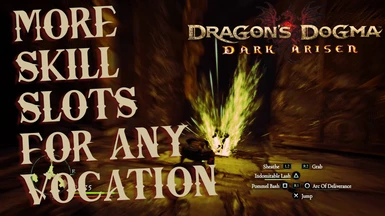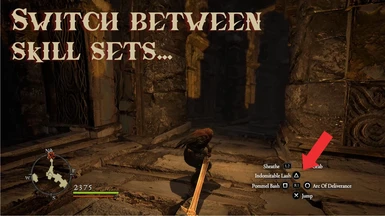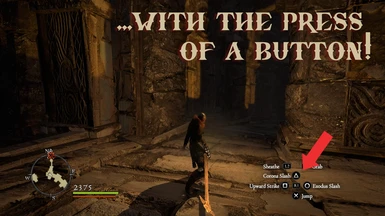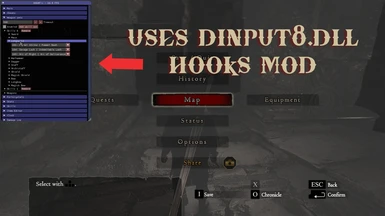About this mod
Mod-guide to get more than 6 skills for any Arisen Vocation with no additional modifications and with a way to support controllers. Uses dinput8.dll hooks mod (all is included on the file here). It even works for the Warrior vocation!
- Permissions and credits
-------------------------------------------
VIDEO SHOWING END-RESULT FOR A WARRIOR (NOW WITH 6 SKILLS INSTEAD OF 3):
https://www.youtube.com/watch?v=MZ08KpDYN0Q
INTRODUCTION:
This mod-guide is essentially a step by step guide for the dinput8.dll hooks mod along with a config file that disables everything except what's needed for getting more skills for any Arisen vocation. The idea is to give players that only want more skills for their Arisen exactly that, and nothing else. No OP skill modifications, no need for cheats, no BS.
Why is this called a mod-guide? Because I didn't create the mod this method uses, I just edited its configuration file to remove the unnecesary things and made this guide for everyone to achieve the proposed goal using this already existing mod and some basic controller input setup using Steam's innate Controller Configuration.
I don't consider this to be common knowledge on the community (specially the part about doing with a Controller, which I never saw before).
I googled multiple times how to get more than 3 skills on my Warrior Arisen and couldn't comfortably find a reliable answer to do this (most people say it can't be done and the few that say it was possible didn't say exactly how). That's the reason for this guide, to give everyone, specially my fellow Arisen Warriors, an easy to follow guide to have more Skill Slots explained in a clear and concise way.
THE METHOD:
Our method of having more Skill Slots is by actually having two (or more) Skill Sets (each with 6 skills or 3 in the case of Warriors) and switching between them on the fly with the press of a user-selectable controller button (or the 'R' key if you play with Mouse and Keyboard). The ''Skill Sets'' are a function of the dinput8.dll hooks mod that lets you save sets of skills and cycle between them. With the help of Steam's Controller Configuration (or a third-party remapper, more on this at the end) we can then make the controller be able to select a controller button to use for this ''Switch Skill Set'' mod action.
Note: because of the way this works, you can actually have as many Skill Sets as you want and keep cycling between them, so you could have 12 skills or more even. This also works with any class and, should you wish to be more experimental, the mod even offer the option to disable Vocation-limitations of both Skills (so any vocation can use any Skill) and equipment.
But this mod-guide is made for a more vanilla-experience only. If you want more details about those over-the-top things, visit the dinput8.dll hooks mod page.
If you use keyboard and mouse, there are no special requirements and you can go to the Installation Steps.
Requirements for controller use:
- Steam version of Dragon's Dogma Dark Arisen.
- A controller supported by Steam (like Xbox One Controller, PS4/PS5 Controller, Steam Controller, Switch Pro Controller, etc.). It can be USB or Bluetooth, what matters is that Steam recognizes it. Alternatively, if you are not using Steam or if you are using an unsupported controller, you can do a workaround detailed further below all the steps.
- A mouse and keyboard for opening the mod menu and setting up your skills. After that setup you can play with your controller completely.
THE GUIDE:
Steps (if you play with Mouse and Keyboard skip steps 3 and 4):
- Download this mod. This mod is basically the same as dinput8.dll hooks mod but with its config file modified to disable everything that's not needed to keep the experience as close to vanilla as possible.
- Install the mod by copying both files (dinput8.dll and dinput8.ini) into the main Dragon's Dogma Dark Arisen folder (the folder called DDAA whose path is usually something like C:\Program Files (x86)\Steam\steamapps\common\DDDA).
- CONTROLLER-ONLY STEP: Make sure your controller is unplugged/disconnected for now. Open Steam in Big Picture Mode. Press the Cog icon on the top-right to go to Settings. Under the Controller section, press Controller Settings. Now check the box that matches the type of controller you are using (for example, if you are using a PS4 controller, check the box that says ''Playstation Configuration Support''. This allows Steam to configure the controller in a more in-depth way which is what we need.
- CONTROLLER-ONLY STEP: Now plug/connect your controller. Steam should recognize it and you should realize this by a notification popping up on the bottom-right corner letting you know Steam has activated its configuration support for the controller connected.
Back to the main menu of Steam still on Big Picture Mode, go to Library, and go to Dragon's Dogma. To the left side, you can see an option called ''Manage Game'', press that. Now, under the section called Steam Input, press "Controller Configuration''.
Now you should see a diagram of your current controller. This screen allows Steam to take any button-press from the connected controller and convert it into a Keypress of a normal computer Keyboard. You can choose which button is gonna switch between the two sets of 3 skills each. My recommendations are: Pad-button-press of Playstation controllers, Right-Stick-Click/R3 button, Guide Button (the PS Button or the Xbox Button, or equivalent).
Once you have decided which button to use, select it and configure it as such: Type of Input>Single Button; and on the option below that, select the 'R' key of the virtual keyboard. This will make it so when you press your chosen button, it will tell the computer you are pressing the 'R' key on the keyboard, which is the default key to switch between Skills sets in the mod. - Now open the game and load your save. Press Escape to pause the game. Press the F12 key on your computer keyboard to show the dinput8.dll hooks mod menu. You need to navigate this menu using your computer mouse. Click on the ''Weapon Sets'' menu. Make sure the Checkbox next to ''Enabled'' is checked. Click ''Add skill set'' next to it twice. Now below you will see you created two entries called ''Skill set 0'' and ''Skill set 1''. Clicking on these lets you see your assigned skills to the different weapon classes. Imagine ''Skill set 0'' is your main and usual set of skills, and ''Skill set 1'' as your new expanded set of skills. Setup Skill Set 0 with your desired skills, and then Skill Set 1 with your other desired skills. Once you do this, everything will be ready.
- Now you can press the Switch Skill Set key ('R' for Mouse and Keyboard players or the User-selected one for Controller Players) at any point during gameplay and it will switch between the cycle between the Skill Sets. As noted before, you can actually have more than two sets, so once you get comfortable you can make enough sets to have all of your vocation's skills at once! As noted before, this could also pair up well should you wish to use cheats and use skills from other vocations too, but I'll leave that up to you.
You can watch the video above to see how the end-result looks for a Warrior who thanks to this is able to have 6 skills rather than 3. Other classes would be able to have 12 (or more, obviously).
Work-around for people not using Steam or using unsupported Controllers:
- Basically look for any good third-party controller remapper app (applications that let you turn Controller Inputs into Keyboard Inputs). A good free one is AntiMicro.
- Read its instructions and setup your desired controller button to instead send a 'R' keyboard keypress.
- Follow the steps above omitting the steps 3 and 4. Done!
SOME NOTES REGARDING FUNCTIONALITY:
- While my guide and the whole spirit of this is to stay as close as possible to the vanilla-experience, it's worth noting that if you were to use the mod and information I give here to edit your Pawn (which is not the intention), it could have bad results if you take that Pawn online (like ruining someone's playthrough or getting you banned). Please refrain from doing that. As long as you don't modify the Pawns, you won't get any issues. This is intended only for Arisen use. I can guarantee you 100% you won't have any problems or run any risks as long as you only touch your Arisen.
- When switching skill-sets, sometimes there is a very small pause or light-flicker of the Latern (if you have one equipped), but this is really non-instrusive to the gameplay and its worth the ability to have more skills slots in my opinion.
- When switching skill-sets, keep in mind that some self-buffs like Steel Will will sometimes cancel if the Skill-Set to which you switch to doesn't have that same skill assigned. This loss of the self-buff when Switching doesn't happen with all Skills though: I've found that the self-buffing arrows of the Magick Archer persist even when switching to Skill Sets. Further experimentation is required, it's a bit inconsistent. Obviously, spells/skills that consist of summoning an object/magickal area like Spellscreen, Great Cannon or Anodyne will always persist as once summoned the object is independent of the player.
- Everytime you want to change the Skills assigned to your Skill Sets, you need to do it via the F12 mod menu. While this is a bit annoying, it has the advantage that you can do it at any point and anywhere in the game world. No need to go to a Tavern to switch skills anymore! You could still go to a Taverns before doing it if you wish though, if you want to keep the roleplay thing. Should you wish to temporarily not use the Skill-Sets functions (say, maybe you are temporarily playing with Vocation which doesn't need extra skill slots), you can just uncheck the ''Enable'' box under Weapon Sets. Having done that, you can now change your Skills as usual in-game via the menu of the Inn/Olra etc.
- If you have any issues with the F12 mod menu not showing up, try disabling any in-game overlays, like the Steam Overlay, Discord Overlay, Nvdia Shadow Play overlay, Windows Game Bar Overlay, etc. I have tested with most of them on and didn't have any issues though, works even with ENB/Reshade mods' overlay.
- I included all the files needed inside my own file on this mod page to make as easy and quick as possible for people who are not as adept at managing files or installing mods. Trying to remove as many steps as possible. Be sure to go to the original mod's page and give them some thanks or even a download!
That's all!
Credits:
Jaryn123 for making the dinput8.dll hooks mod
His mod is amazing and can do MANY things besides what I described on this mod-guide. It can even edit augment values on the fly! I highly recommend it to everyone.
I also used one of the promo images from HD HP - Custom GUI Textures and Icons Overhaul just to show the vocation icons. That mod is great and I highly recommend it too!
PS: And my screenshots use the Dualshock Buttons for DDAA mod