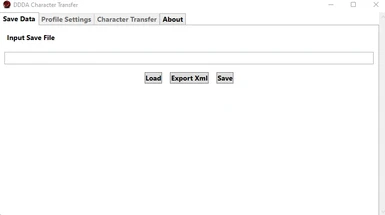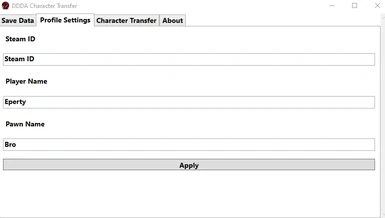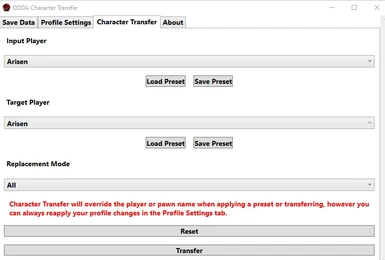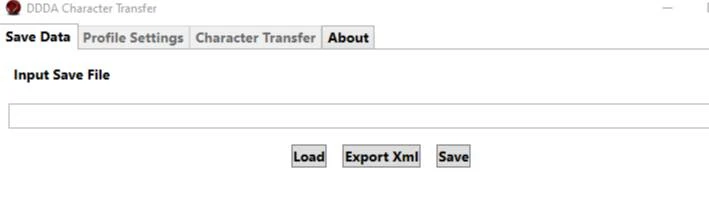
About this mod
Looking for a way to use other characters as your Arisen or main Pawn? DDDACT is here to help!
- Permissions and credits
Features
- Easy to use
- Edit your Steam ID
- Save character data like stats, name, class & appearance!
- Save character presets to easily add them later/share with others!
How does it work?
Long story short it allows you to import characters from any DDDA saves along with their stats, name and looks! Or! Make your Pawn look like you or perhaps you want to save your character's looks and share it with your friends? Well DDDACT accomplishes that easily!
Limitations & side notes
- Changes are limiited to your character & the main Pawn. The tool does not support character editing as there's already other tools that does that. Check out Pawn Manager or 3XDASAV.
- Clothes may get unequipped when converting between genders/vocations.
- Untested on consoles. (PS3/Xbox)
Bugs
Let me know if you find any bugs!
Also I am not responsible for any bans, burned out graphics card or lack of sleep. This is at your own risk.
Version 2.0 (And Up)
Major changes were made to the latest version of Character Transfer and therefore older versions are no longer supported. Version 2.0 now requires .NET 6 runtime but no longer needs DDASavetool, and now supports editing your character's and main Pawn's name and Steam ID right off the bat! Handy, right? ;)
Big thanks to FluffyQuack for his DDSavetool and including its source code!
Version 1.0 (Deprecated)
SETUP
------------------------------------------------------------------
Before you can use the program, there are some missing things that must be added otherwise you'll get errors.
1) In the CharacterTransfer folder you extracted, you need to make 2 new folders. Name one "imported" and the other "exported". Optionally, you can also create a folder to store your character presets.
2) Go to the folder containing your save file (C:\Users\[USER]\AppData\Roaming\Steam\CODEX\367500\remote) and copy the ddda.sav file.
3) Paste a copy of the ddda.sav file into both the imported and exported folders. Optionally, paste another copy elsewhere as a backup in case you mess up your file.
Doing that, you should be able to make your first transfer.
TRANSFERRING CHARACTERS
------------------------------------------------------------------
1) When you start the program, only one button can be pressed (the button with "..."). Press it and it will ask for a .sav file. Load the ddda.sav file you want to transfer from. (NOTE: there is a bug that makes the program think that a file is being used, not allowing you to use the .sav file. In order to get around this, copy the .sav file you want to use and paste it with a new name or in a different folder, then use that copy. It should work then)
2) Once the .sav file is loaded you are now able to start the transfer. Select who you want as the source and target. The Source is the one who is being copied and the Target will be the one who is changed.
3) Once you've chosen the source and target, click "Transfer". A pop-up will tell you that the transfer was done.
4) Go into the "exported" folder you made during the SETUP phase and copy the ddda.sav file (this file was changed on successful transfer) and paste it into your DDDA save folder.
5) Have fun!
SAVING AND LOADING PRESETS
------------------------------------------------------------------
1) Do the same as step 1 of TRANSFERRING CHARACTERS
2) Click the button "Save preset". A window will pop up asking where you want to save the preset. Give it a name and save. (NOTE: Upon my short testing, I noticed that the program saves both the Arisen and Pawn data in the same preset file, both "Save preset" buttons do the same thing, so I recommend naming the file with both character's names in a way that you'll know which is the Arisen and which Pawn. I will continue to test to see if this is the case.)
3) To load and transfer a preset, click "Load preset" and find the one you want to transfer.
4) Do the same as step 2-5 of TRANSFERRING CHARACTERS (NOTE: On my short test, I also noticed that you can't transfer between same characters, meaning Arisen to Arisen and Pawn to Pawn, even if the source character is the preset. You can only transfer Arisen to Pawn and Pawn to Arisen. I have an idea as to how to work around this, but it's getting too late for me to test this. I'll write it below if you want to try it).
PRESET WORKAROUND
------------------------------------------------------------------
1) Start the program, load the .sav file, load the preset.
2) Transfer the Arisen preset onto the Pawn and the Pawn preset onto the Arisen and copy the exported ddda.sav file into your game (HAVE A BACKUP OF YOUR SAVE FILE ALWAYS). Run DDDA just to make sure it worked.
3) Make a copy of the exported ddda.sav in a new folder and load that copy into the program.
4) Hit "Transfer", then swap the source and target then hit "Transfer" again.
5) Copy the exported ddda.sav file into your game.
Big thanks to @MUSpro for the detailed step by step guide.