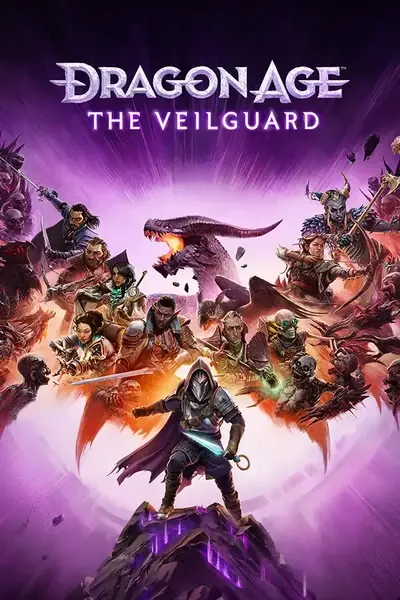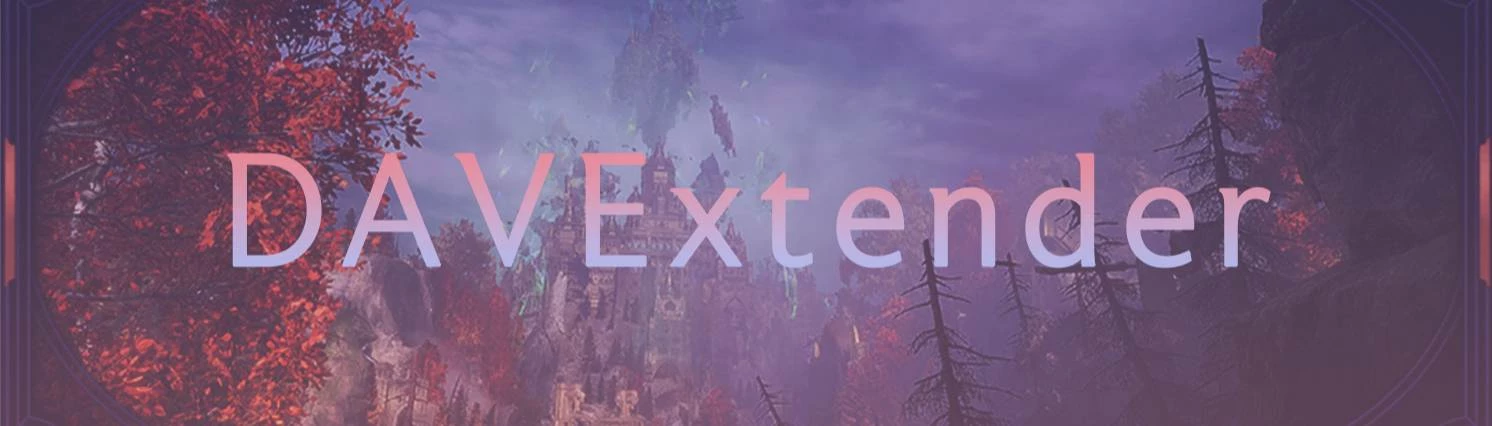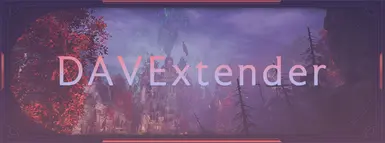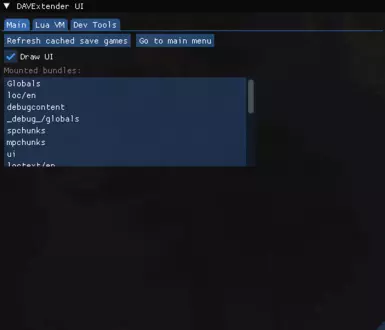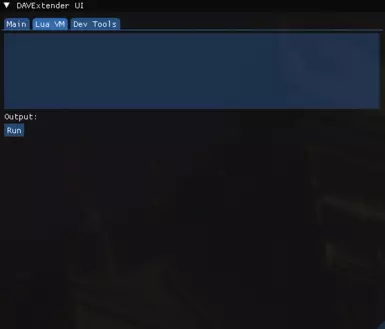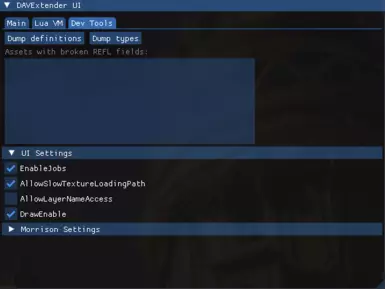About this mod
The DAVExtender is a simple .dll you place in the game's folder that enables loading certain kinds of modded assets that would otherwise crash the game and gives you access to the game's embedded Lua interpreter.
- Requirements
- Permissions and credits
To install, copy the d3d11.dll file into the folder where your veilguard.exe is located. If you want to uninstall, simply delete the dll file. Here's an example of my file path to the game location is: D:\Steam\steamapps\common\Dragon Age The Veilguard
Download only the respective file to which version of the game you are using.(i.e Steam or EA)
Currently working on: Lua access to arbitrary frostbite objects with intact reflection data
Features:
- A button to refresh your saves to allow you to save edit without having to close the game(scroll down to learn how to do this)
- A button that can immediately take you back to the main menu
- A checkbox(Draw UI) that can toggle the UI of the game
- The "Dump Definitions" button in the dev tools tab generates a json file describing all PersistenceDefRuntimeResources the game has currently loaded
- The "Dump Types" button in the dev tools tab generates a json file describing all class/struct/enum types currently registered in the engine's type manager.
- An area on the dev tools tab to show you any assets that have broken reflection fields
- A generated dav.log file that appears where the game files are located that shows what's being loaded/what the extender is loading/looking at
- A lua tab to write lua script into the game
- An area showing all superbundles currently being mounted/loaded in game
Workarounds for invalid data(relevant info for modders):
- EBX assets with reflected arrays(e.g schematics) crash the game since the frosty editor only writes zeroes for the reflection field ID. This is fixed at runtime when we know which access path would fit best
- Meshes without variations no longer crash the game and just leads to the respective asset not being loaded
For steam users that want to remove the ui completely and have a separate black console window instead: Open steam, go to Veilguard's page in your library and open up its settings. In the general area, there's a space under launch options. Copy "-console -noimgui" into that area and there will be no ui overlay. Instead you will have to type in commands that I have listed down here:
- "menu" takes you back to the main title menu
- "refresh" is the command to refresh your saves when save editing
- "ui" toggles the ui of the game on and off
Doing this will allow steam users who also use Otis a way to have both be compatible with each other.
Save editing with the game still open via the extender:
It's very simple I promise. After you make all your edits to your save file and then save those changes, make sure you're not on the load screen for save files in game. Go to the main tab in the DAVExtender and click "Refresh cached save games" or type "refresh" if you're using the separate command window(for steam users only). Once you go back to the load screen and select the save file you edited, all your changes should be implemented into the game. The easiest way to tell if your changes took effect is if you slightly change the description name of the save file in DAVE. Normally I add an extra number or letter at the end of my file's description name to confirm my file changed while the game is still open.
Try some of my other mods down here: