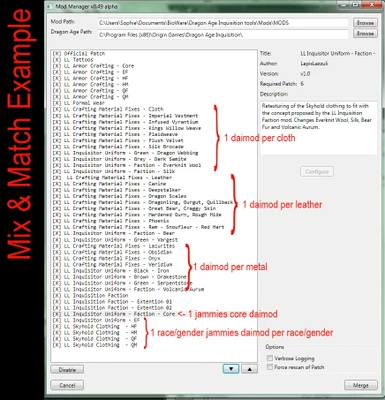About this mod
Replacement for the Skyhold clothing. For EF only. 100% compatible with crafting.
- Requirements
- Permissions and credits
- Changelogs
I was impressed by the work you did for Ambassador Montyliet. That emerald, black and gold Inquisiton theme is a vast improvement over that Chantry red.
Would you be kind enough to come up with a uniform befitting our dear Inquisitor? That beige uniform she wears is positively dreadfull! We need something more befitting of her stature.
I have every confidence in your abilities to come up with something my dear.
Lady Vivienne
------------------------------------
This mod is a replacement for the Skyhold clothing. It is intended as a complement to the concept proposed by the LL Inquisition Faction mod but can also be used alone. It comes in 4 color themes: Faction, Blue, Brown and Green. For now it is for Female Elf only but I may add more race/gender/color if there's a demand.
Installation:
- You will need the MOD Manager to install it.
- Remove previous version prior to installing a new one
- Unzip "LL_Inquisitor_Uniform.zip" in your mod folder
- Follow the instructions for the MOD Manager.
For this mod to work without conflict, you need to install only ONE Core, its associated materials and the race/gender files you want to use.
Compatibility:
- This mod is 100% compatible with the LL Armor Crafting mod
- It can be used with (or instead of) the LL Skyhold Clothing that comes with the LL Armor Crafting mod. You just need to make sure you have only ONE core file installed and ONE race/gender file per race/gender. Ex.: Using the Core from the Faction theme, the EF files from the Inquisitor Uniform and the other race/genders the Skyhold Clothing. This will result with everyone using the Faction colors but the EF will have the Uniform design while the others will have the Skyhold Clothing design.
- If you are using the LL Crafting Material mod, make sure to use only ONE version of each material. You can choose either the ones in LL Inquisitor Uniform or the ones in LL Crafting Material. Or mix and match as you choose.Ex.: Using the Silk from the Faction color theme, the Quillback from the Blue color theme and the rest from LL Crafting Material Fixes.
****************************
Mods with patch 6
Zhentar has published a fix to DAI MOD MANAGER that allows us to use mods with Patch 6.
Here's the original post: http://www.reddit.com/r/dragonage/comments/317dkg/no_spoilersannouncement_how_to_run_mods_with/
Part 1 - Setting up the game folders
------------------------------------------------------
1) In the "Update" folder of your game, make a copy the folder "Patch" and named it "Vanilla_v6". It's now your backup copy of Patch 6 in case you need a fresh one.
2) Before doing a merge always make sure you have a fresh copy of the Patch 6 in your Patch folder.
Part 2 - Merging the mods
----------------------------------------
3) In your DAI Mod Manager folder, delete the Patch.daimod.
3A) If you do not have a Patch.daimod file in your DAI Mod Manager folder, execute step 5 once. You can delete the merged files created, you will not need them. Go back to step 3, you should now have a Patch.daimod.
4) Replace it by Patch.daimod created by Zhentar. You can download it here in the file section or on the original post mentionned above.
5) Launch DAI MoD Manager, select the mods you want to merge then hit "Merge". You can save the result whereever you want. In my case I use \Documents\BioWare\MERGED.
IMPORTANT
- DO NOT use the "Force Rescan" option. It will override the fix and your mods will not work with Patch 6.
Part 3 - Using the mods
-------------------------------------
6) Copy the Data folder and the package.mft file that DMM just created
7) Paste it in the "Patch" folder created at step 1
8) Launch the game and enjoy your mods once more!
Rolling back to patch 5
If you already updated to Patch 6 and want to go back to patch 5, follow these instructions.
PLEASE NOTE that by doing so, you will not be able to play Jaws of Hakkon DLC or have the fixes in patch 6. You will however be able to run mods again.
Part 1 - Setting up the game folders
------------------------------------------------------
1) In the "Update" folder of your game, Rename the folder "Patch" to "Vanilla_v6";
2) Create a new folder and named it "Patch";
3) If you have a copy of the patch 5, put the Data folder and the package.mft file in that newly created "Patch" folder
4) Make a copy of the Patch folder now containing the patch 5 and named it Vanilla_v5. It's now your backup copy of patch 5 in case you need a fresh one.
Part 2 - Merging the mods
----------------------------------------
5) In your DAI Mod Manager folder, delete the Patch.daimod. This step is required only the first time you merged files after rolling back to patch 5.
6) Launch DAI MoD Manager, select the mods you want to merge then hit "Merge". You can save the result whereever you want. In my case I use \Documents\BioWare\MERGED
Part 3 - Using the mods
-------------------------------------
7) Copy the Data folder and the package.mft file that DMM just created
8) Paste it in the "Patch" folder created at step 2
9) Launch the game and enjoy your mods once more!
IMPORTANT:
Whenever you'll need to merge mods again, first copy/paste the content of the Vanilla_v5 folder in the Patch folder then run steps 5 to 9
If you want to go back to using Patch 6, copy/paste the content of Vanilla_v6 in the Patch folder. You will not be able to use mods but will be able to play the DLC.
***********************************
A million thanks to all the people at "Dragon Age: Inquisition Modding Tools" that created the tools I needed to do this mod.