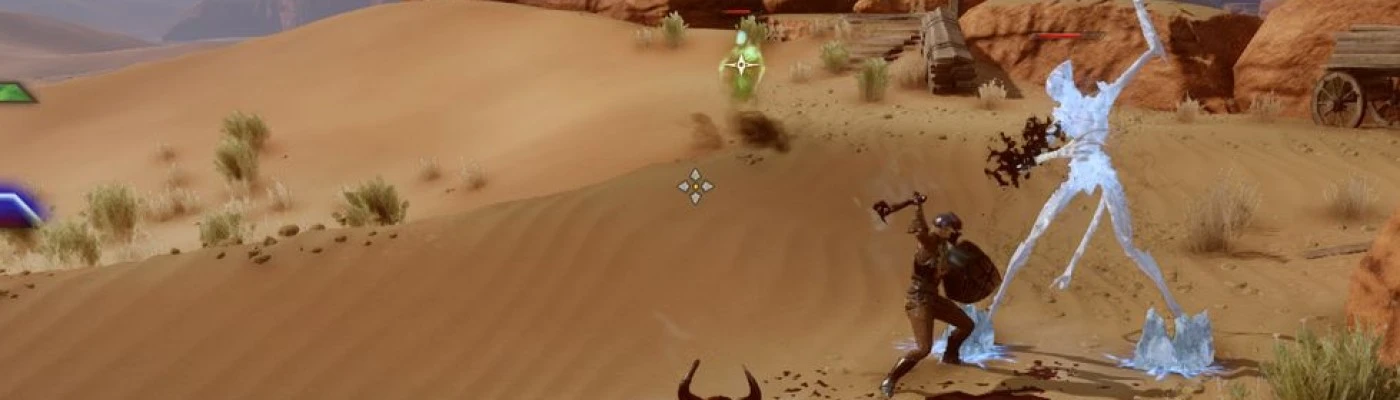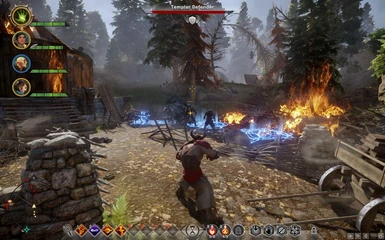File information
Created by
niftucal_blogspot_comUploaded by
n1ftucalVirus scan
Documentation
Readme
View as plain text
==========================
| Intuitive Controls Mod |
==========================
This mod overhauls the game controls and camera, allowing more fluid and intuitive gameplay.
It is now feasible to play without frequent pauses or cumbersome camera adjustments.
Control Scheme
--------------
- Moving the mouse now points the camera accordingly by default. This is more consistent with common FPS/RPG games. A crosshair indicates the current targeting position.
- Clicking the Left Mouse Button performs a default attack, the same as "Basic Attack" key. It is also used in some contexts to select items (e.g. select party member or trigger AOEs).
- Clicking the Right Mouse Button activates the item at the crosshair. For finer control, hold down the button and move the mouse to a new target. When the button is released this new position is activated.
This selects a new target lock, or clears the target lock when an empty area is activated. It can also be used to interact with nearby items.
- Clicking the Middle Mouse Button auto-attacks the item at the crosshair. For finer control, hold down the button and move the mouse to a new target. When the button is released this new position is activated/attacked.
This selects a new target lock and attacks it, or clears the target lock when an empty area is activated. It can also be used to interact with nearby items.
Basically it emulates the attack feature of the previous Dragon Age games, and is very useful for melee characters since the default attack just swings the weapon remotely, which is good for comedic effect but not really effective.
For this feature the "Auto-Attack (SP)" key binding must be assigned to a valid key. Restart the game if this setting is changed.
If you prefer to use a different key for this you can use 3rd-party software to remap it (e.g. AutoHotKey or Corsair iCUE).
To override the new camera behavior momentarily, hold down the Left Shift key to enter Pointer Mode, allowing to move the pointer without changing the camera orientation.
This is how it works by default in the original game, and is consistent with common RTS games. When the Shift key is released the game returns to the Default Mode.
Combining quickslot keys with the new convenience features, it is possible to issue commands efficiently, making the Pause and Pointer Mode functions optional.
Because of the new camera design, it is recommended to change the default "Move Left/Right" key bindings. Set "Move Left" to A instead of Q, and "Move Right" to D instead of E.
The settings for "Camera Turn Left/Right" can remain blank, or they can be set to the now unused Q and E keys.
Caveats
-------
Since the mod uses the Left Shift key and Middle Mouse Button, if you assigned them to any key bindings they should be changed accordingly (to any other keys).
Set the Graphics API to Direct3D 11. Mantle is not supported.
Hiding the HUD disables the mod until it is displayed again.
The original "Mouse Look" feature is useless with the mod, and is disabled when starting the game. If you try to use it anyway it will cause problems. Restart the game to fix this.
Make sure the "Swap mouse buttons" setting is set to "No".
If the game crashes during gameplay (this is not caused by the mod) the Right mouse button or Left Shift key may appear stuck. Press the respective key/button to fix it.
Sometimes when switching characters some of the UI is disabled. This happens when the character is in the middle of activating an ability but no target is selected.
It may also occur when activating abilities and the character is auto-attacking. In this case Right-Click to cancel the ability or Left-Click to select a target.
This is not a problem with the mod itself and also happens in the original game.
Installing
----------
Injectors/overlays (like ENB, Steam overlay or Origin overlay) may cause problems and are not supported. Disable them first. ReShade is compatible however.
Copy the mod files to the game "Dragon Age Inquisition" folder, where the file "DragonAgeInquisition.exe" is located.
A crosshair should appear in the game interface, and in case of error a message box should appear when starting the game.
Uninstalling
------------
Reverse the installation steps.
Related Games
-------------
If you also play "Dragon Age Origins", "Dragon Age 2", "Mass Effect 2", or "Mass Effect 3" check out the similar mods I created for those games (with the same name).
Credits
-------
Original crosshair image created by Riccardo Iaconelli.