THIS TUTORIAL ASSUMES YOU HAVE A BEGINNER TO MODERATE UNDERSTANDING OF BLENDER, AND THAT YOU HAVE SIMS4STUDIO, BLENDER 4.1, AND FROSTY EDITOR INSTALLED
IF YOU NEED PICTURES I INCLUDED A PDF IN DOWNLOAD SECTION
In Frosty editor
- Export the-head mesh you want*** (HM HF EF EM DF DM QF ect) - export as Single LOD and Flatten Hierarchy
○ Location: DA3 -> ACTORS -> BASEHEADS
○ For human female: DA3 -> ACTORS -> BASEHEADS -> HUMANFEMALE: mt_basa_hf_mesh
- Export- Hair Mesh you want to replace
○ WITH THE RIGHT SKELETON (da3 -> Animations-> Humaniod -> Female) (again as SINGLE LOD and Flatten Hierarchy)
○ Location: DA3 -> ACTORS -> BASEHEADS -> HAIR
- Extract the Hair Texture: hair_straight_thick_d
○ Location: Actors -> base heads -> Hair -> at the very end of the hair folder -> textures
In Sims4Studios
- Download the cc hair you want, open it in S4S and export mesh as blender file
- Open in Blender, and delete any unnecessary parts of the mesh (we want to keep the parts that contain most of the mesh) Select all and Join. Delete the rig, lamp, and camera (everything but the mesh) then export as FBX
Converting in Blender
- Import the Sims 4 FBX file into blender
- Import the head mesh, hide the skeleton, adjust hair to the DAI head model- (you can use the S key to scale it down, G key to free move)
- Go into the Shading tab
○ Connect the color channel on the imported texture to the Base color channel on "Principled BSDF" box, then connect both of their alpha channels
- In the UV editing Tab
○ You will have two windows One with the Texture Image & The UV map, and the other in edit mode with the hair model
○ Use C key to select areas of the mesh to move around
○ Try not to separate the UV map into little pieces that will make the hair look like a mess, use the L key will select whole sections and C key multiple vertices at once
- Vertex Groups & Weight Paints
○ The Go to weights -> transfer weights, open the 'transfer mesh data' tab on the left hand side, and change the source selection layer to By Name this will add over all the vertices
○ Check to see the name of the DAI hair mesh (it will look something like this 07 - Default:lod0 or Hair:lod0) remember that name then delete DAI hair mesh BUT NOT THE SKELETON
○ Parent the Skeleton to the Hair (so click hair then shift click skeleton and Parent Object) then go to add modifier, add armature and select the skeleton
- Creating the Sub Lod Meshes
○ Name the hair mesh as "07 - Default:lod0" (same name the DAI mesh has) and then "07 - Default:lod1-5" for the rest
○ Then for the meshes 1-5, go to modifier tab and add decimate, for Lod 1 decimate to 0.9, and so on until each lod is decimated from 0.9 to 0.5 (Lod 0 will never be decimated)
○ The export as FBX WITH THESE EXACT SETTINGS: Object Type: Armature, Mesh, Other Transform: Apply Unit, Use Space Transform, Geometry: Apply Modifiers, Tangent Space, Armature: Use Deform Bones
○ Find the hair mesh you used, and Import the FBX file to replace it with the one you just made and you are done!
Frosty Trouble Shooting Part 1
- Mesh Not Showing in Frosty Editor?
○ Triple check your export settings, also when exporting in blender select EVERYTHING in the collection so that includes the Skeleton and Pose- then it should show up again
- [MeshSet Editor] (ERROR) Index was out of range. Must be non-negative and less than the size of the collection. ERROR?
○ This happens when either you didn't name the LODs correctly or you didn’t correctly wieght paint the mesh
- I imported my hair but it doesn't show up in game
○ Check your mesh settings are on Ultra and if it's not that then…
○ You probably didn't import the mesh with the correct skeleton, a mesh imported with the human female skeleton can still replace hairs meant for elven females but it won't show up right
Using Custom Textures:
Hey! Do you want to use ts4’s hair texture instead of the vanilla one from DAI? Well here’s how
- Download this Modder’s resource Frosty Project file from Toari HERE
- Open your ts4 hair package in Sims4Studio, in the hair color swatches pick the one that is the closest to the color white (DAI will only read diffuse maps that are white!!) and export the diffuse texture
- In Photoshop (or gimp) open hair_full_wavy_d and then place the ts4 diffuse map over it as a new layer and export it - (i like to rotate the ts4 map first in windows, open it in photoshop and copy & at it as a new layer over hair_full_wavy_d so the ts4 image doesn’t get to stretched out- this will make UV mapping easier)
- Now, in the Shader tab open the ts4 image, and refit the UV map (if you exported the image in the right size then all you need to do to the UV is rotate and resize, press S and then x or y to elongate or shrink it) then check it in the texture tab. And that’s it for blender
- In Frosty editor, import your ts4 diffuse map over hair_full_wavy_d and then import your mesh, then you can export it to mod. In the game’s CC it will look like strips of hair are missing but that’s normal and will look fine in game
- Parts of the hair missing in game???
- You might have two custom hair textures active at the same time OR you have two hairs that replace the same mesh active at the same time.
- Weird checkered patterns on hair?
- I get this problem a lot when I am converting an Alpha ts4 hair into DAI while using the vanilla game hair textures, I haven’t fixed it entirely in some of the hairs i’ve made but my best guess as to where this problem comes from & its solution is that the UV map on the Alpha hairs Uvs exceed the amount of vertices that DAI can read- sometimes you can fix that by deleting some of them, OR they are not correctly placed on the texture map
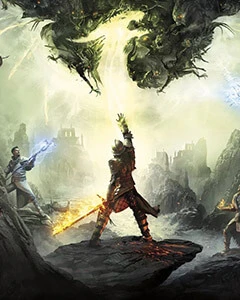








1 comment
Thanks again for the tutorial! :)