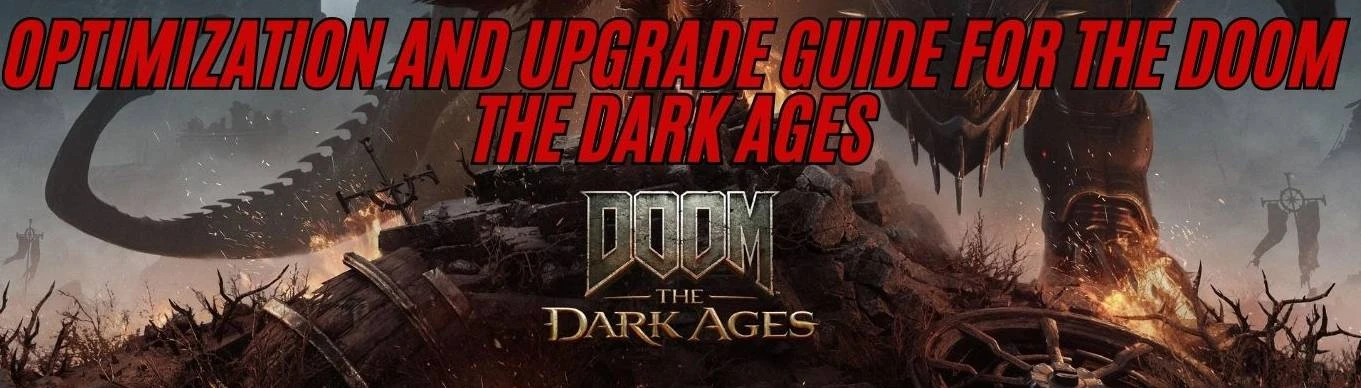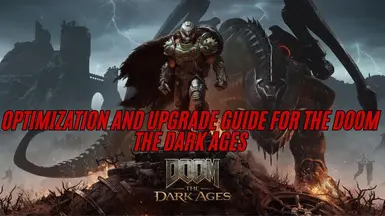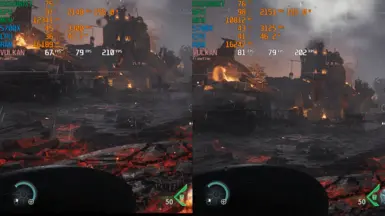About this mod
reate this guide to help with optimization and possible improvements in the game using commands and dll updates
- Permissions and credits
- reshader for Doom The Dark Ages
- you need to update the game upscaler to FSR 3.1.4 or use a newer or older version of DLSS dlss-swapper
🎯 Goal:Preset "Quality + Performance" – for those who want high FPS while maintaining great visuals (ideal for 1080p and 1440p)
Preset "Visual Quality Only" – for users with 8 GB of VRAM, prioritizing beautiful graphics without stuttering.
🔍 Understanding:This limit controls how much VRAM will be reserved exclusively for textures.
In the screenshot, current usage is 8809 MiB / 14076 MiB, meaning ~62% of VRAM is already in use.
For those with 8 GB of VRAM, capping this value is essential to avoid FPS drops, stuttering, and crashes.
🎮 Updated Preset: Quality + Performance (Balanced)💡 Recommended for GPUs with 10 to 12 GB of VRAM
Setting Suggested Value PC otimised High
Quality Slider Custom
Texture Memory Usage Limit4096 MiB
Shadow Quality Very High high
Reflection Quality High high
Lighting Quality High high
Motion Blur Off (💡 improves clarity and performance)
Motion Blur Amount-
Motion Blur Quality-
Texture Filter Nightmare (Ultra) ultra
Geometry Quality Very High Nightmare (Ultra) Volumetrics Medium medium
Water Quality High high
Decals/Particles Quality High Nightmare (Ultra)
Ambient Occlusion On medium
🧠 Updated Preset: Visual Quality Only (for 8 GB VRAM)💡 Focused on great visuals without stuttering, optimized to use ~7.5 GB of VRAM max
Setting Suggested Value PC otimised Low
Quality Slider Custom
Texture Memory Usage Limit 3072 MiB
Shadow Quality High low
Reflection Quality Medium low
Lighting Quality High high
Motion Blur Off
Texture Filter Very High high
Geometry Quality High low
Volumetrics Medium low
Water Quality Medium low
Decals/Particles Quality High Nightmare (Ultra)
Ambient Occlusion On low
I added another option to help with optimization and help you create a preset for your PC.
You can use the PC optimized version to further improve the fps
📦 Quick Summary:PresetIdeal VRAMVisual QualityExpected FPS
I left two options to help with optimization, I know the game is well optimized but if I can make it better, that's fine.
🔧 How to Apply Custom Presets in DOOM: The Dark AgesStep 1: Create the
autoexec.cfg file- Open Notepad or Notepad++.
- Copy the desired preset (see below).
- Save the file as:
autoexec.cfg📁 Make sure to save as "All Files" and ensure there is no .txt extension at the end.autoexec.cfg in one of the following directories:C:\Users\YOUR_USERNAME\Saved Games\id Software\DOOMTheDarkAges\orC:\Program Files (x86)\Steam\steamapps\common\DOOMTheDarkAges\base\Step 3: Add the launch parameterSteam:- Right-click the game > Properties
- Under Launch Options, add:
+exec autoexec.cfgEpic Games:- Click the three dots > Manage
- Under Command Line Arguments, add:
+exec autoexec.cfg🎮 Available Presets🌟 Ultra Performance Preset (Everything Low)r_ShadowQuality 0r_LightingQuality 0
r_TextureFilter 0
r_ReflectionQuality 0
r_VolumetricQuality 0
r_WaterQuality 0
r_ParticleQuality 0
r_DecalQuality 0
r_GeometryQuality 0
r_TexturePoolSizeMB 2048
r_MotionBlur 0
r_AntiAliasing 0
r_SSR 0
💡 Quality + Performance Preset (Balanced)📈 Recommended for GPUs with 10 to 12 GB of VRAMr_ShadowQuality 2r_LightingQuality 2
r_TextureFilter 3
r_ReflectionQuality 1
r_VolumetricQuality 1
r_WaterQuality 2
r_ParticleQuality 2
r_DecalQuality 2
r_GeometryQuality 2
r_TexturePoolSizeMB 4096
r_MotionBlur 0
r_AntiAliasing 1
r_SSR 1
r_AmbientOcclusion 1
🧠 Visual Quality Only Preset (8GB VRAM)📊 Very high visuals with controlled VRAM usager_ShadowQuality 2r_LightingQuality 2
r_TextureFilter 2
r_ReflectionQuality 1
r_VolumetricQuality 1
r_WaterQuality 1
r_ParticleQuality 2
r_DecalQuality 2
r_GeometryQuality 2
r_TexturePoolSizeMB 3072
r_MotionBlur 0
r_AntiAliasing 1
r_SSR 1
r_AmbientOcclusion 1
📆 Quick SummaryPresetIdeal VRAMGraphics QualityExpected FPS✅ How to Check if It Worked- Launch the game.
- Play or open the console (
~orç) and type:
r_ShadowQuality- Confirm if the value matches the preset you selected.