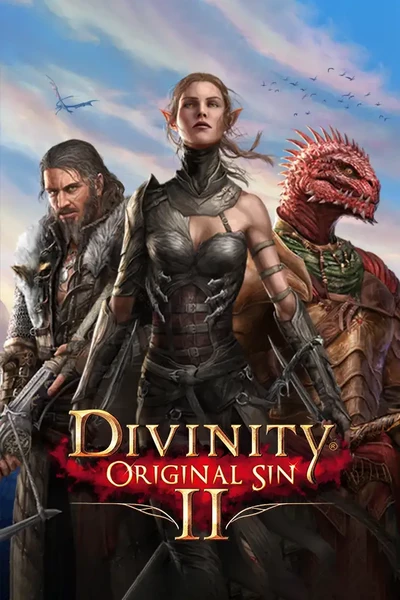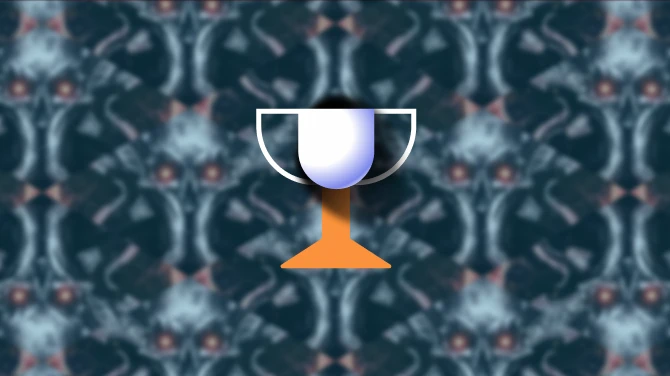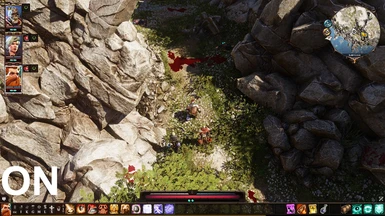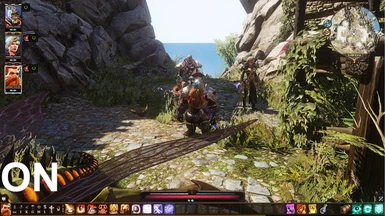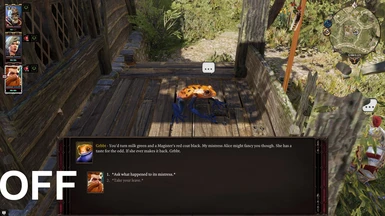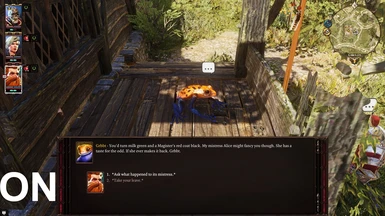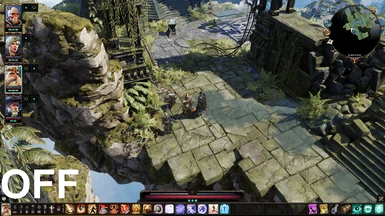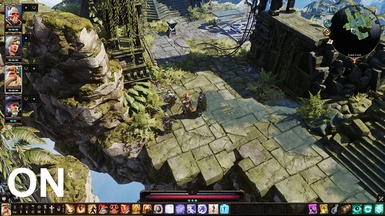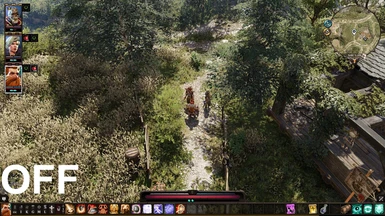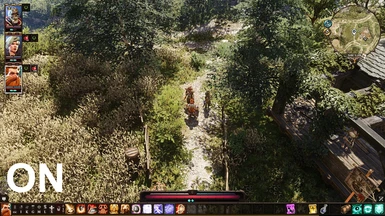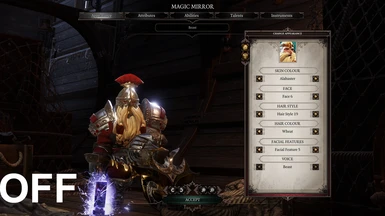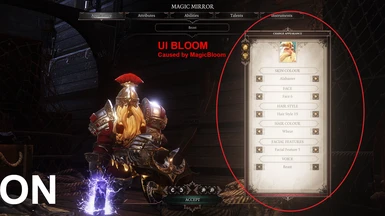About this mod
A subtle Reshade preset that aims to make Divinity Original Sin 2 sharper and cleaner, while also adding a bit of bloom and ambient lighting.
- Requirements
- Permissions and credits
Download the latest Reshade from: https://reshade.me/
Download my preset and put CrispPreset.ini in Divinity Original Sin 2\bin (where your DOS2 exe is located)
Run ReshadeSetup.exe and select game, naviage to your bin folder and select EoCApp.exe, then select Direct 3D 10+
Click Yes and Install all effects(will allow for more customization) or only the ones i'm using
- AmbientLight.fx
- Clarity.fx
- Colorfulness.fx
- DXP.fx
- EyeAdaptation.fx
- FakeHDR.fx
- MagicBloom.fx
- FilmicAnamorphicSharpen.fx
- LumaSharpen.fx (or Mode1 [FineSharp.fx] if you don't get an fps drop)
And then click "Edit Reshade Settings", click on " ... "and select CrispPreset.ini
Now you're set, you can run the game and press Shift + F2 to pull up the overlay, make sure the right effects are ticked,
click on Settings where you change keybinds etc. and when you're done switch Usage mode to Performance Mode.
THE PRESET
Ambient Light - Adds subtle bloom on bright surfaces
Colorfulness - A bit of saturation
Clarity - Clears the image up and makes it a bit sharper and slightly more contrasting.
DXP - Not entirely sure what it does, but it affects color curves and brightness/ saturation/ contrast
Eye Adaptation - Adjusts brightness depending on light level, this is helpful because with a lot of contrast fx, places like caves will look very dark without it.
HDR - Adds Contrast
Magic Bloom - Adds Bloom depending on screen light and dark percentage. Causes the UI to also have bloom especially noticeable in dark places when you open your inventory or access Magic Mirror. If you're bothered by it disable it.
FilmAnamorphicSharpen - Sharpening
LumaSharpen - More Sharpening. If you find your PC can handle it, use Mode1 [FineSharp.fx] instead.