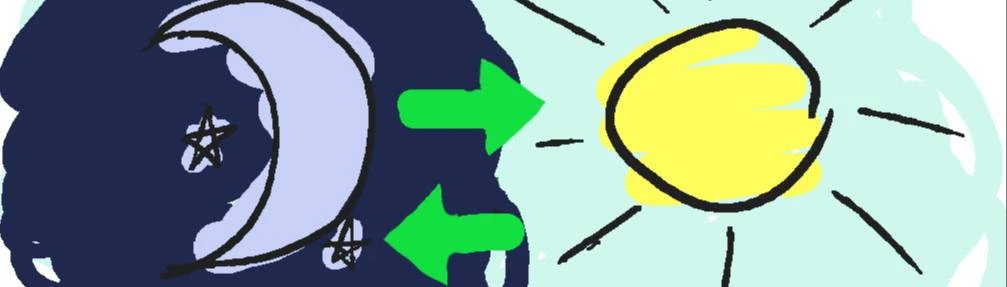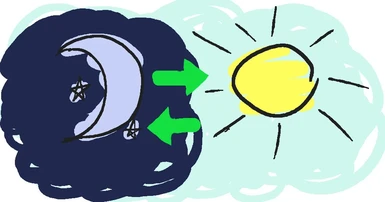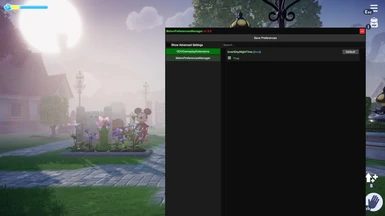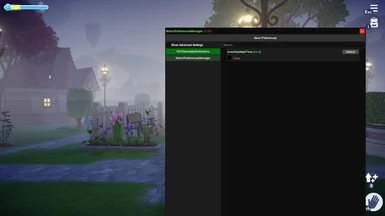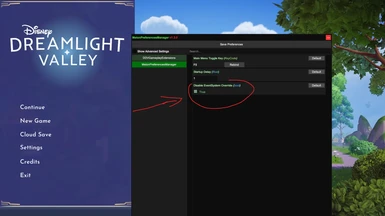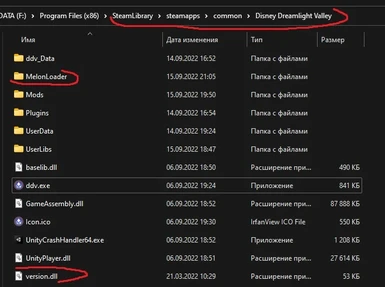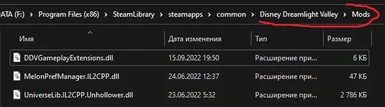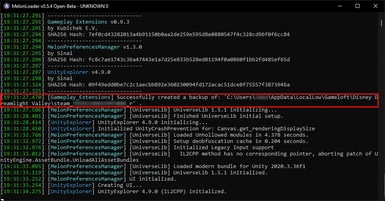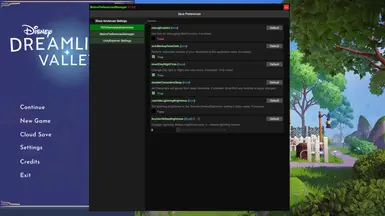About this mod
Switch Night to Day lighting and reverse. Keep all unlocked characters awake. Adjust lightning brightness during a thunderstorm.
- Requirements
- Permissions and credits
- Changelogs
New in 0.11.0 version:
- overrideLightningBrightness -- Set lightning brightness to the 'thunderStrikesBrightness' setting's slider value. To revert the original brightness level (which can differ from 3.0) disable this option and exit to the Title Screen. Don't play this game during thunderstorms if it is not safe for your health!
- thunderStrikesBrightness -- Select Lightning Strikes brightness level that will be set if the 'overrideLightningBrightness' option is enabled.
0 - disables lightning flashes. 0.1 - soft flashes. 3.0 - default game value.
- invertDayNightTime -- Allows users to switch Night to Day lighting and reverse. It doesn't affect in-game timers bound to real-time clock.
- autoBackupSaveData -- Performs an automatic backup of your SaveData (Steam, Microsoft Store) each time the application is launched. Always check a confirmation in the MelonLoader console, as this functional can fail under various conditions. Backups are located in the
⌠..\Disney Dreamlight Valley\Mods\go2008to.DDVGameplayExtensions\SaveData⌡path. Two last backups are kept.
- disableCharactersSleep -- Keeps all unlocked characters awake. It doesn't modify their Schedule. Currently the Game doesn't spawn awakened characters until you enter/exit a building. I won't override this to prevent possible conflicts, so wait until the developers fix this.
If you have problems, disable this option and exit to the Title Screen (Start Menu). Mod doesn't modify SaveData.
Warning before use:
The game is tightly bound to your system Real-Time clock in many aspects. However I found that day-night lighting system is used for visual aspect only, so if you change the lighting in the game it won't affect other timers. I haven't encountered problems with the mod through my play session, but I cannot guarantee this for 100% of the game and especially in the future updates, where the developers can change this system.
So it is WISE to BACKUP your SAVE DATA before using this mod.
Known Issues:
If you use "MelonPreferencesManager" without "Disable EventSystem Override" option set to true and return to the Main Menu (Title Screen), then the game will stop react to your input. You can close the game with "Alt+F4" combination.
The better solution is to set "Disable EventSystem Override" option to true (close the game after that). This will keep the game react to your input. But after returning to the Main Menu (Title Screen) from the game world you can't open "MelonPreferencesManager" screen with F5 anymore. To open "MelonPreferencesManager" after that you need to close the game and launch it again. It seems to be the problem on the MelonLoader or the MelonPreferencesManager side, so I can't do anything with it now.
How to backup saves (on Steam and Microsoft Store):
Your save data is located in the folder:
C:\Users\[USERNAME]\AppData\LocalLow\Gameloft\Disney Dreamlight Valley\steam_[NUMBERS]_rCopy the whole steam_[NUMBERS]_r folder to the safe place, while the game is closed.
For Microsoft Store the folder will have name microsoft_[NUMBERS]_r respectively.
Installation:
Those who use other mods based on BepInEx can try the 'DDVGameplayExtensionsBepInEx.zip' plugin version. The instructions below are only for MelonLoader version which is recommended. The MelonLoader for IL2CPP is more stable (IMHO) and has a longer development history.
According to user feedback, the MelonLoader version sometimes causes micro-stutters while playing. If this is not acceptable to you, you can try the BepInEx version of the mod (you can find general instructions in other mods' description).
- Close the game.
- Install "MelonLoader" version 0.5.4 (I'm personally prefer manual install method). Use official install instructions. For the video guide you can use this video (from another game) as a reference.
- Unpack "DDVGameplayExtensions.zip" archive to the game folder (which contains ddv.exe). Look at the screenshots for the reference.
- For safety measures backup your save data before using this mod. Instructions are in the paragraph above.
- [Optional] It is recommended to use the mod with the MelonPreferencesManager (IL2CPP). It will allow you to enable/disable mod options directly in the game with help of user-interface (F5 to open). Full author's instructions are at GitHub.
Uninstallation:
- Close the game.
- Delete "DDVGameplayExtensions.dll" file from the "Mods" folder inside your "Disney Dreamlight Valley" directory.
- Uninstall "MelonLoader" if you don't need it anymore.