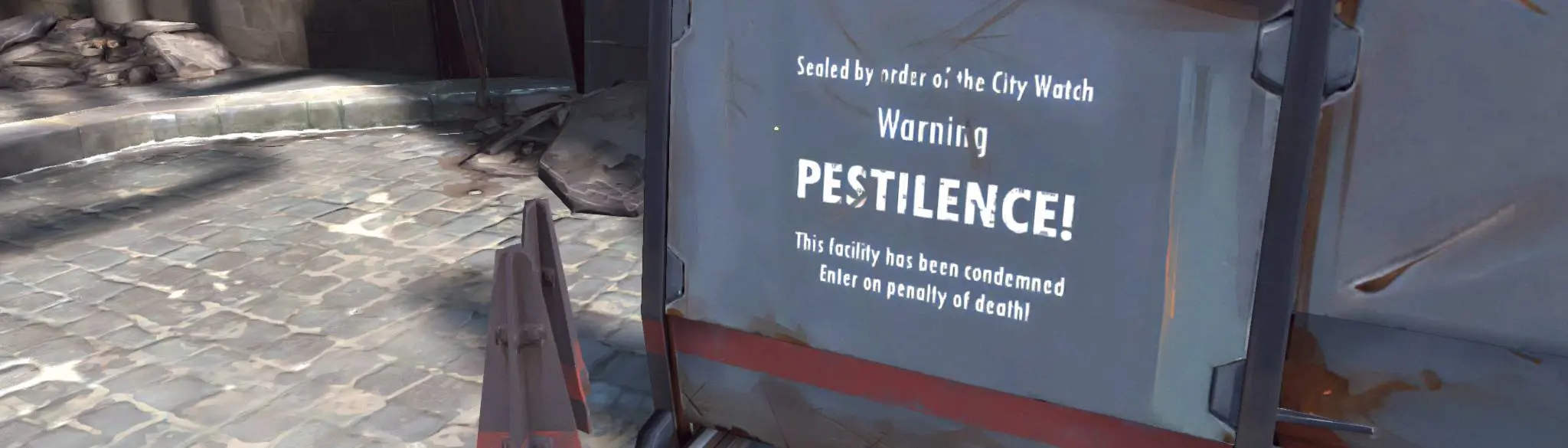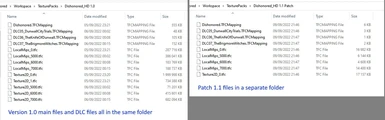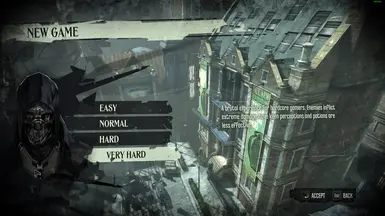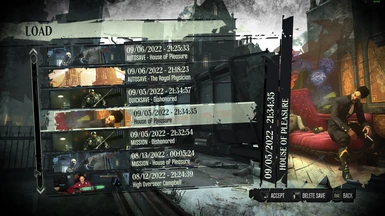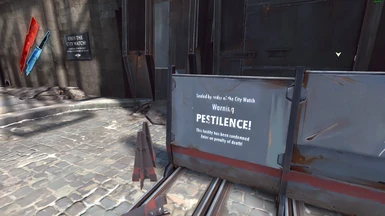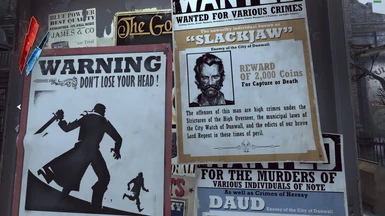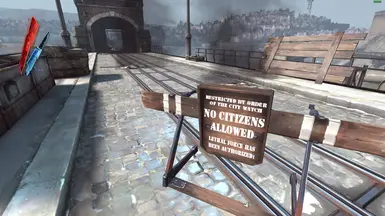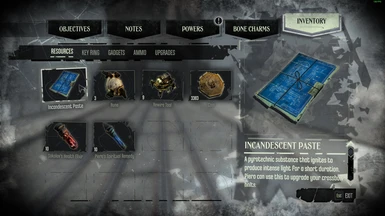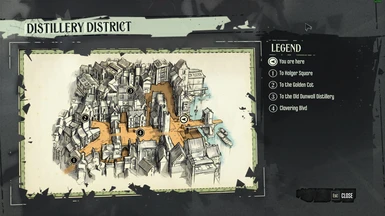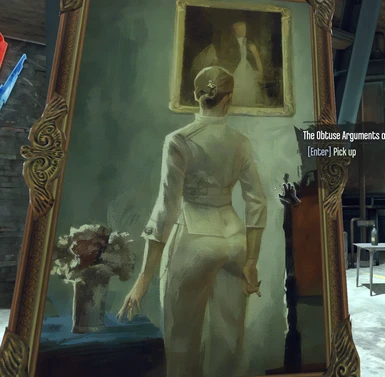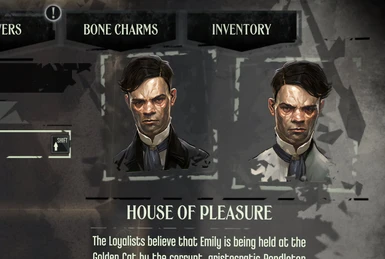About this mod
A quick 2x upscale of most of the game + DLC textures, so the game looks less pixelated from up close :-)
- Requirements
- Permissions and credits
Patch v1.2
Fixes issues with some sky textures. Requires TFC Installer for UE3 version 2.0.5.0 or above.
Version 1.0 and 1.1 should be installed first.
DO NOT COPY THE PATCH FILES INTO THE V1.0 or V1.1 FOLDER. This is a separate install!
Patch v1.1
I found the "target" portraits and sokolov paintings too low resolution
for my taste, so i increased their resolutions to 4x the original.
The patch should be installed after installing version 1.0 of the texture pack.
DO NOT COPY THE PATCH FILES INTO THE V1.0 FOLDER. This is a separate install!
Version 1.0
I upscaled most of the game and DLC textures, including the game menu textures.
Step1: Download and extract
There are 4 separate files, one for the main game and 3 for the DLCs.
Download the main texture pack, and the texture packs for the DLCs that you own and want to update.
Extract the content of all zip files from Version 1.0 into the same directory. All the files of the main texture pack + all DLC texture pack should be in the same directory, without subfolders. Don't do this for the patches above, they will need to go into their own directories.
Step2: Install the texture packs
Use TFC Installer for UE3 to install the texture pack on the main game and DLCs:
Click "Update Dishonored" to update the main game
Then click "Update xxx" for each DLC that you have downloaded a DLC texture pack for.
v1.0 only: If you have extracted all the texture packs into the same directory, without subfolder, you should not have to update your DLCs more than once.
Step 3: Modify DishonoredEngine.ini
You will need to modify your DishonoredEngine.ini to support 4096x4096 textures
it should be located under My Documents\My Games\Dishonored\DishonoredGame\Config
Create a copy of the original file, and look for "TEXTUREGROUP_" entries (there are several) such as this:
TEXTUREGROUP_World=(MinLODSize=256,MaxLODSize=2048,LODBias=0)
TEXTUREGROUP_WorldNormalMap=(MinLODSize=256,MaxLODSize=2048,LODBias=0)
TEXTUREGROUP_WorldSpecular=(MinLODSize=256,MaxLODSize=2048,LODBias=0)
and modify the MaxLODSize for the regular textures (not normal maps, not specular, not effects) to 4096:
TEXTUREGROUP_World=(MinLODSize=256,MaxLODSize=4096,LODBias=0)
TEXTUREGROUP_WorldNormalMap=(MinLODSize=256,MaxLODSize=2048,LODBias=0)
TEXTUREGROUP_WorldSpecular=(MinLODSize=256,MaxLODSize=2048,LODBias=0)
If you change the value for things other than regular textures, you might have some rendering bugs with shadows, skies and so on.
So i only modified the first one (didn't touch normal maps and specular) and had no rendering issues. I did changes to all occurences of the
following groups:
TEXTUREGROUP_World
TEXTUREGROUP_Character
TEXTUREGROUP_Weapon
TEXTUREGROUP_Vehicle
TEXTUREGROUP_UI
Once you are done you probably want to set the file to read-only so the game does not restore the original values