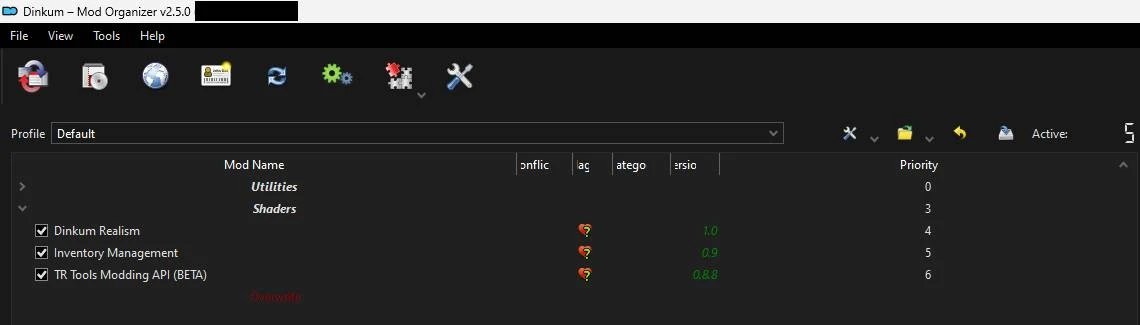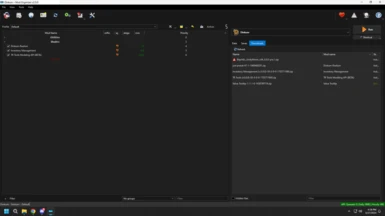Mods are setup to go into the BepInEx/plugins folder.
I'm still learning how to make these, so any useful tips are welcomed. Especially tips on how to get it to use more features of MO2.
Install Instructions
1.) Install MO2. Preferably outside of Program Files. I have mine on a separate SSD drive (I.E. D:\\Modding\MO2).
2.) Download Kezyma's Root builder For Mod Organizer. Install plugin to MO2 ---> (D:\Modding\MO2\plugins)
This plugin will help to BepinEx to be ran by MO2 as a mod and not from the root directory. You can skip this step but will have install
BepinEx to the root folder of Dinkum.
3.) Download My Plugin and install to MO2 ---> (D:\Modding\MO2\plugins\basic_games\games)
4.) Run MO2 for the first time. Create Global Instance, and select Dinkum. (You will do this for every game that you use MO2 to mod).
This will create a folder and subfolders for your game (mods, profiles, overwrite, webcache, downloads). Remember where this is created.
5.) Download BepinEx 6 UnityMono to the downloads folder created in step 4.
6.) Run MO2 and select Dinkum (if Dinkum was the last game MO2 used it will automatically go to Dinkum). On the left panel you'll see "Downloads", click on it and you will see BepinEx. Double click on it. (First time users will get a small tutorial). Right Click on "<plugins>", click on "Create directory", name it "Root", drag everything into the Root folder you just created. Then click "Ok".
7.) Go over to the Left Panel and check BepinEx. (Checking and unchecking a mod in the Left Panel activates or deactivates that mod)
8.) Download mods that you want using "Mod Manager Download" and remember to activate mods in the Left Panel.