This is a very simple mod to show the itemlevel of all items in the game on the tooltip.
Please understand that this is my first attempt at modding, and I barely had to do anything to make this available. I will try my best to help you as much as I can if you run into difficulties, but this is not something that I have ever done before. I apologize if anything in the setup instructions are unclear.
It is my recommendation to only use mods offline. If you choose to use this mod or any other online and you end up getting banned for it, it is not the fault of the creator of the mod. You agree to use at your own risk.
In order to use this mod (if you do not have any existing mods):
- Navigate to your Diablo 2: Resurrected main directory (example: C:\Program Files (x86)\Diablo II Resurrected)
- Download this mod directly into this main directory
- If you do not have a file extraction utility for zipped files, you can
download WinRar here: https://www.win-rar.com/download.html?&L=0 - Once you have a file extraction utility, right-click “mods.zip” and
select “Extract Here” - Anew directory should appear (C:\Program Files (x86)\Diablo II
Resurrected\mods\ShowItemLevels\ShowItemLevels.mpq\data\global\excel) - There should be four files within this directory:
- Within the folder \ShowItemLevels.mpq should be a file named “modinfo.json”
- Within the folder, \excel should be three files: “armor.txt”, “misc.txt”, and “weapons.txt”
- Navigate back to D2:R main directory (C:\ProgramFiles (x86)\Diablo II Resurrected)
- Find“D2R.exe” and right-click on it
- Click“Create shortcut”
- You should now have a file named “D2R.exe - Shortcut” (you can
rename this shortcut anything you’d like) - When using ANY mods, it is my recommendation to only use this shortcut
and ONLY offline in case Blizzard doesn’t allow these changes down
the road. If you wish to play online characters, use the original
file “D2R.exe” - Right-click on “D2R.exe - Shortcut” and select “Properties”
- In the “Target:” field, at the end of the line type “ -mod -ShowItemLevels -txt (no quotation marks)
- For example, mine looks like this: "C:\Program Files (x86)\Diablo II Resurrected\D2R.exe" -mod ShowItemLevels -txt
- The mod should now be usable
- Run "D2R.exe - Shortcut”. When doing so, you should not yet see any
offline characters listed. This is normal at this point. Simply run
the game to the character select menu and then close the game. This
step should create a new save folder, referenced below.
If you used the above method, you now need to move your character save
files into the “SaveFolder”:
- Navigate to your existing directory for save files (C:\Users\jwsch\SavedGames\Diablo II Resurrected) (“jwsch” is the name of the folder for my user account on my computer. Yours
will be different) - In the C:\Users\jwsch\SavedGames\Diablo II Resurrected folder, click and grab all files within. You should see your character’s
names with multiple file types (.ctl, .d2s, .d2x, et cetera) - With all selected, right-click and select “Copy”
- Navigateto C:\Users\jwsch\SavedGames\Diablo II Resurrected\mods\SaveFolder
- Note: if “SaveFolder” was not automatically created when you ran D2:R,
simply create the folder by right-clicking inside the \modsfolder and highlight “New” and click “Folder”. Re-name the folder “SaveFolder” - Within "SaveFolder” right-click and select “Paste”
- Your characters should now be playable







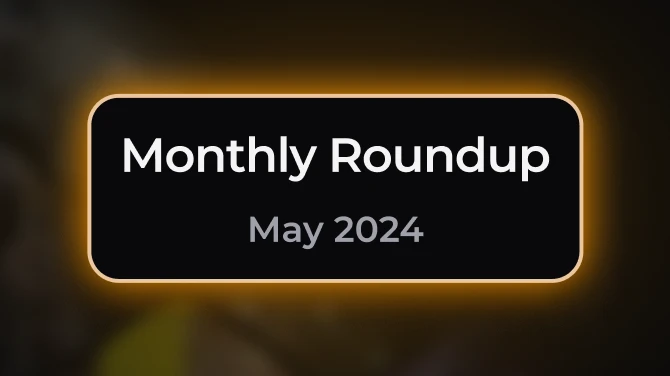

0 comments