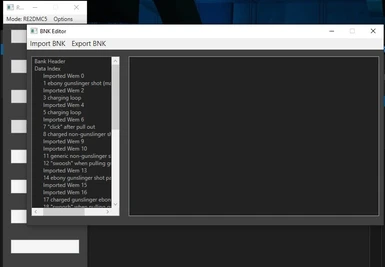About this mod
*MODDERS RESOURCE* This is an archive for the label files you can load into Ringing Bloom for ease of wem identification.
- Permissions and credits
Label files are list files for the tool, it can load with the BNK to help with WEM identification (instead of every WEM file name being "Imported Wem"). For now, I've only made lists for 3 weapon BNKs, but with the help from many modders (yes, that means you!), it'll grow with time.
For character voices, check out this identification thread instead.
Current labels:
Dante
Ebony & Ivory
Coyote-A
Nero
Blue Rose
In-game voicelines (grunts and voices during gameplay, NO cutscene stuff) - thanks to Artic for providing these
Vergil
Boss - Mission 19, Mission 20, and post credits - thanks to Artic for providing these
Playable Vergil - thanks to Haise Sasaki for providing these
Misc
Mission dialogues for Mission 19 and Mission 20 - thanks to Artic for providing these
Wanna contribute? (Small guide)
- Please put the WEM number at the beginning of each name (see pic for reference). Some of the WEM files sound the same, and for those times, we only have the number to distinguish between them.
- Name doesn't need to be short and concise, the tool has a horizontal slider to read the long names. The more detail, the better!
How to use
1. Download and place the .lbl file in RingingBloom_(version number here)\RE2DMC5\BNK
2. Load the BNK and click "yes" when it asks to read label (if none is detected, then you opened the wrong BNK)
Tutorial for the tool (you can download the tool here: https://github.com/Silvris/RingingBloom/releases/download/v2.1/RingingBloom_2.1.zip)
**Additional tutorial notes**
- You can use Ringing Bloom to convert from WAV to WEM (it's a lot quicker and convenient), you just need to set up the path. To do so:
- Click "Options" in Ringing Bloom
- Where it says "Wwise Exe Path," paste the path to WwiseCLI.exe (located in WWise\Authoring\x64\Release\bin)
- For the default project file, it's located in WWise\projects\new (Note that you will need to create a new project first, project settings doesn't matter)
- You can use foobar2000 with the vgmstream plugin (click "Download" under "Links") to listen to WEM files and convert them to other audio formats
- You can import modded BNK files and edit them, but when exporting, you will need to select the vanilla BNK file (make sure to create back ups because it'll overwrite it!)
- Version 2.1 of the tool has this weird issue where it reverts back to a "no game" mode if you set the default to RE2R/DMC5. You may need to set it back to RE2R/DMC5 mode whenever you open the tool
General audio modding tip (thanks to Alceris):
Sorting by file size generally puts normal and DT versions of voice clips pretty close together.
DT voice clips tend to be larger than the normal voice clips for really short clips, but smaller for long clips. Doesn't really apply to clips with tiny length though.
Credits
Silvris for creating Ringing Bloom
KDA for the video tutorial