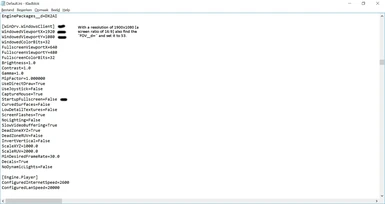Get your mouse working in-game
-
Unique DLs--
-
Total DLs--
-
Total views--
-
Version1.0
- Download:
- Manual
About this mod
Can you use your mouse to look around, but not to f.i. install biomods?
Here are some tweaks to get you up and running.
Please refer to the Long Description.
- Permissions and credits
Under STEAM: X:\SteamLibrary\steamapps\common\Deus Ex Invisible War\System\
Default.ini tweak[s]
- - - - -
CONTENTS
01. What & Why
02. Requirements
03. Implementation
04. Incompatibilities
05. Credits / Legal
- - - - -
01. What & Why
First, I did not come up with these tweaks. I merely did an internet search, as I became increasingly frustrated that my game progression had stalled because I could not install biomods -since my mouse would not move across the screen- my purchase of Deus Ex: Invisible War [through STEAM] seemed to have become a waste of money.
Second, I found these tweaks on several archived forums -combined with the same questions being posed on some forums where no resolution had been forthcoming for quite a while. I thought I'd share my browsing results.
- - - - -
02. Requirements
- The game itself.
- Official patch 1.2
[- I run it through STEAM because that's where I bought it; but I don't think that is critical in using these tweaks; just thought that mentioning it would be prudent.]
- - - - -
03. Implementation
- Find the <Default.ini> file, which should be located in the <Systems> folder of your game installation; for me it's <D:\SteamLibrary\steamapps\common\Deus Ex Invisible War\System\>
[STEAM itself runs from my C: drive, but my games are all installed on D:]
- Copy and Paste it to a safe location; this will be your backup !
- Open it up in Notepad [for some reason Wordpad also makes a very, very poor choice to edit INI files in, so please do not use Wordpad].
- Using the Search function <CTRL-F> find [WinDrv.WindowsClient]
- Find the following entries:
WindowedViewportX=
WindowedViewportY=
StartupFullscreen=
- use your desktop screen resolution to add the numbers to the first two entries; and make sure that the third entry is set to False.
As an example: my own screen resolution is 1920x1080, so I would end up with:
WindowedViewportX=1920
WindowedViewportY=1080
[...]
StartupFullscreen=False
Since this resolution has an Aspect Ratio of 16:9, certain elements from my ingame menus cannot be correctly displayed; f.i. in my inventory screen, the Drop button is not visible / accessible.
Use the Search Function again to locate: FOV_d=
Since the Aspect Ratio is 16:9, make the entry numer 53
Save the file.
If for some reason you cannot save the file, check the file properties; they could be set to ReadOnly -mine wasn't, but you never know.
- - - - -
04. Incompatibilities
None that I am aware of.
Some minor annoyances:
- Your taskbar will be visible during play.
- Sometimes your mouse pointer may accidentally click the taskbar, forcing you to Alt-Tab back into the game.
- - - - -
05. Credits / Legal
I did not come up with any of these tweaks, I merely collated them for easy reference.
- - - - -
28-12-2016 / Alehazar [dd-mm-yy]