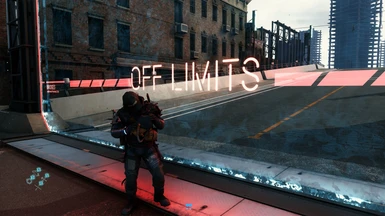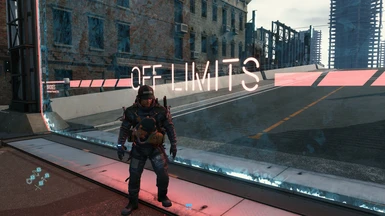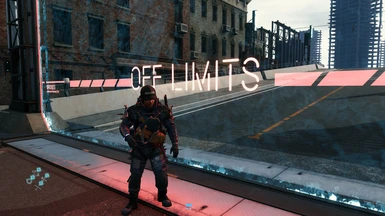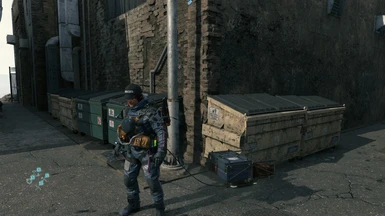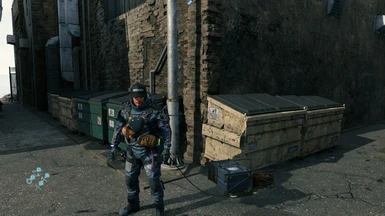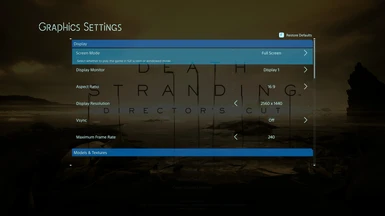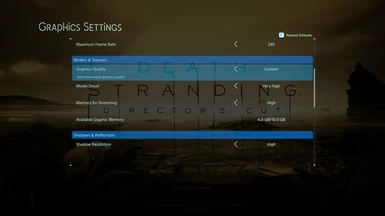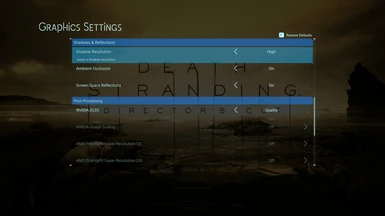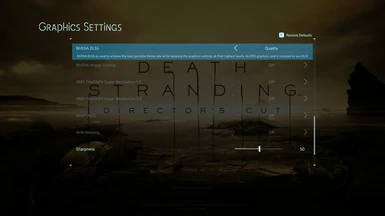About this mod
A Reshade focusing on bringing more vibrancy and realistic ambient lighting with Quint RTGI as a base effect
- Requirements
- Permissions and credits
DOUBLE WARNING: I CAN NOT REDISTRIBUTE THE QUINT RTGIFILES, YOU MUST GET THEM FROM THE CREATOR'S PATREON, I AM NOT THE CREATOR
After many hours using Reshade across multiple titles and improving my gaming photography I’ve decided to share my settings and
methods to the community that have helped and supported me.
This Reshade is meant mostly for use during gameplay, funny enough there is an issue trying to get the RTGI working with screenshot
mode, seems going into that mode will disable many lighting elements in the 3d
the environment I am looking for a solution something to do with the frame options
I’m not too sure.
REQUIRED:
RESHADE: https://reshade.me/https://reshade.me/
QUINT RTGI, QUINT REGRADE FROM:https://www.patreon.com/mcflypg/posts
Setup
1. Download and install the latest version of Reshade, checkoff the DirectX10+ box, and enable all effects
2. Download and set up Quint-RTGI and well asQuint-Regrade, please refer to (https://github.com/martymcmodding/ReShade-Guide/wiki)
for more info on getting this effect working right in Reshade, only move on to
the next step once this effect is working.
3. Download my Reshade present
4. Move the Reshade present(s) to your DSDC folder location, this will have DSDC.exe in it as well as other Reshade files.
5. In the game open the Reshade menu with the HOME button. Then on the drop-down menu which says DefaultPresent select DSR1
ATTENTION IF YOU USE DLSS: Enable the DLSS option inframe settings.
Optional:
Use the same settings as mine under the video, you can find my settings in the images section.
Hotkeys:
-NUM 1 ENABLE/DISABLE
-NUM 2 ENABLE DISABLE RTGI ONLY
Use: These are a mix of strong and lesser recommendations for using this present
- You may need to disable the Reshade if the lighting is too different from normal gameplay, notable in cutscenes it can change what
is visible. In the worst cases, you will have artifacts that could reveal parts
of scenes or the map which should not be visible, it may help to disable only
the RTGI in these instances. This could also possibly spoil parts of the game
if you are able to see what you normally could not see.
- In some interiors, the lighting can be way too much, try disabling/enabling both settings to see what looks best
- Might want to set it to disable on start-up for the Reshade can kind of go weird if on during the game's opening
- You may need to adjust brightness and gamma as monitor brightness can make a difference