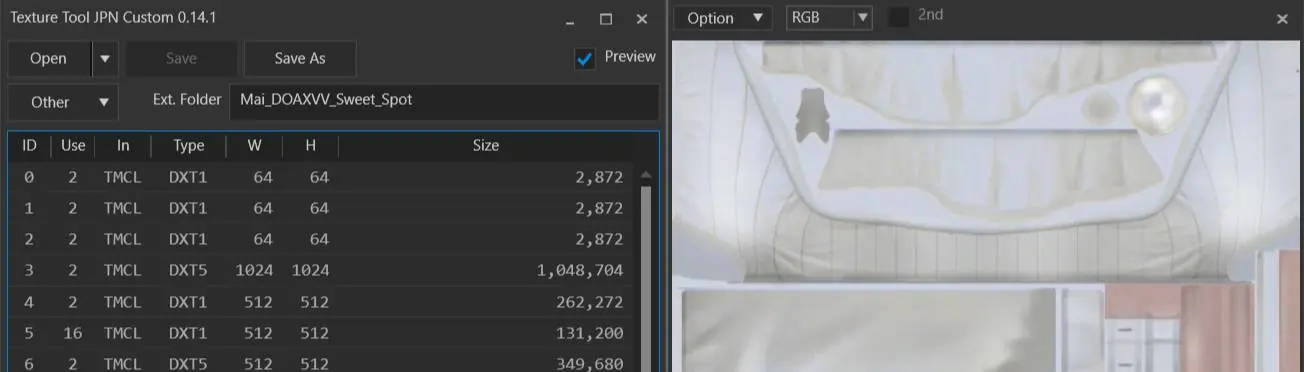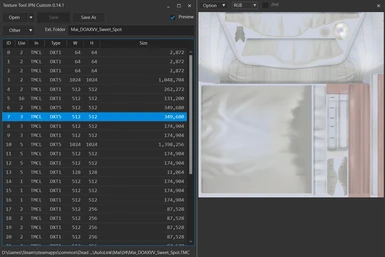About this mod
TMC Texture Tool JPN Custom, done by Dtk Mnr.
So, how deep do you want to go into modding this game?
- Requirements
- Permissions and credits
- Donations
That is because Mai has a low limit in the *.TMCL file size.
The *.TMCL file has the textures used in the costume meshes.
If the resolution of these textures is too high, the game will not be able to "handle" it.
I have costumes for Mai with up to 6.8Mb in the *.TMCL file.
Ayane also has a limit around 10.5Mb, otherwise long hair or hair with bandana will give you issues.
If you find this kind of problem, the only way to solve is to extract some textures and resize them.
Textures are *.dds files.
Open the *.TMC mod file with the TMC Texture tool.
You will see a list with all textures included in the mod files.
If in the column "Use" you see any texture showing the number 0, this means this texture is not being used by the mod and can be deleted.
Special Note 1:
Keep in mind that some mods will have textures in the *.--HL files. The ones which have outfits with multiple colors.
In this case the limit of 6.8Mb for Mai is the sum of the *.TMCL file plus the *.--HL file sizes.
Also, if you are cleaning the mod's *.TMCL file by removing unused textures, make sure to delete the exact same texture slot number in every single *.--HL file of the mod, otherwise the textures will mismatch.
After cleaning the mod of unused textures, you got to choose textures to resize.
Try to leave the body textures and textures which have transparency untouched, as these can give you issues.
Body dirty and sweat textures can be resized down to 512x512 right away.
In the outfit you should start by specular textures. These are usually grey or faded color ones.
But how can you know which texture goes where?
Remember LR Photo Studio?
Open the mod with that tool.
Right click in any piece of the costume and choose "Texture viewer".
In the top left corner of the new window there is a drop down menu showing Tex_**, where ** stands for the number of the texture.
This number is the same one listed in the TMC Texture Tool.
Great, ins't it!
Back in the TMC texture tool:
Extract the texture you want to change by right clicking it and choose "Extract".
It will save the texture in your HD with *.dds format.
Open the texture with Gimp (needs an addon to handle *.dds files) or use another software like Paint.net
Changing the texture size:
You can just resize the texture, like dropping from 1024x1024 to 512x512 resolution for example, or you can export in a more compressed format.
Both alternatives will drop the texture quality, so always start with specular texture, then go to shoes and parts of the outfit which have less relevance.
DOA5LR uses *.dds compression of DXT5, DXT3 and DXT1,
Special Note 2:
From peresabcod (https://www.deviantart.com/peresabcod) about *.dds compression, thanks for the information in this one!
The quality and compression of DXT1 and DXT5 are the same, the only difference is that DXT5 allows for alpha channel transparency, which counts as another layer and so, doubles the file size. An image without alpha channel (i.e. a normal map) or with 1-pixel binary transparency will look exactly the same in both formats, only that in DXT5 it'll be double the size (and a waste of space).
Save the texture in *.dds format. (In Gimp's case "export")
Use a different name to keep the original one just in case.
Right click the texture you want to replace in the TMC Tool and choose "Swap". It has to be the same one you've extracted!
Choose the new texture and click ok.
Save the file and check the *.TMCL file size.
Repeat this process as needed.
This tool can also be used to shift body textures, which is necessary for DOAXVV outfits ported using Timmy's Character Transformer, and some times even ABC Transformer 2 Tool.
Do shift both, the main texture and normal map texture (purple texture which "gives volume" to mesh details).
If you know how to handle your image software well, this procedure can be used for extracting texture to be recolored.
I'm adding to the download section the Gimp plugin for *.dds files and the Paint.Net software (I don't use this one much).
ALWAYS DO BACKUP YOUR MOD BEFORE DOING CHANGES!!!
COMING UP NEXT: TMC Object Tool
...