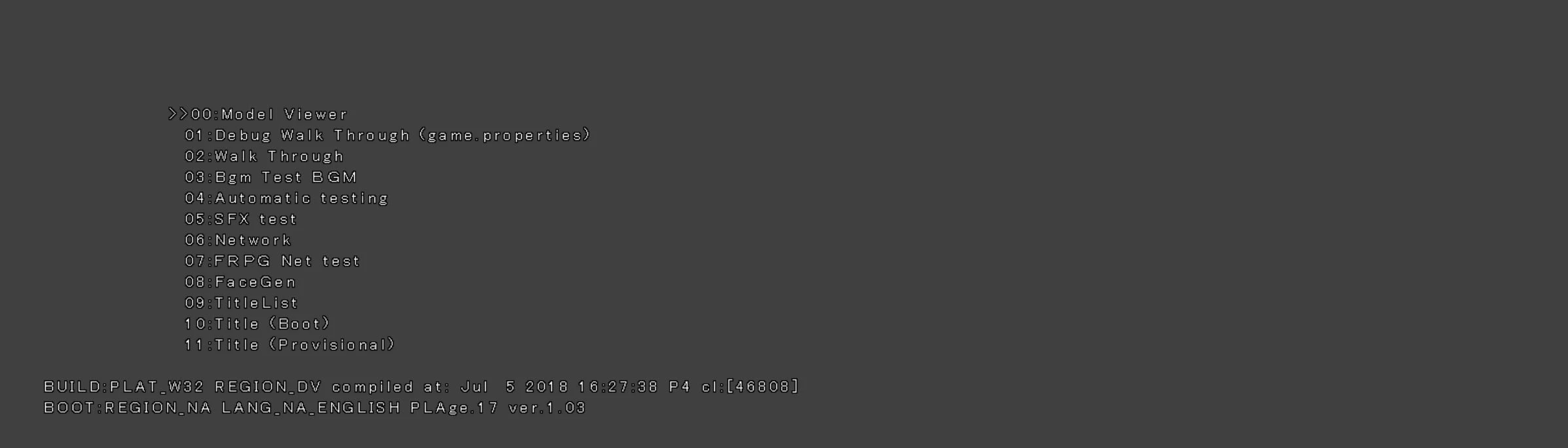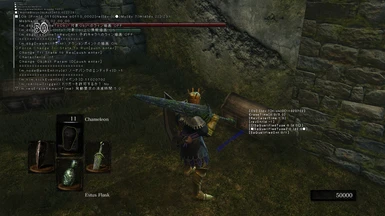About this mod
Restores the official debug menu + Free Cam and other additional features
- Requirements
- Permissions and credits
- Changelogs
This mod restores the debug menu for Dark Souls: Remastered and includes some additional debug enhancements to make modding the game more pleasant:
- Debug output console (LUA/ESD)
- Debug Dash movement (Fast speed, Noclip, No gravity)
- Debug config (game.properties)
- Debug Camera (FreeCam), coming with a number of different modes
How to Install
Just drop game.properties and dinput8.dll from the archive into the game's folder. To deactivate the mod, remove or rename the dinput8.dll.
If you're already using a dinput8 mod and want to use it together with the debug menu,
you can rename the other mod's dll and put this name between the ""
in game.properties under Misc->dinput8DllWrapper.
How to Use
I recommend disabling TAA in the game's options, because it doesn't work too well with some of the debug draw.
Debug Menu Controls:
SELECT: Open Debug Menu
R1 + R2 + L1: Open New Window
R1 + DPAD: Move to Next Parent Node
R1 + L STICK: Move Window
R1 + L2: Move to Previous Window
R1 + L1: Move to Next Window
R1 + R2 + L2: Close Window
R1 + R2 + R STICK: Scale Window
R1 + R2 + L STICK:Change Number of Lines Displayed
Gameplay Controls:
R1 + R2 + L2:Open Gesture Menu
L3:Activate Debug Dash
A (Hold) + L3:Activate Debug Camera
Debug Cam Controls:
X:Advance Time by One Step (when frozen)
A + L3:Cycle Through Debug Camera modes/Deactivate Debug Camera
R2:Ascend
L2:Descend
L1 (Hold):Slow Down
R1 (Hold):Speed Up
Debug Dash Controls:
L3:Deactivate Debug Dash
L2:Go Up
L1:Go Down
R2 (Hold):No Clip
FOR ADVANCED USERS:
The console can either be enabled from game.properties (Game->IsUseDbgConsole) or from the
debug menu itself (GAME->WorldAiMan->LUA global name management...) by pressing X + A when the option is selected.
You can use the function ai:PrintText to print text from your custom AI. ESD debug output needs to be enabled for
each character separately (GAME->CHR INS->WORLD CHR MAN->(Chr entry)->Action->Delay init debug menu->EzState(From the check print)).
The original ESD function for printing was enhanced to support formatted strings.
Credits
Thanks to wulf2k for parts of the restoration code (which motivated me to take it further lol), Meowmaritus for the freecam code
and him and r3sus for providing SO much feedback